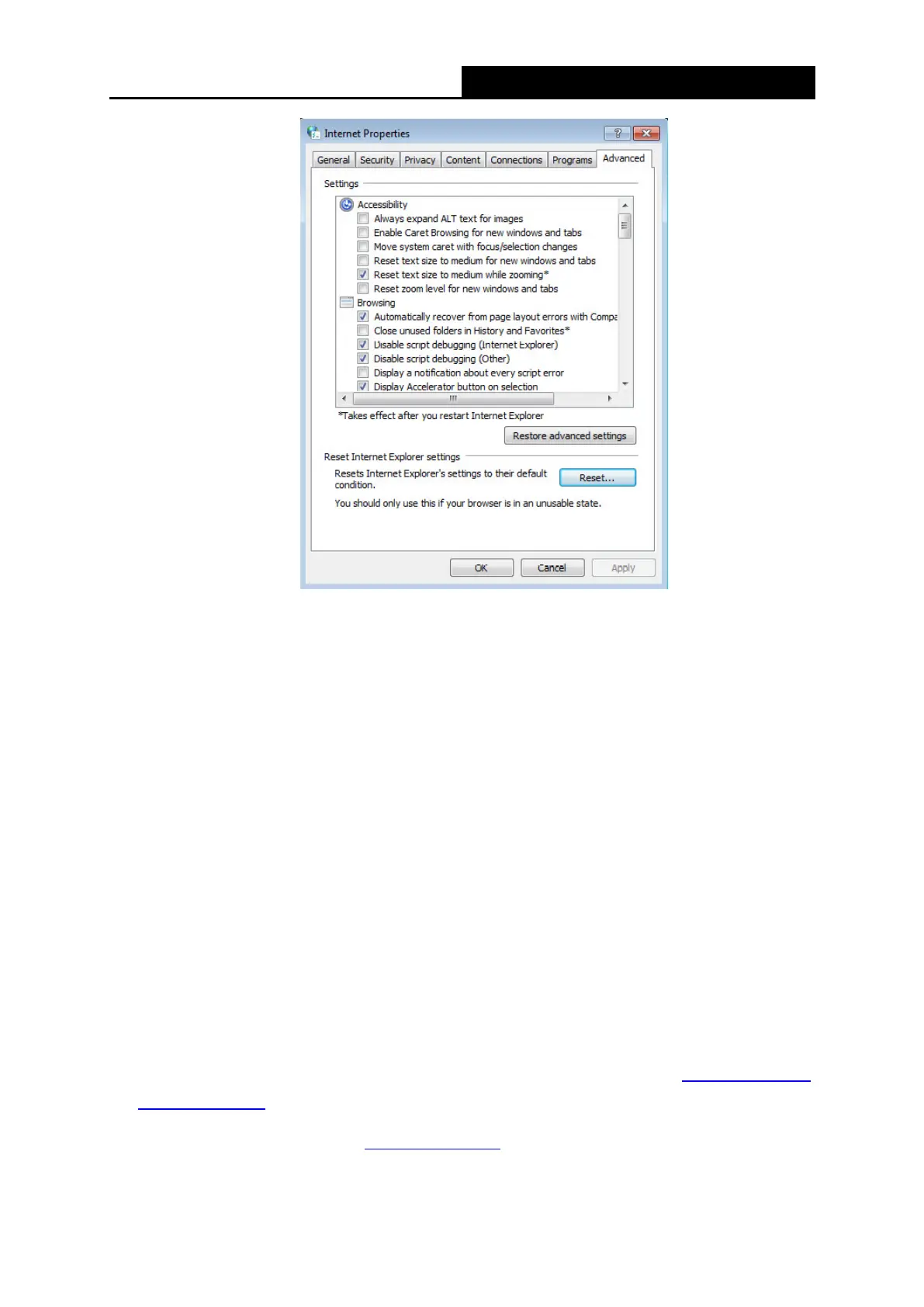AC1200 Wireless Dual Band Gigabit Router
• Change a web browser or computer and log in again.
• Reset the router to factory default settings.
Note: You’ll need to reconfigure the router to surf the Internet once the router is reset.
T4. What can I do if I cannot access the Internet?
1) Make sure the router connects to the computer correctly and the corresponding LED
indicator(s) light up.
2) Check to see if you can log in to the web management page of the router. If you can, try the
following steps. If you cannot, please set your computer by referring to T3 and then try to
see if you can access the Internet. If the problem persists, please go to the next step.
3) Make sure you have selected the proper WAN Connection Type and entered the
parameters correctly.
4) Go to Advanced→Network→MAC Address Settings to clone the MAC address.
5) If you still cannot access the Internet, please restore your router to its factory default
settings and reconfigure your router by following the instructions in
Chapter 3 Quick
Installation Guide.
6) Please feel free to contact our
Technical Support if the problem still exists.
- 57 -
