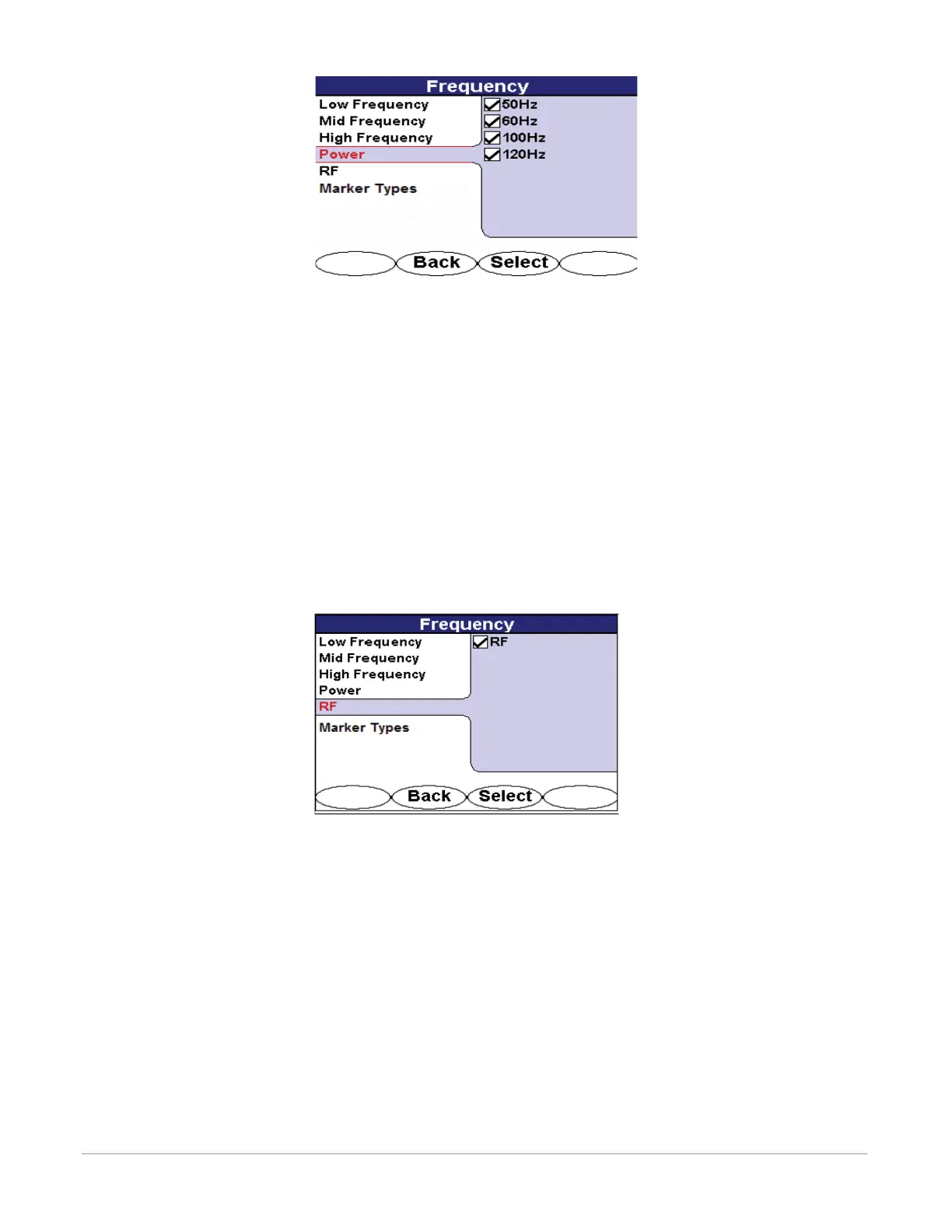Metrotech Corp. | 27
Metrotech Copyright © 2008 Doc. No.: R12015
Figure 6-6 Power Frequency Selection Screen in Frequency Menu
6.2.1.5 RF
The RF menu allows the activation or deactivation of the RF passive locating capability, 14 kHz – 21 kHz, of the
i5000 MetroMark receiver.
Use the 4-way navigation button to move up and down the frequency list. Use the 4-way navigation button
to move right to highlight the frequency. Press the <Select> softkey to activate or deactivate specic or all
frequencies.
Deactivating frequencies does not permanently remove these from the i5000 MetroMark receiver. Access the
frequency menu to reactivate them.
Activated frequencies can be selected from the operational interface by pressing the <Freq> softkey. Deactivated
frequencies will be unavailable for use. Selecting fewer frequencies allows faster toggling between frequencies
from the operational interface.
Figure 6-7 RF Selection Screen in Frequency Menu
6.2.1.6 Marker Types
The marker frequency selection menu displays the marker types that can be located with the i5000 MetroMark.
The available markers are listed below.
Using the 4-way navigation button, move up and down the menu list to highlight the desired frequency set. Use
the 4-way navigation button, to move left and right to highlight the specic marker type or to return to the menu
list. Use the <Back> softkey to return to the main operating interface.
Press <Select> to choose the desired marker types to be displayed on the operating interface. The selected or
check-marked marker type will then be activated, displayed and ready for locating from the operational interface.
Deactivating marker types or un-checking marker types will not be displayed for locating on the operating inter-
face. In this example, the following marker type icons would be displayed on the main operating interface: Non-
Potable (NP) Water, Gas, Telephone, Water, and Electric. The following deselected marker types (unchecked
items) would be hidden in the operating interface.