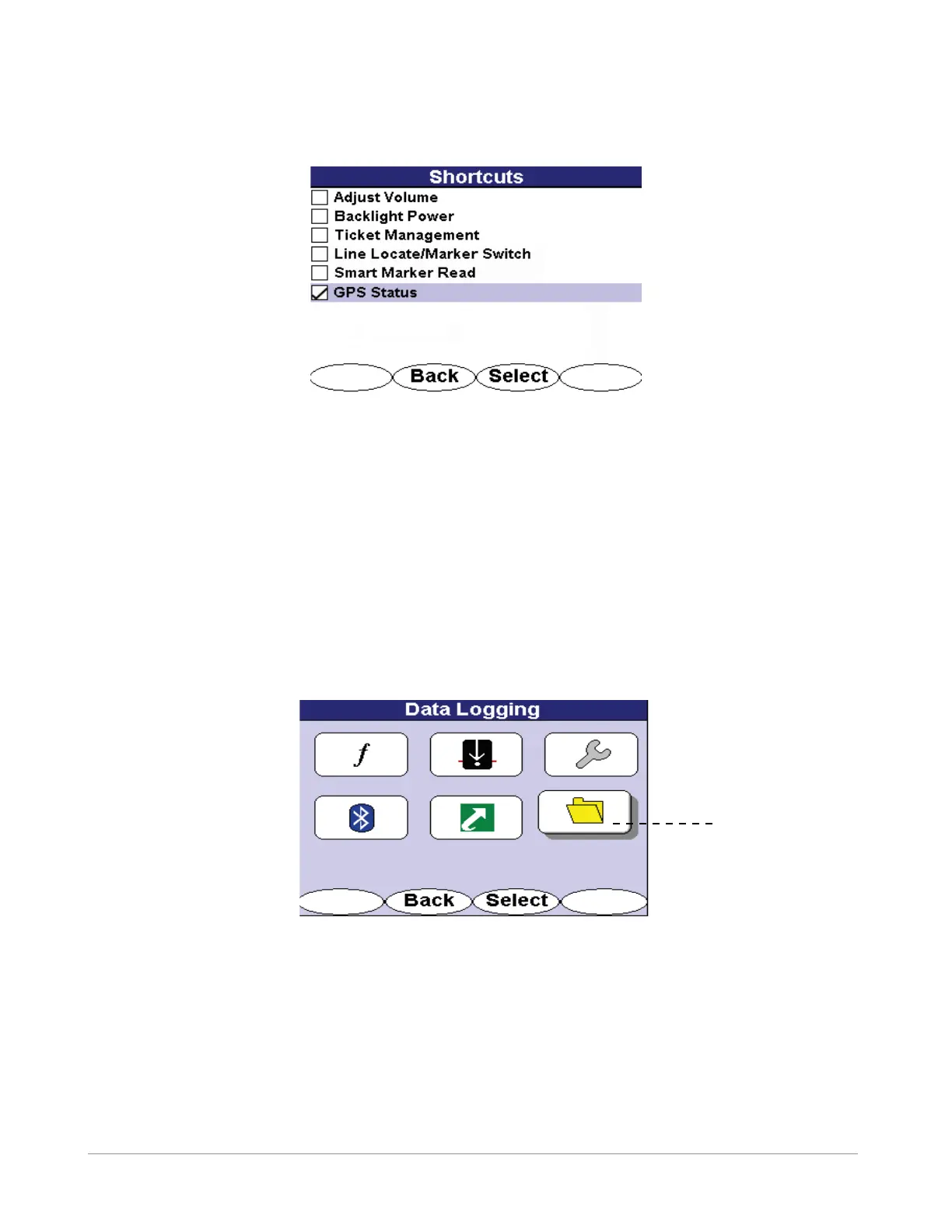42 | i5000™ MetroMark™ Manual
Doc. No.: R12015 Metrotech Copyright © 2008
The GPS Status shortcut softkey allows the user to access the GPS status screen in the Tools menu from the op-
erational interface. Pressing the <GPS> softkey switches the current operating screen to the GPS status screen.
Figure 6-42 GPS Status Screen in Shortcut Menu
6.2.6 Data Logging Menu (Optional)
The Data Logging feature provides the user the capability to review and analyze data online through MyLocator
(https://mylocator.metrotech.com/), Metrotech’s data warehouse and analysis web service. A MyLocator account
can be retrieved after registering the i5000 equipment and agreeing to the service contract terms.
Three selections are available in this menu:
· Tickets
· Data Log
· Record Mode
To access the data logging menu, use the 4-way navigation button to highlight the le folder icon. The chosen
menu is also labeled Data Logging at the top of the menu screen. Press the <Select> softkey to open the desired
menu screen. Press the <Back> softkey to return to the operational interface.
Figure 6-43 Data Logging Selection in Main Menu
6.2.6.1 Tickets
Two options are available on the tickets menu – creating tickets or viewing tickets.
Use the 4-way navigation button to move up and down the data logging list. Use the 4-way navigation button to
move right and highlight the desired option. Press the <Select> softkey to open the menu. Press the <Back>
softkey to return to the previous interface.
Data Logging
Selection