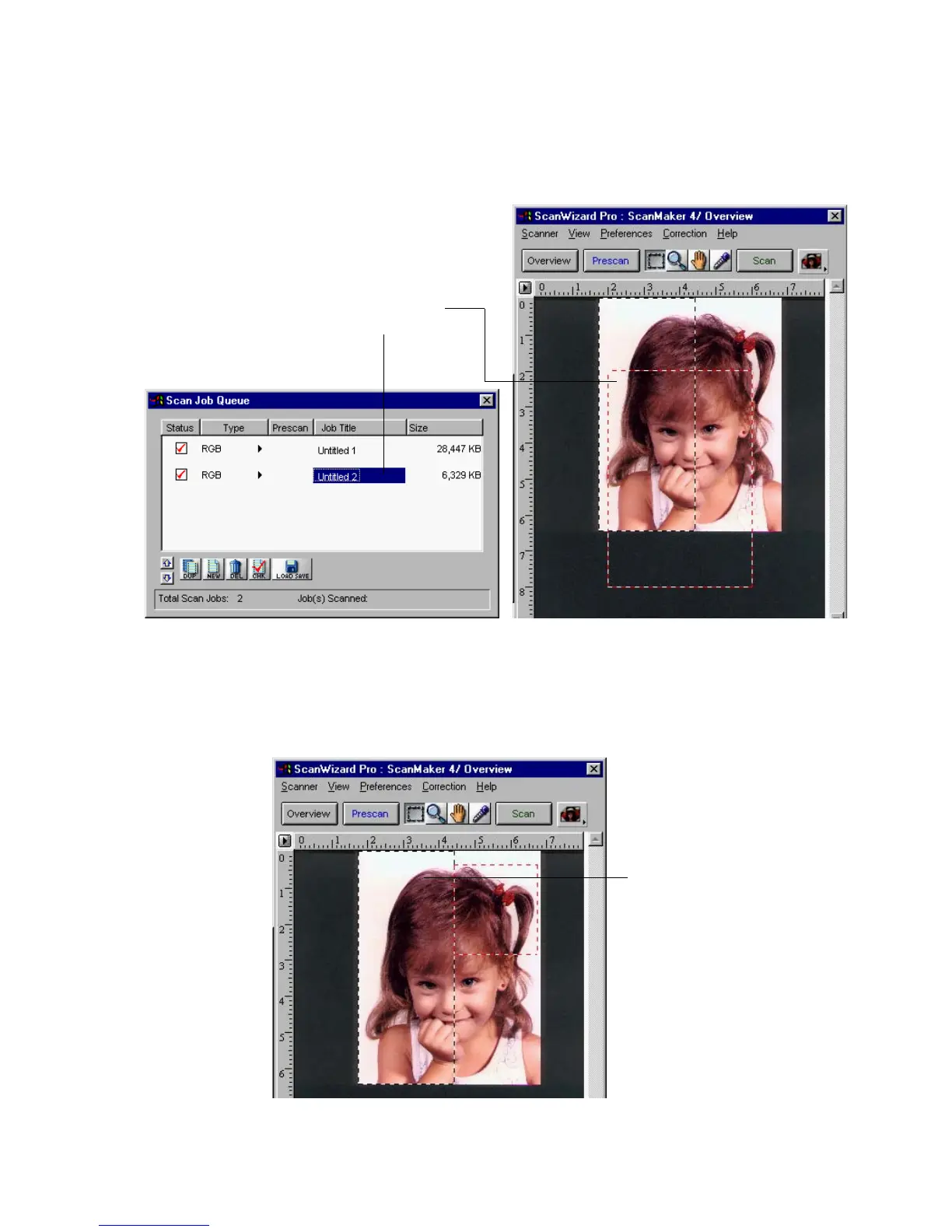Reference: The Scan Job Window 99
3. Click on the New button in the Scan Job window. When a dialog box comes
up, give a title to the new scan job, then click OK. In this example, we will
call the new scan job Untitled 2. The Scan Job window will now have two
titles. At the same time, a new scan frame appears in the preview window.
4. Draw the second scan frame around the right half of the image. In this case,
confine the scan frame to the upper right half; leave the lower right half
free. The reason why will become apparent in the next step. (For details on
drawing the scan frame, see the Note that comes after #2.)
Draw second scan
frame around upper
right half of image.
New scan frame appears
with the addition of a new
scan job. Two titles now
appear in the Scan Job
window.
