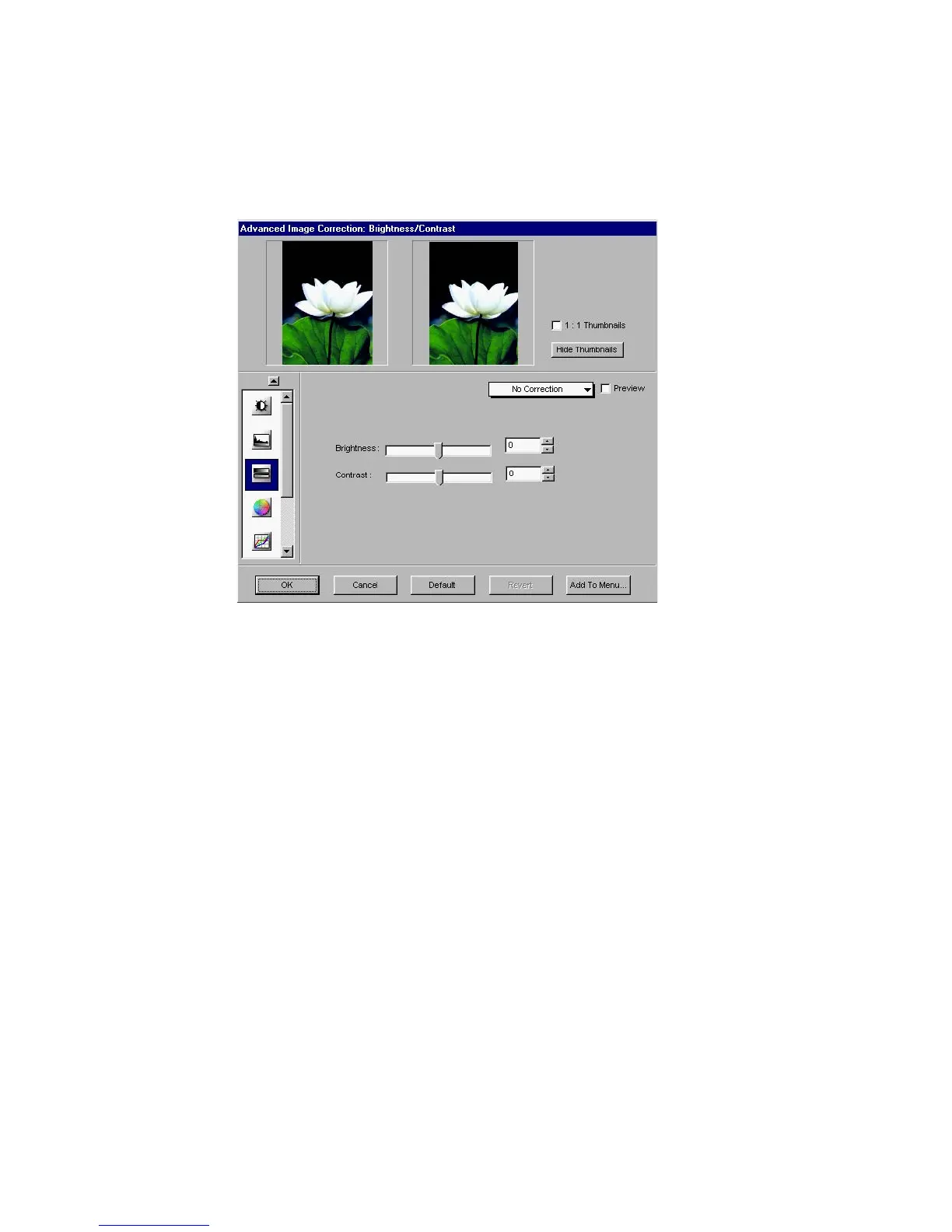Reference: The Settings Window 89
Brightness and Contrast tool (Native Color Mode only)
The Brightness and Contrast tool changes the brightness, contrast of the entire
image.
Brightness
The
Brightness Brightness
Brightness Brightness
Brightness control lets you change the brightness setting. Too much
brightness can make an image look washed out.
Contrast
The
Contrast Contrast
Contrast Contrast
Contrast control lets you change the contrast setting.
• High contrast can make an image look like a photocopy of a picture with
little or no gray shades.
• Low contrast can make an image look dull and flat.
• Very low brightness levels can make an image look very dark.
Individual channel adjustment for brightness/contrast is not supported. For
RGB color image, the same effect applies to all channels. For Lab color image,
brightness and contrast applies to L (Lightness) channel only.
