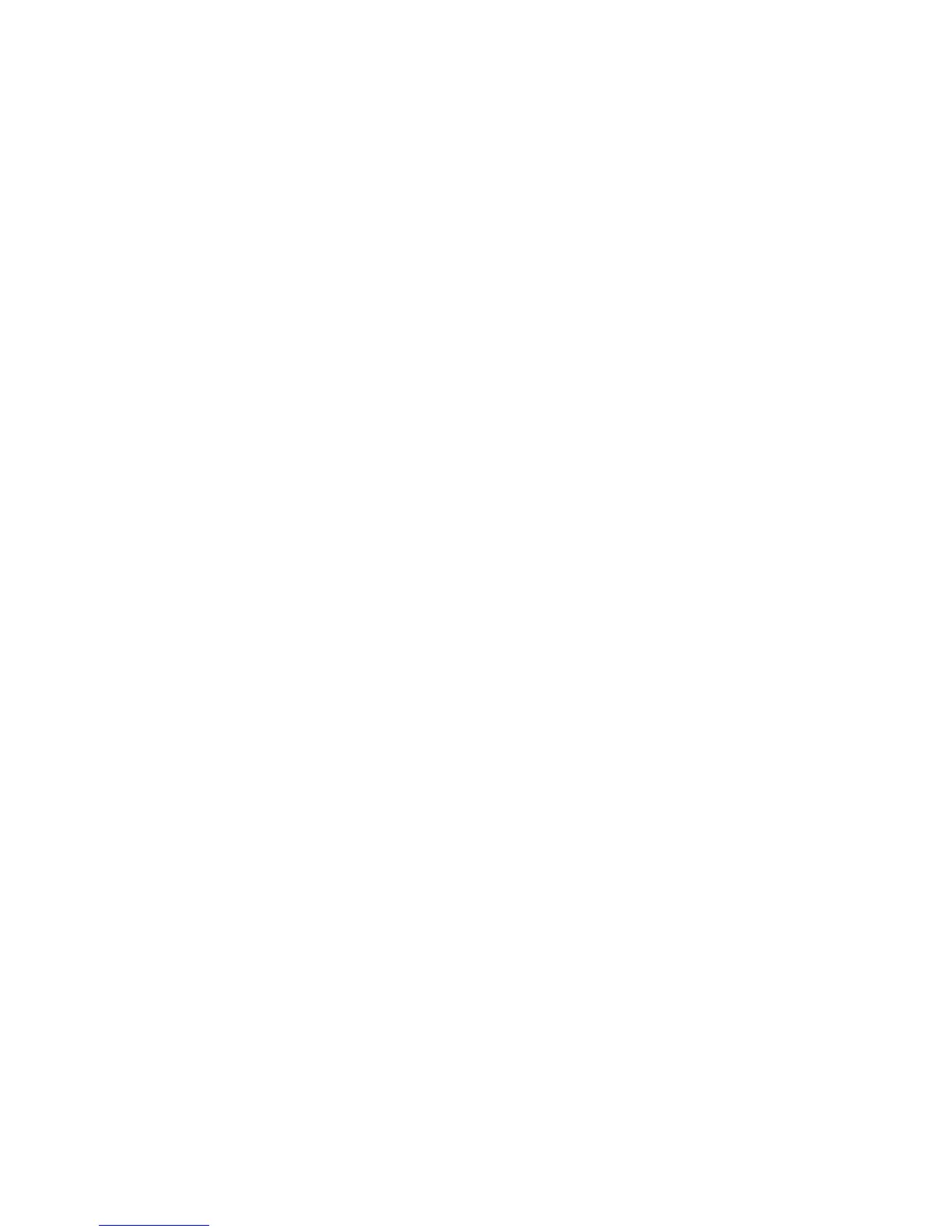iii
Contents
Reference 1
ScanWizard Pro for Windows .........................................................................................2
Bringing up the ScanWizard Pro for Windows ................................................................3
Exiting ScanWizard Pro ..................................................................................................3
The Preview Window ..................................................................................................... 4
The Menu Bar ......................................................................................................... 5
The Scanner Menu ..................................................................................................6
Scanner Model ................................................................................................ 6
TCP/IP Scanner Setup .......................................................................................7
Get Current Scanner Info ................................................................................ 9
Scanner Probe ................................................................................................. 9
Scanner Control (Power Saving Control) ........................................................ 10
The View Menu .................................................................................................... 11
Overview Image............................................................................................. 11
Prescan Image ............................................................................................... 12
Resize Window to Fit ..................................................................................... 13
Bring Settings Window to Front ..................................................................... 14
Show/Hide commands ................................................................................... 14
Show/Hide All Tag Windows .......................................................................... 14
Show/Hide White/Black Markers ................................................................... 14
The Preferences Menu .......................................................................................... 15
Scan Material ................................................................................................. 16
The Scan Material Status icon ........................................................................ 17
Color Matching Setup .................................................................................... 18
Display using monitor compensation....................................................... 18
Display ................................................................................................... 18
Native mode RGB color matching (Native Color Mode only) .................... 19
Embed ICC destination profile in scan image ........................................... 19
RGB Destination ..................................................................................... 19
CMYK Destination .................................................................................. 20
Add Profiles ............................................................................................ 20
Info ........................................................................................................ 21
Preview .................................................................................................. 21
Refresh ................................................................................................... 21
