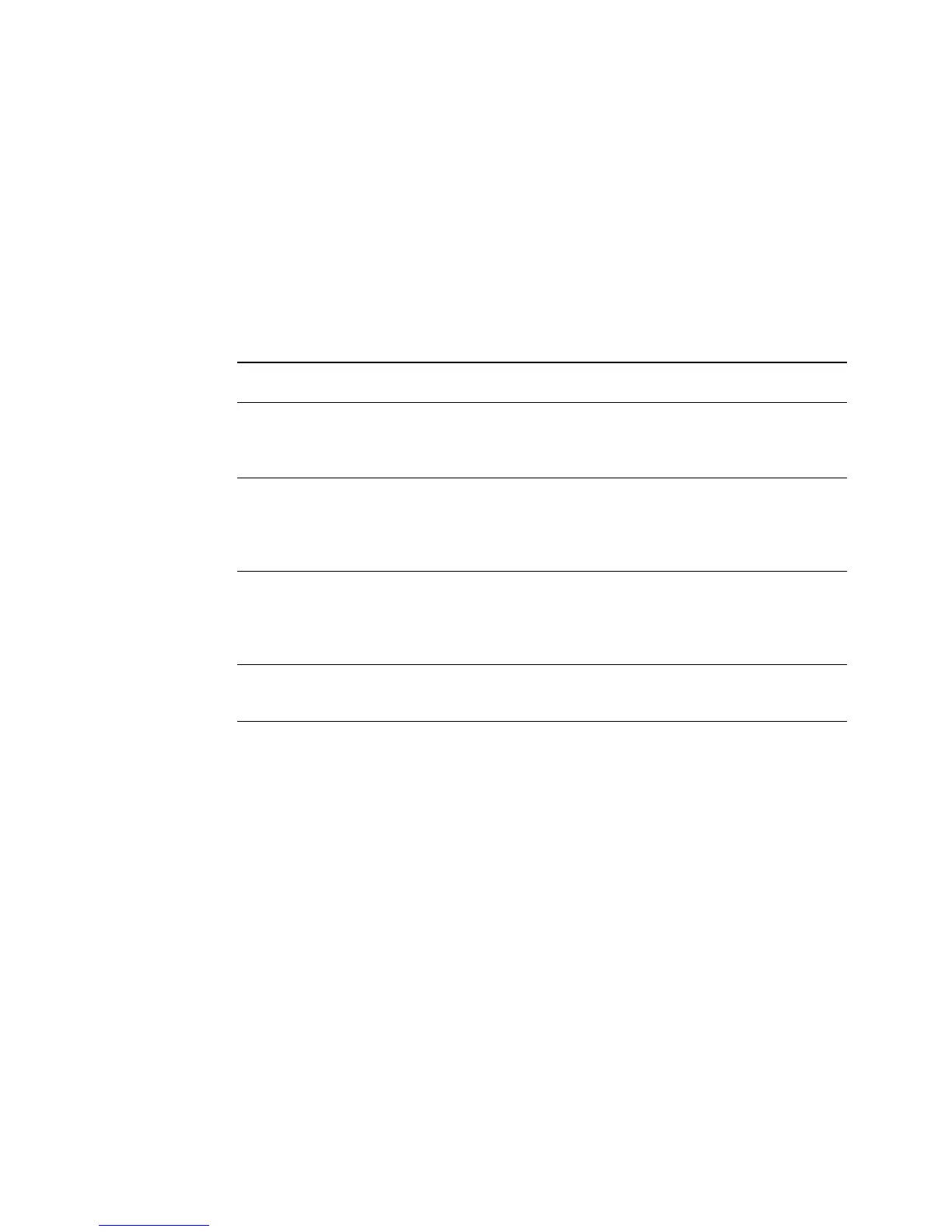Reference: The Preview Window 37
Scan Frame Keyboard Shortcuts
To get a better controls of scan frame settings, use Ctrl and Shift keys on your
keyboard.
Ctrl key Holding down the Ctrl key and drag the
marquee results a square selection.
Shift key Holding down the Shift key and drag the
marquee generates a new frame for a scan job.
A more detailed table is listed below.
Function Keys Result
Move/Resize click+move Move scan frame.
click+drag Resize scan frame.
Ctrl+click+drag Toggle between “Keep Square” and “resize”.
Change Job click+move Change to the current job.
click+drag Select the job and set it to the current job.
Ctrl+click Toggle between “Job selection” and
“make it as the current job”.
Redraw/Add click+drag Redraw current frame.
Ctrl+click+drag Redraw current frame square.
Shift+click+drag Add new job.
Ctrl+Shift+click+drag Add new job in a square boundary.
Prescan double-click Change to the Prescan mode and set the
job as current.
