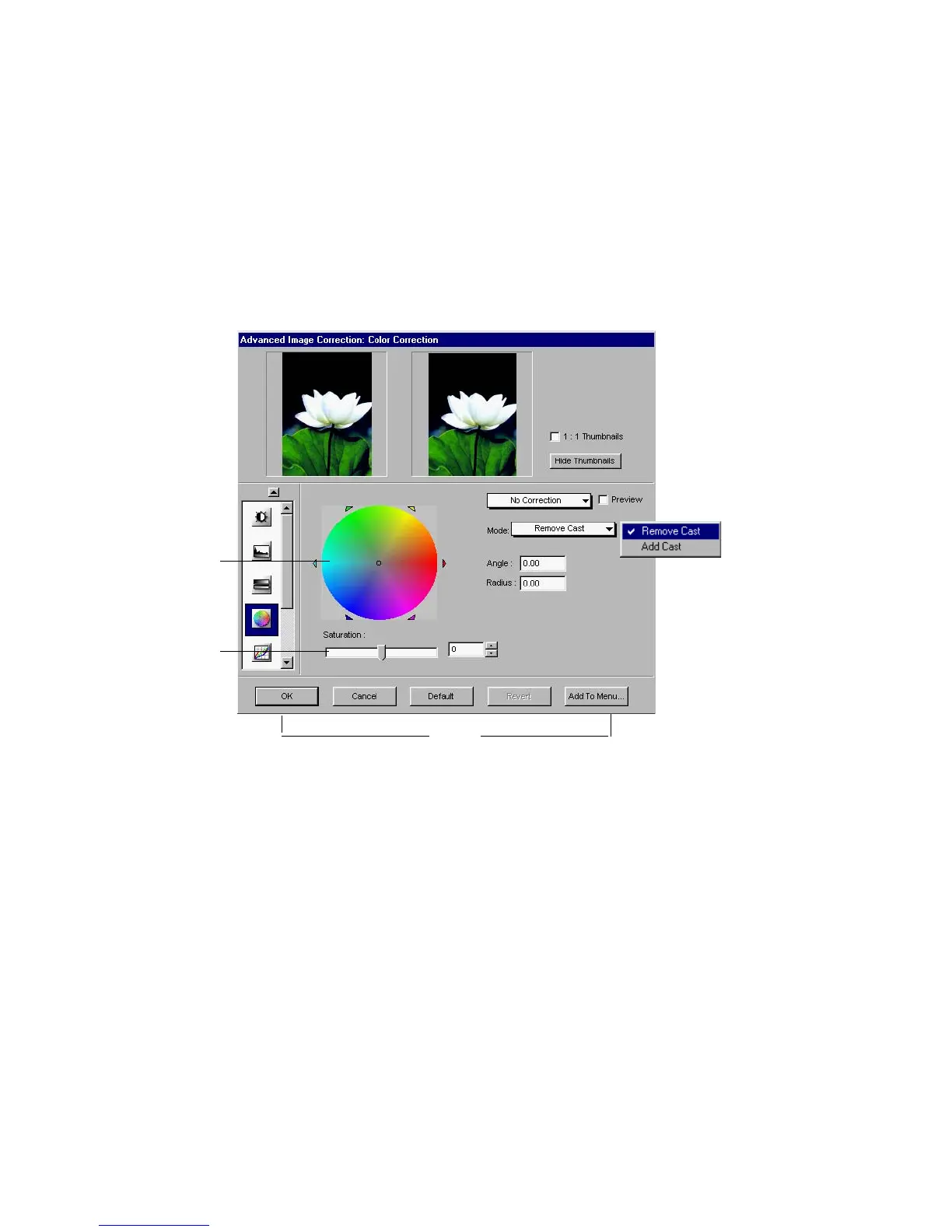90 Microtek ScanWizard Pro for Windows
Color Correction tool (Native Color Mode only)
This tool changes hue and saturation of the image. The Color Correction tool
lets you click on the preview image to remove the unwanted color cast. The
parameters needed to balance the clicked pixel is reflected on the color wheel,
angle and radius values are updated accordingly.
The Color Correction tool is useful when the image has a particular color cast
and you wish to remove the cast to make the image look neutral.
Color Wheel
The
Color Wheel Color Wheel
Color Wheel Color Wheel
Color Wheel shows you the position of colors — green is across magenta,
and red is across cyan. By moving the pointer (a small dot in the center of the
wheel) to another place in the color wheel, the hue of the image is altered. For
instance, if you move the pointer towards the green area of the wheel, the image
will acquire a greenish cast.
Saturation bar
The
Saturation bar Saturation bar
Saturation bar Saturation bar
Saturation bar lets you change the intensity of the hues (colors) in your
image. Use Saturation selectively, because increasing saturation will intensify all
hues in the image.
1
2
3
