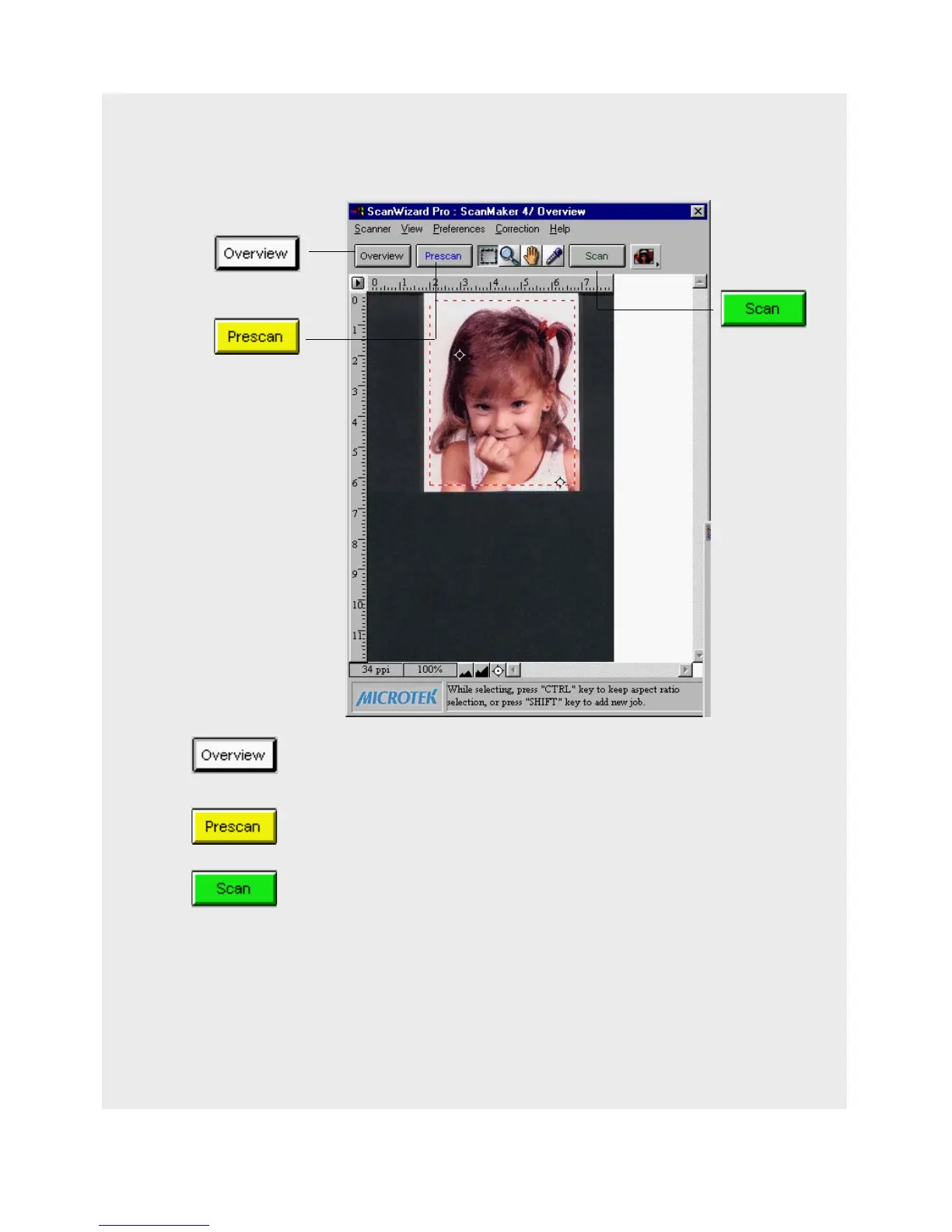Reference: The Preview Window 45
Action Buttons
The Overview button scans a low resolution preview at a size
specified in the Overview Setup command.
The Prescan button performs high resolution preview for the
selected scan jobs.
The Scan button lets you scan the image in your scanner and
delivers it to your image-editing software. The scanned image
is based on the specifications you have chosen in the Settings
window and on controls you may have applied to the preview
image if a preview was performed.
If you bring up ScanWizard Pro directly without using other
application program, the Scan button turns out to be Batch
button, and you are in the Batch scanning mode. In this mode,
you can scan multiple jobs in a single pass.
