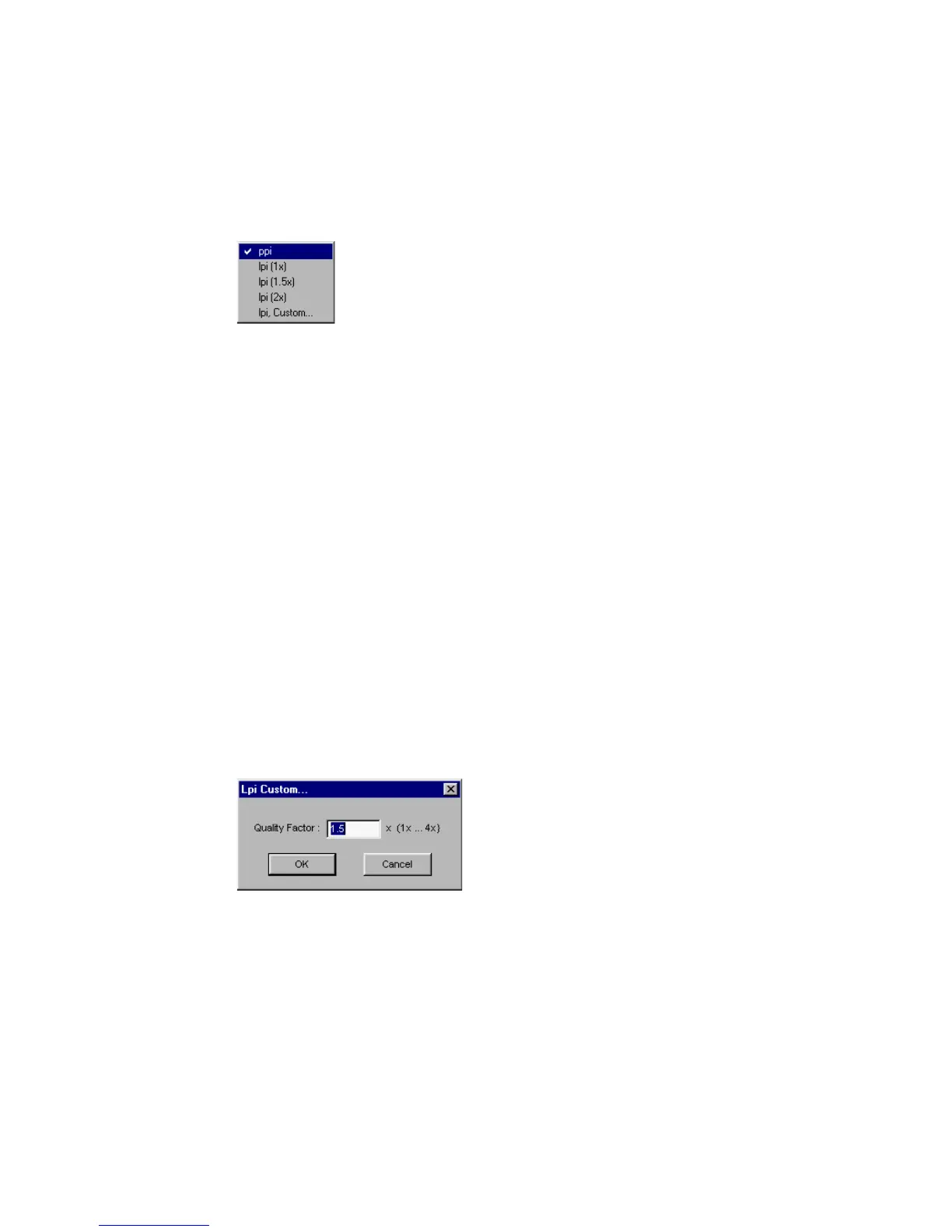Reference: The Settings Window 53
Unit selection
The unit of measurement for resolution is in ppi (pixel per inch) or lpi (lines per
inch). Lpi settings are dimmed if the ruler unit is in pixels, and vice versa for
ppi.
To select your option:
• Choose lpi (1x) if you know precisely the resolution you need for your
image. Or, in case of Stochastic halftone and contone (continuous tone)
printing.
• Choose lpi (1.5x) to produce resolution that is one and one-half times the
screen frequency. Normally used on the screen higher than 133 lpi halftone
printing.
• Choose lpi (2x) to produce resolution that is two times the screen frequency.
Normally used on the screen equal to or less than 133 lpi halftone printing.
• Choose lpi Custom to produce customized resolution.
Lpi is widely used in professional offset printing. Values of ppi and lpi are
exchangeable. During scanning, ScanWizard Pro first converts the unit into ppi
before sending image data to the scanner.
Quality Factor represents multiplication factor for converting lpi to ppi. For
example, an 85 lpi printing is 127 ppi multiplying quality factor 1.5; or 170 ppi
multiplying quality factor 2. The Custom setting allows you to define values
from 1 to 4, decimal value is accepted, such as 1.33.
