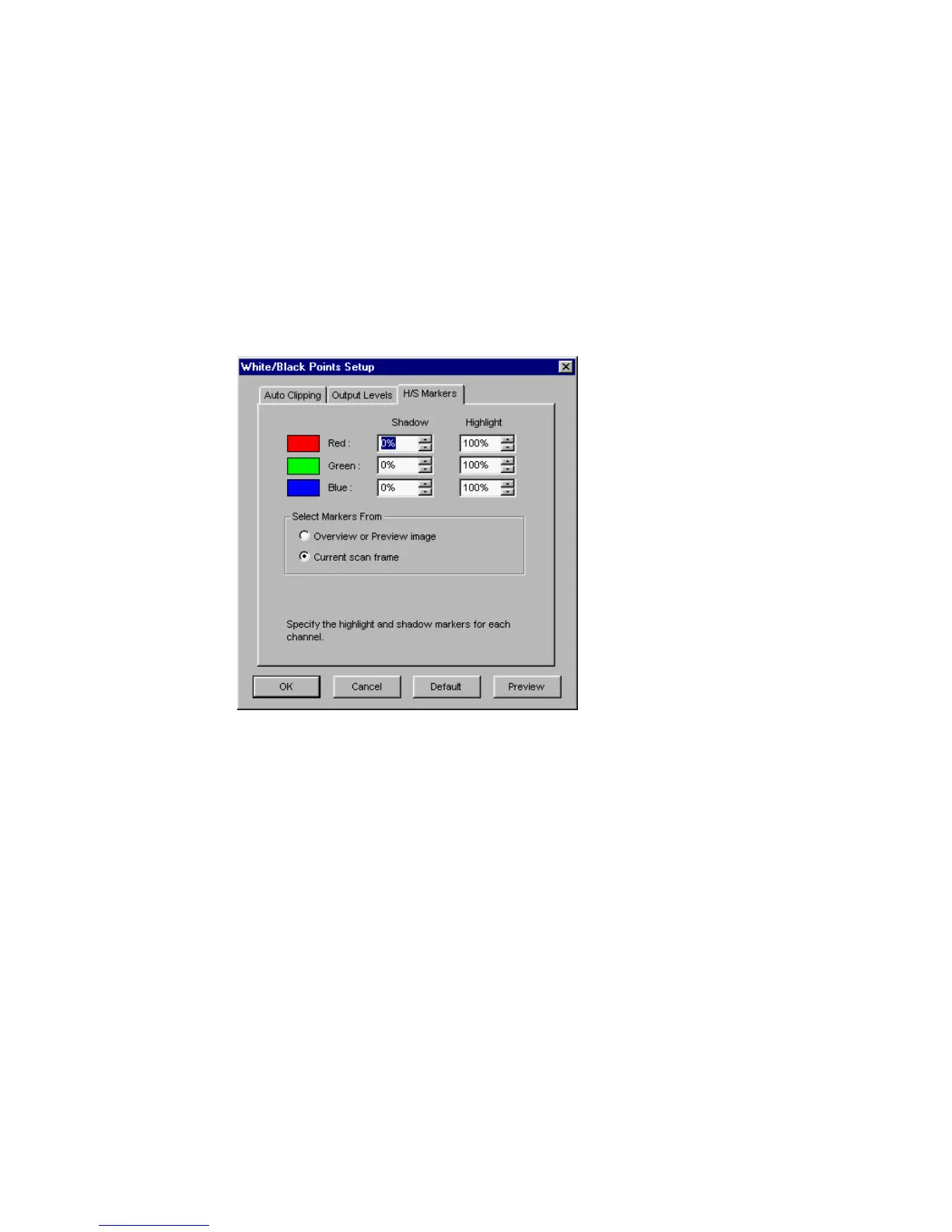Reference: The Preview Window 23
H/S Markers
Let’s you set the Highlight level (shown as a black circle) and Shadow level
(shown as a white circle). You can specify the range of the Highlight/shadow
markers to either the entire preview (selecting the “Overview or Preview image”
option) or only within the scan frame (selecting the “Current Scan Frame”).
In the White/Black Points Setup window, clicking the “Preview” button will get
instant result; clicking the “OK” button will exit from the Setup window and
apply the H/S markers setting you have made to the preview image.
