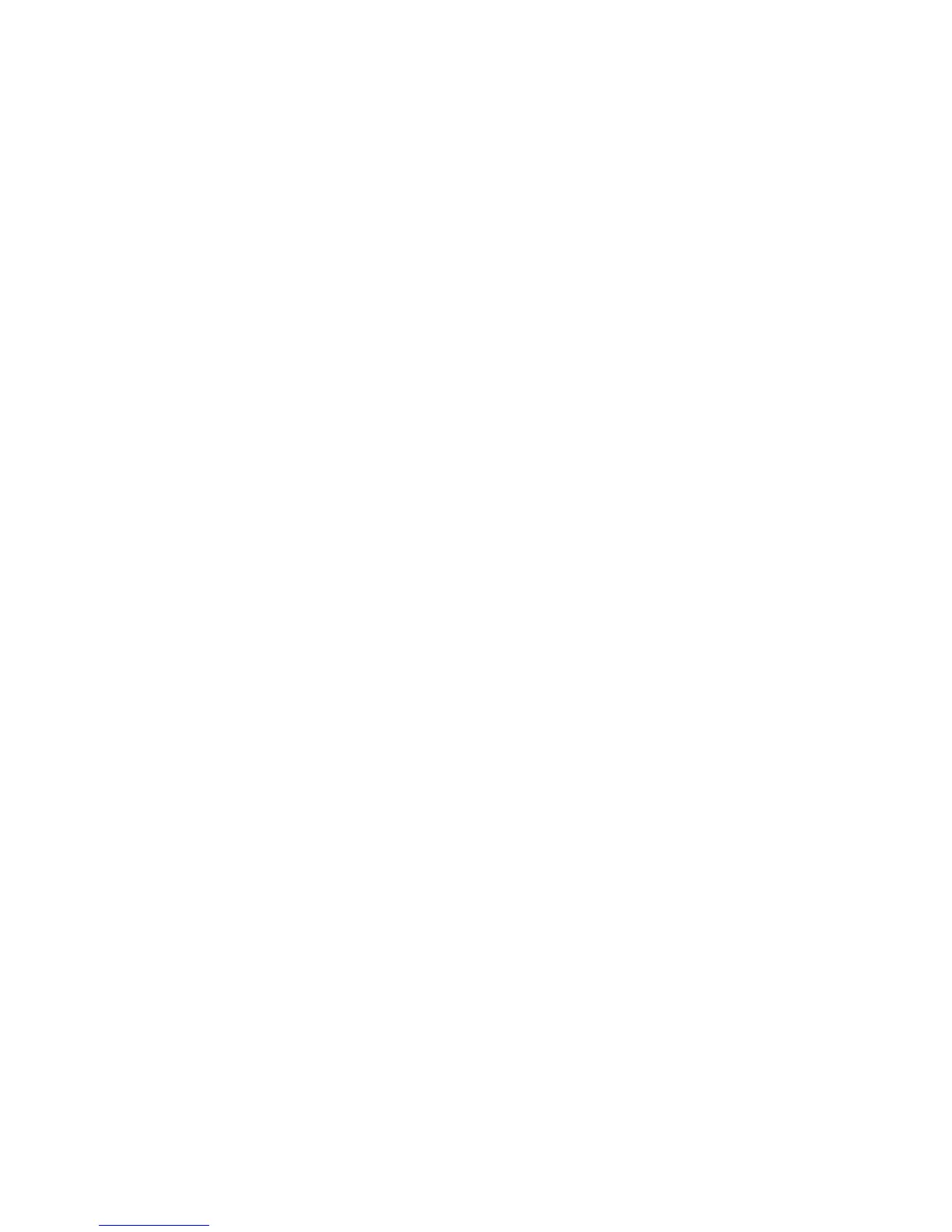Reference: The Settings Window 91
Using the Color Correction tool
1. To change the hue of an image, move the pointer in the color wheel to its
new color position in the wheel.
2. To change the saturation of an image, drag on the saturation bar. Dragging
the slide bar to the left decreases saturation; dragging it to the right
increases saturation.
3. Click on an action button.
• Click OK to accept changes and exit the AIC dialog box.
• Click Cancel to abandon all changes and exit the AIC dialog box.
• Click Reset to restore settings to original default values.
• Click Revert to cancel the effect of the current image-enhancement
tool.
