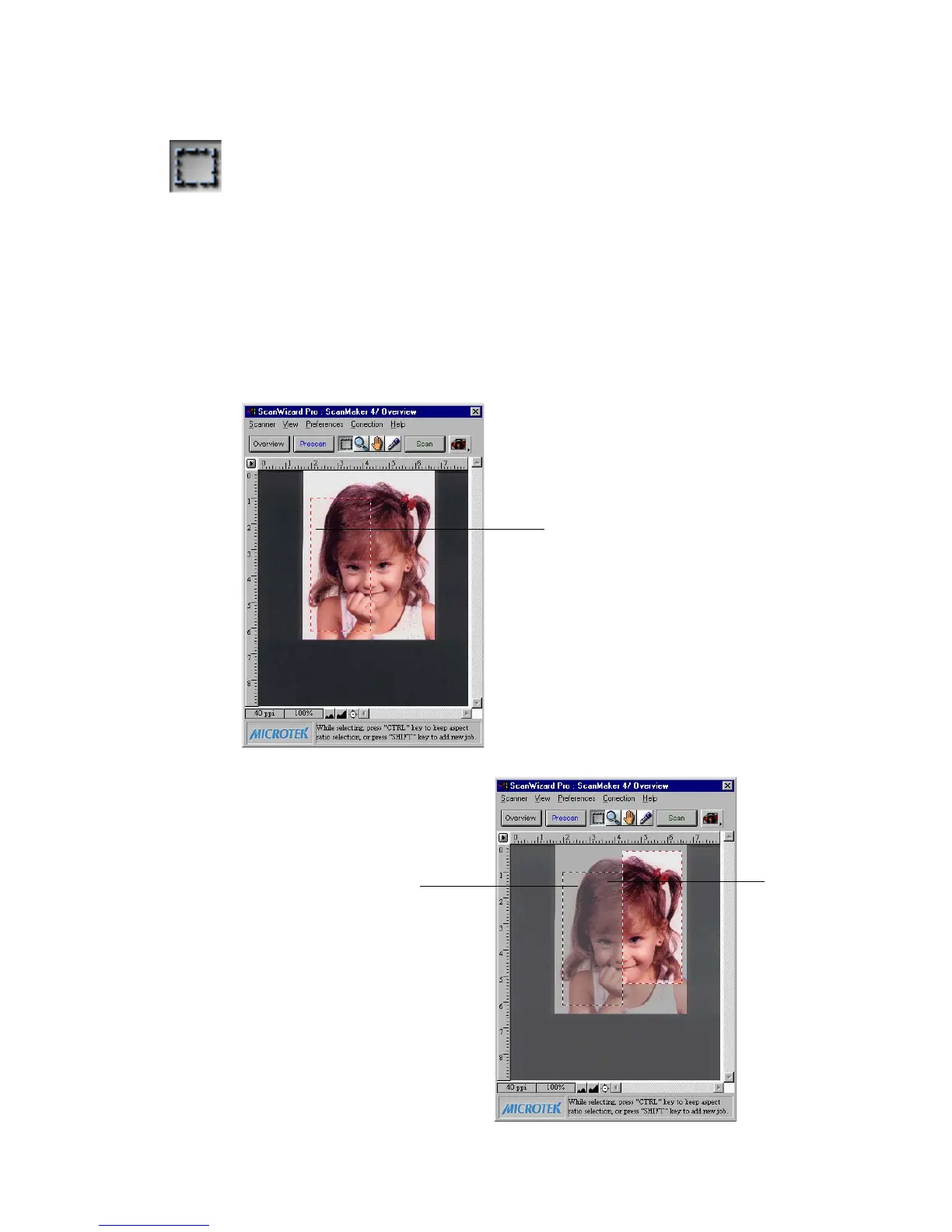36 Microtek ScanWizard Pro for Windows
Scan Frame tool
The Frame tool lets you create a scan frame or multiple scan frames in the
preview image, which is the active area on which controls and commands can
be applied.
The Frame tool can also be used to create multiple scan frames, but only one
can be current at a time; the current scan frame is indicated by a marquee
(marching ants, or dotted boarders). The current scan frame can be more easily
distinguished if you turn on the Smoked Glass Background command (in the
Preferences menu).
Another scan frames,
which can be
distinguished by the
marquee around the
right half of the image.
This is not the current
scan frame, however, as
the part of the image
enclosed by the scan
frame is dimmed.
Smoked Glass
Background is on so that
the current scan frames
can be seen more
clearly.
Image with multiple scan frames
Image with single scan frame
Current scan frame is denoted
by marquee
Current
scan frame
