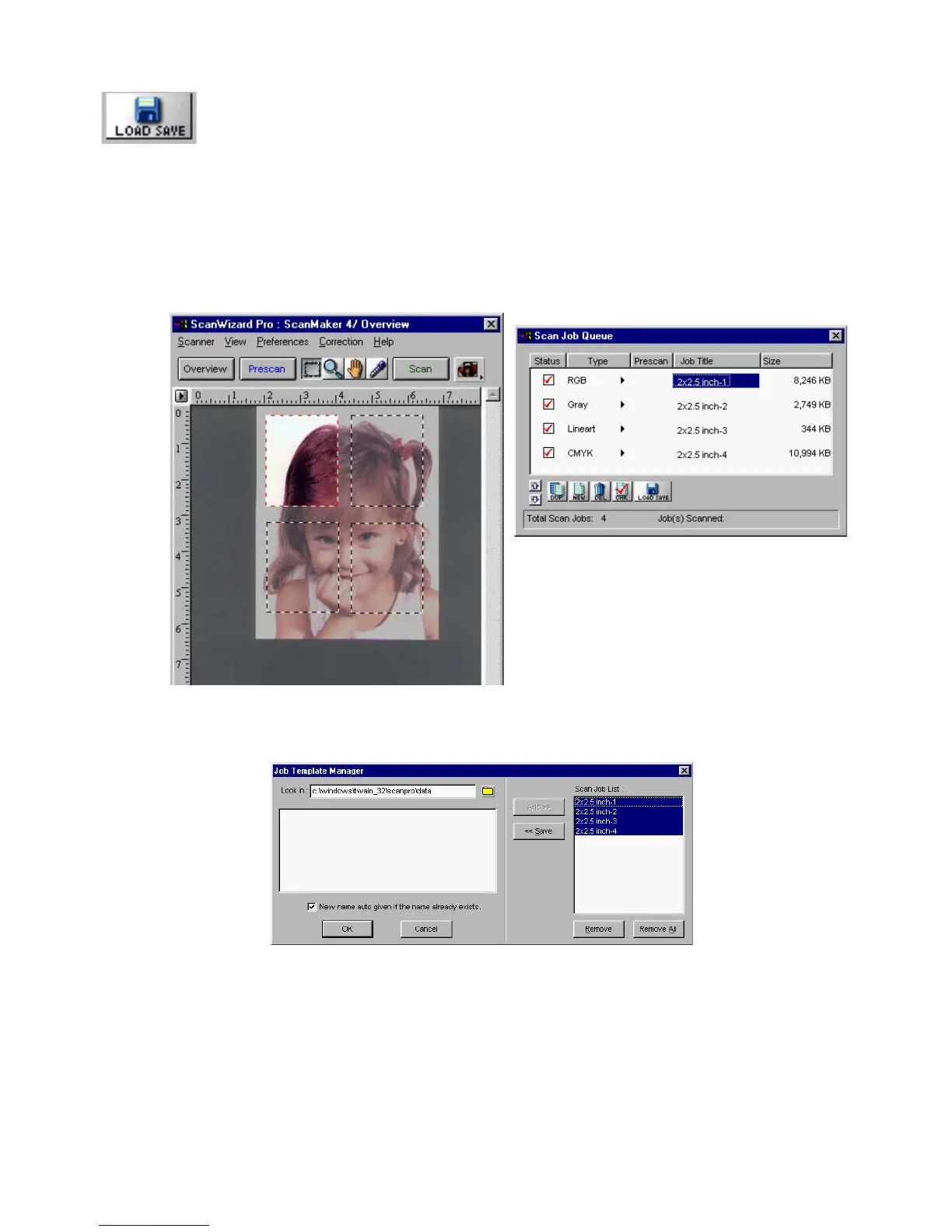106 Microtek ScanWizard Pro for Windows
The Save/Load button
The Save/Load button lets you save current scan jobs as templates, also let you
load the scan job templates you have saved.
To save scan job as a template:
1. Click on the Load/Save button.
2. At the right column, highlight the scan jobs you want to save.
3. Click on the Save button. The scan job templates are saved under the
directory shown at the upper left hand side. In this example, the directory
name is “C:\windows\twain_32\scanpro\data”. You may specify different
directories for respective scan job templates (e.g., 6x7 cm, 35mm, et. al.).
