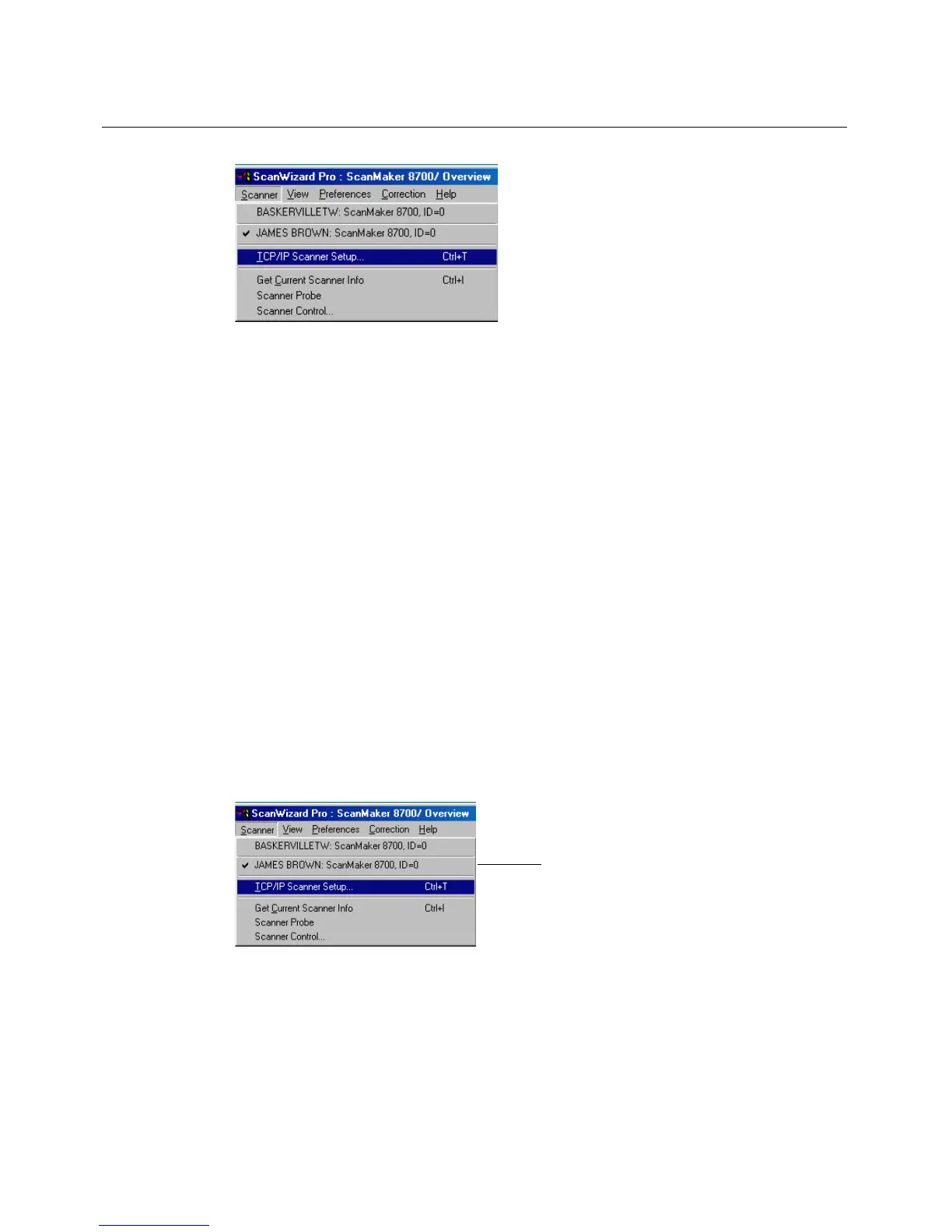6 Microtek ScanWizard Pro for Windows
The Scanner Menu
The Scanner Menu lets you:
• Select your scanner model or select a shared scanner on the local area
network
• Set up TCP/IP scanners
• Get information about current scanner
• Probe both the local and network scanners
• Set idle time for saving power
Scanner Model
The top of the scanner menu displays all the scanners with their respective SCSI
IDs. The shown scanners are either your locally connected scanners or the
network scanners; the current scanner is indicated by a check.
Only one scanner can be accessed at a time. To switch among various scanners,
select the scanner to be used.
The scanner with its SCSI ID is
displayed. The current scanner is
marked by a check.
If you cannot locate a scanner for use, perform a new search for available
scanners. The next time you launch ScanWizard Pro, the connected scanners
will be available for choosing.
