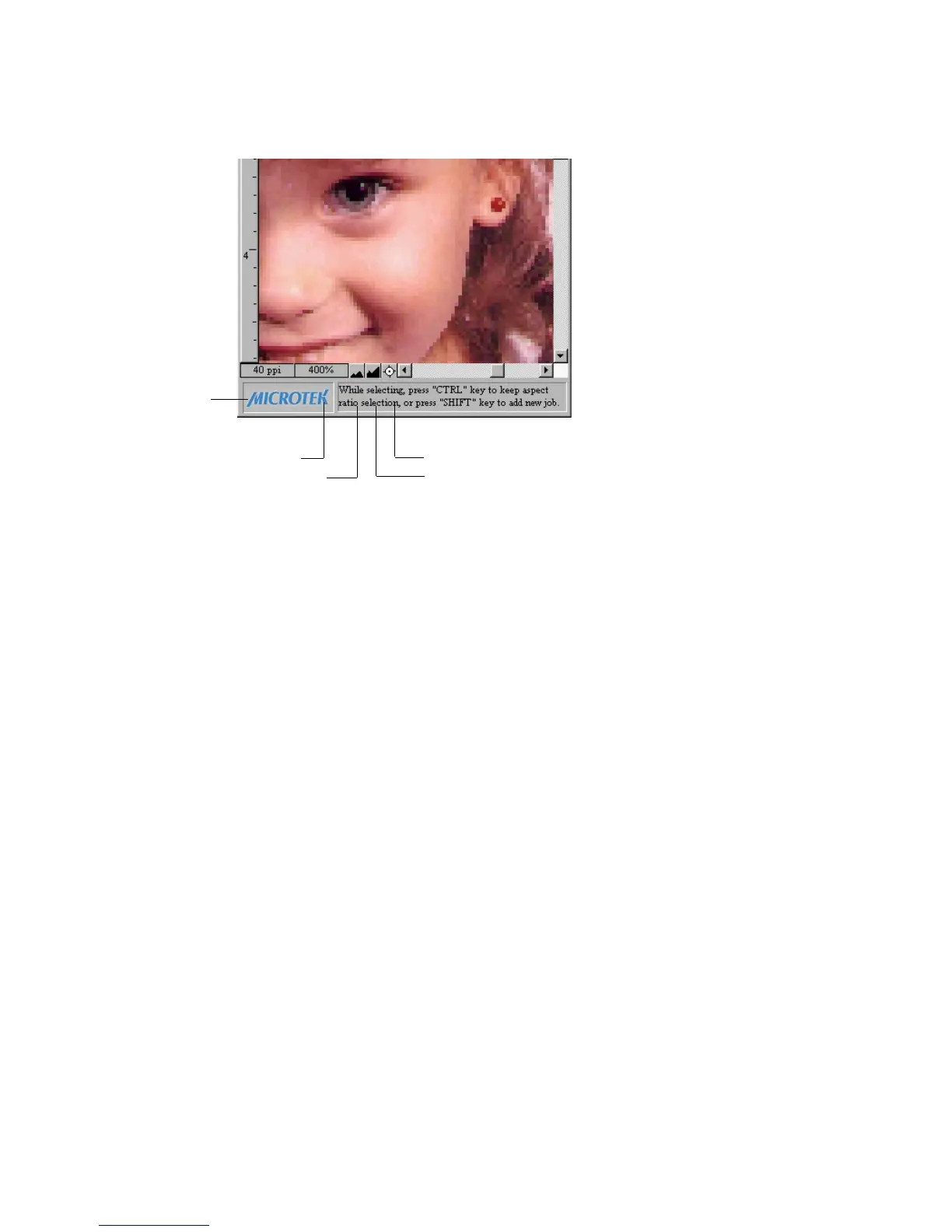48 Microtek ScanWizard Pro for Windows
Auxiliary information
PP
PP
P
review image resolutionreview image resolution
review image resolutionreview image resolution
review image resolution:
When Overview or Prescan command is executed, the preview window displays
the prescan image, also the auxiliary information shows the preview image
resolution. Preview image resolution is changed according to the size of the
preview window. To resize preview window, drag any side or corner of the
window.
Zoom scale
Lets you choose the size of the preview image, ranging from 100%, 200%, 400%
to 800%.
Zoom-out
Each time you click on this zoom-out icon, the preview image is reduced one
zoom scale level, minimum 100%.
Zoom-inZoom-in
Zoom-inZoom-in
Zoom-in
Each time you click on this zoom-in icon, the preview image is enlarged one
zoom scale level, maximum 800%.
White/Dark points marker flasher
When preview image is displayed, the white point marker (the extremely white
reference point) and the dark point marker (the extremely black reference
point) are shown. Sometimes the two markers cannot be visually detected,
clicking on the White/Dark points marker flasher activates the markers to flash
5 times. When they flash, the locations can be seen.
Flash Markers
Zoom-in
Zoom-out
Zoom scale
Preview image
resolution
