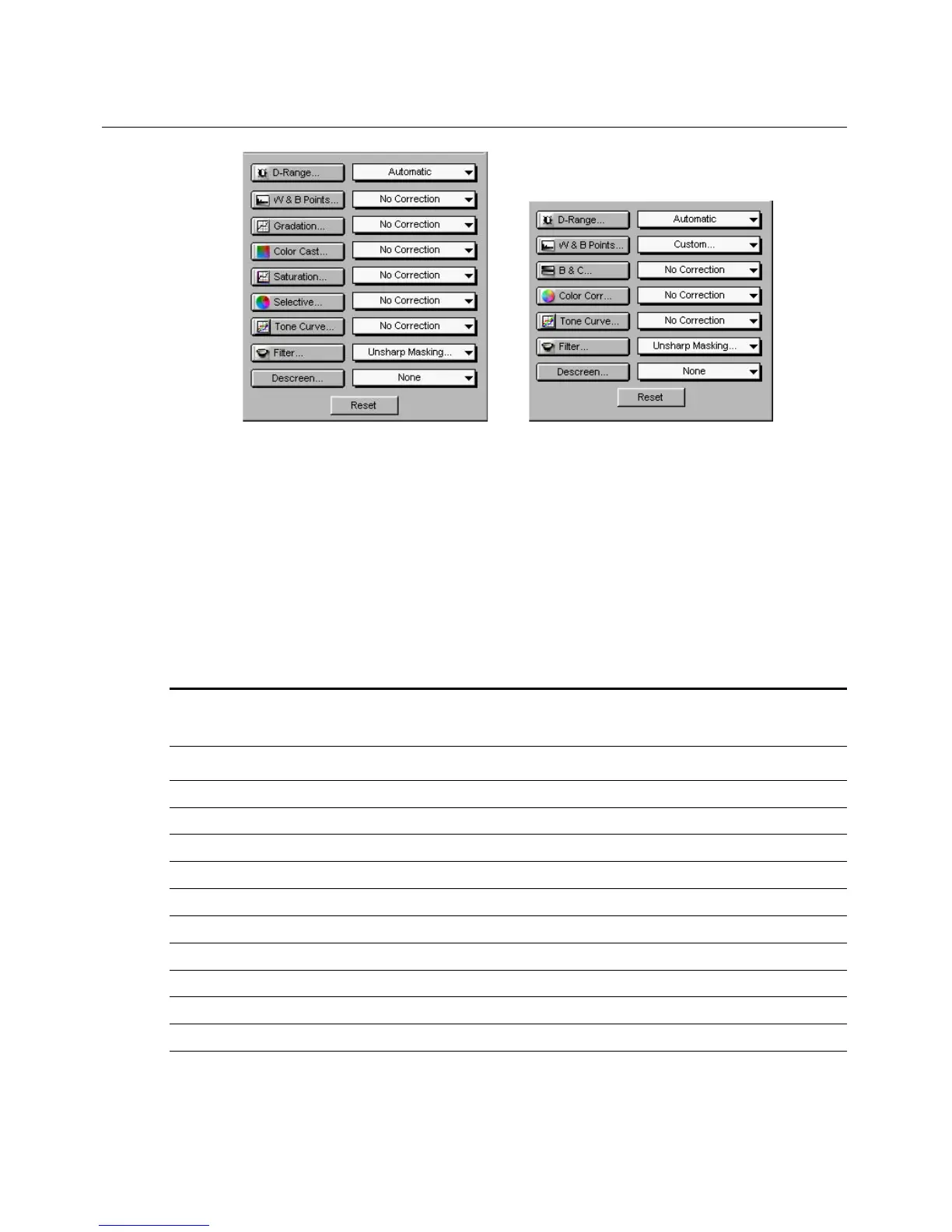Reference: The Settings Window 57
Advanced Image Correction Tools
Available Image Correction Effects
ScanWizard Pro automatically locates all settings (default and the existing
custom settings) from a specific directory, and made them available in the
Advance Image Correction (AIC) dialog box.
Not all image correction tools are available for all types of scan material and
output images. Non-applicable AIC tools are dimmed when the selected image
type is not supported by such tools.
RGB CMYK Lab Gray Line-art B & W Remark
Diffusion
Dynamic Range 9 9 9 9
White/Black Points 9 9 9 9 9 *
Gradation 9 9 9 9 LCH mode only
Color Cast 9 9 9 LCH mode only
Saturation 9 9 9 LCH mode only
Selective 9 9 9 LCH mode only
Tone Curve 9 9 9 9
Filter 9 9 9 9 9
Descreen 9 9 9 9 **
Brightness & Contrast 9 9 Native mode only
Color Correction 9 Native mode only
* For “Line-art” output, White/Black Points will switch to Threshold AIC tool.
When output type is “B&W diffusion”, this AIC tool is dimmed.
**For negative films scan material, the Descreen AIC tool changes to Film Type selection.
LCH Color Space Mode AIC Tools Native Color Space Mode AIC Tools
