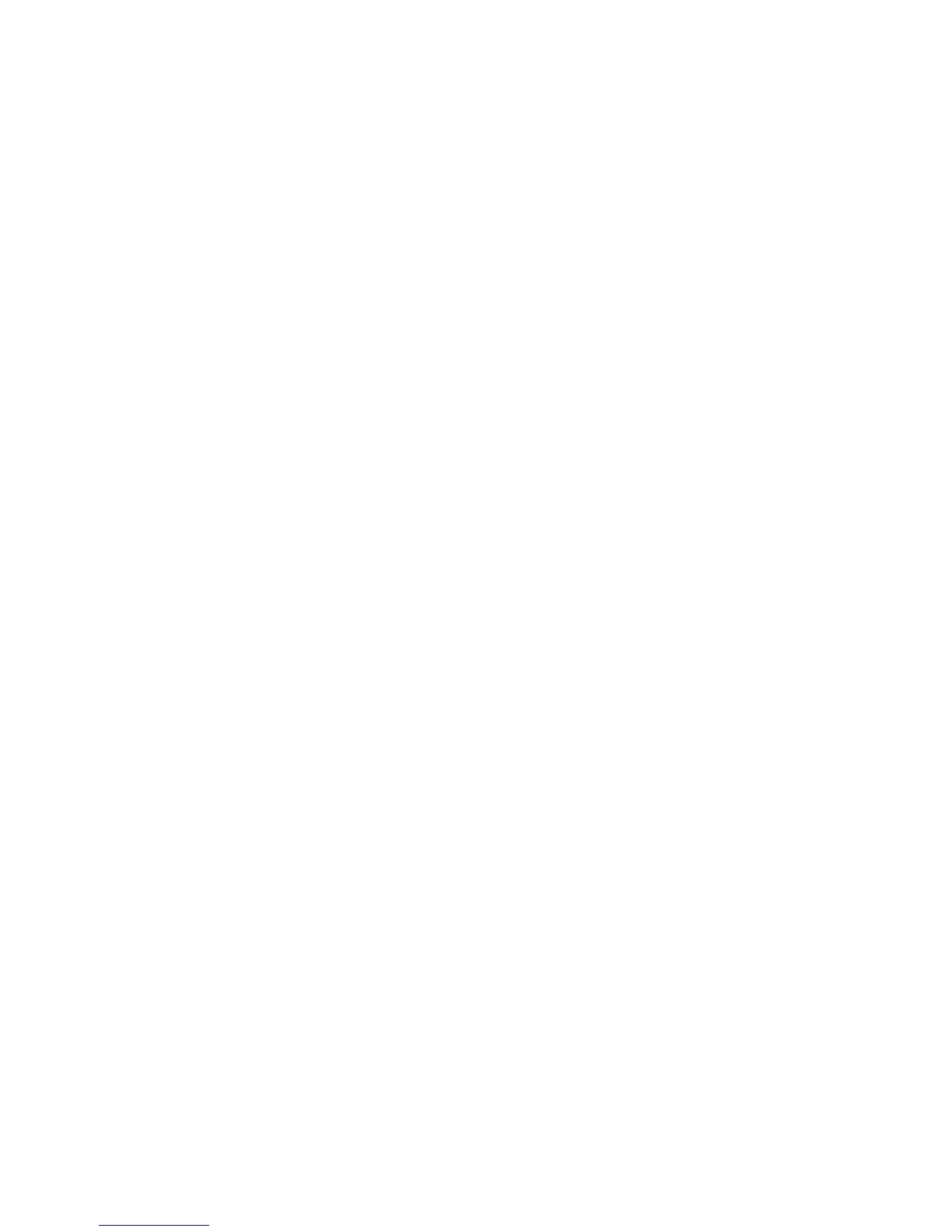56 Microtek ScanWizard Pro for Windows
To use the Image Dimension controls
1. Select the unit of measurement
2. Enter a value in the applicable edit boxes (width input, height input,
scaling, width output, height output)
3. Scan Frame width and Scan Frame height refer to the dimensions of the
scan frame that you draw. For example, if the image on your scanner is 5" x
7" and you draw a scan frame that is 3" x 4", then your Scan Frame width
will show 3.00 and your Scan Frame height will show 4.00.
The Scan Frame width, Scan Frame height, output width, and output height are
affected by your scaling and whether you have checked the Keep Proportion
option or not.
To specify a name for frame: You may give a specific resolution a name for easier
access. To begin, set the Width/Height of the scan frame, click the small triangle
underneath the Resolution setting. A dialog box appears for your entering the
frame name. Input a name you want, then choose Add to menu.
You may also specify names for the Scaling and Output values.
