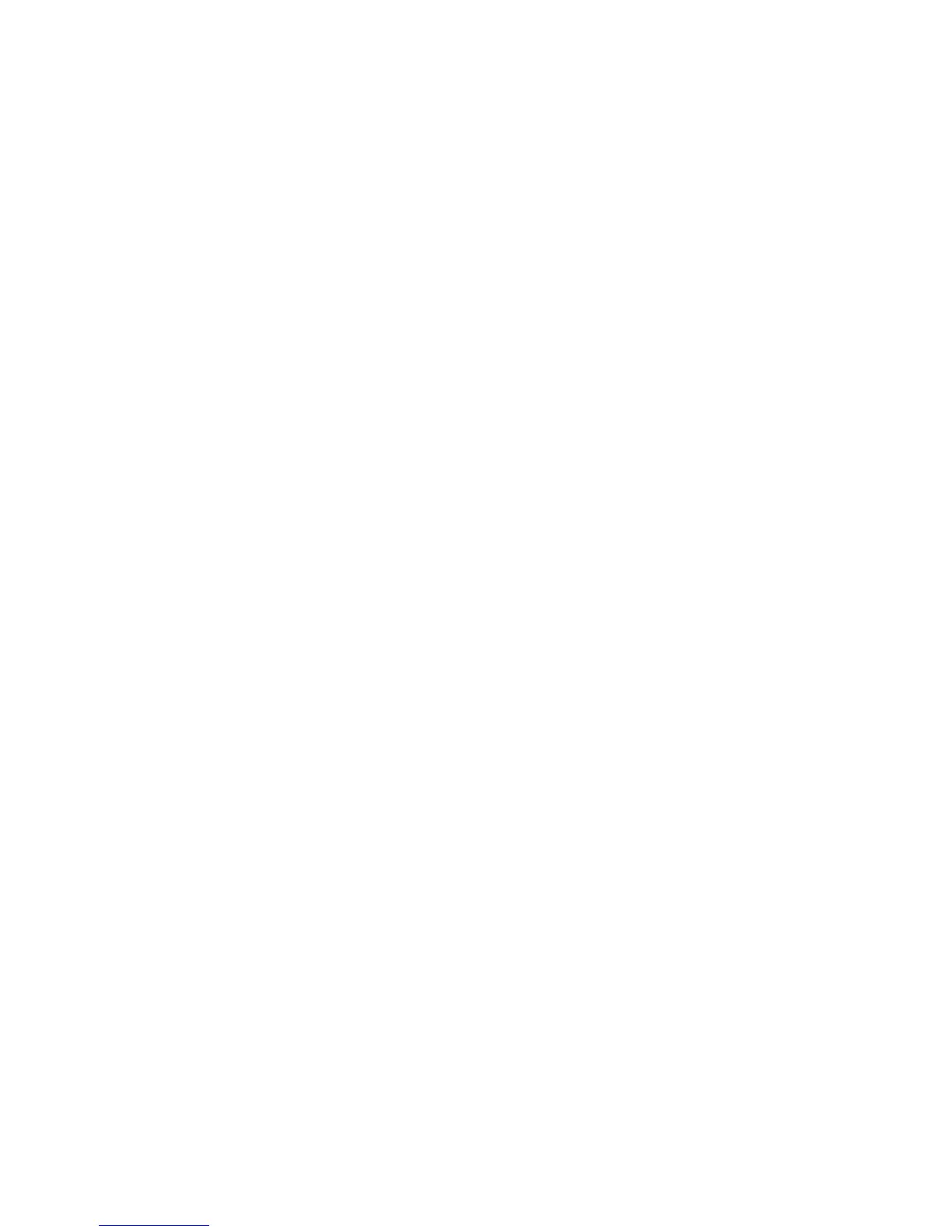38 Microtek ScanWizard Pro for Windows
To use the Frame tool:
1. Click on the Frame tool.
2. Move the pointer (now a crossbar) to the preview image, and draw a frame
enclosing the area to be selected. When you release the mouse, the scan
frame will be in a marquee.
To make multiple scan frames (which would add scan jobs), hold down the
Shift key and drag the mouse. For more information on scan jobs, refer to
the Scan Job section of the Reference.
3. To resize the scan frame, do either of the following:
• Move the cursor to any corner of the frame; the pointer will change to
a double-headed arrow. Hold down the mouse, and drag to form a new
area, then release the mouse; or
• Click on the Frame tool again and restart the area-selection process.
