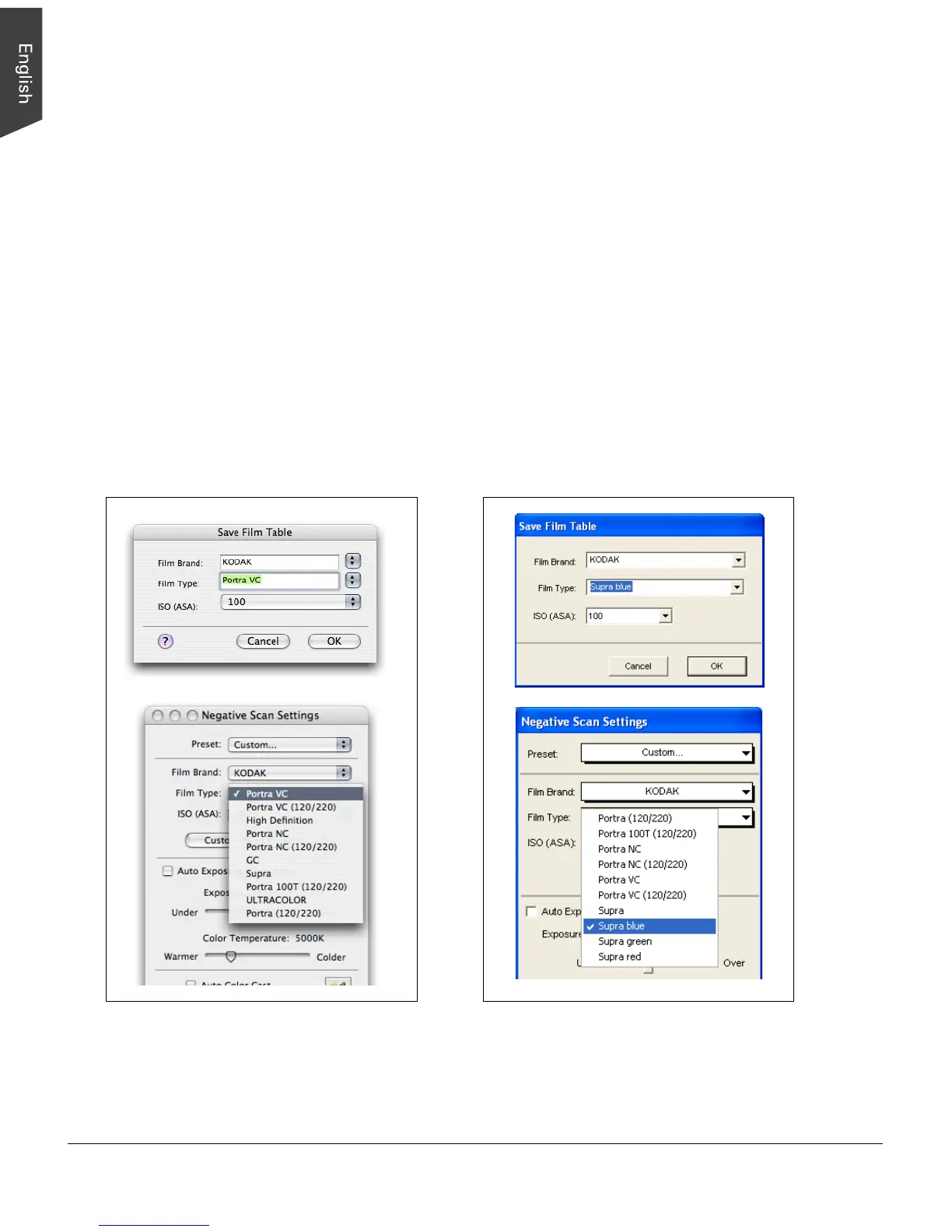6
Take note of the following during editing:
• All handles on the curve can be moved, except for the handles on the two end points, which remain
immovable as the values they represent need to be preserved.
• Handles cannot be added or removed from a curve.
• When dragging a handle, the entire curve is moved at the same time that the handle is moved.
• To move a handle without moving the entire curve, press the Option key (or Ctrl key for Windows).
4. Click the “Save” button to save the current settings as a new film profile.
In the Film Type field, you can enter a suitable description to help provide additional information for the
film profile being created, then click OK to save the profile. The ISO field is not editable.
The newly added profile is then displayed and selectable from the Film Type options menu in the
Negative Scan Settings window.
Take note that you will not be able to overwrite factory settings. User settings, however can be
overwritten, and informative messaging will accompany any overwriting action that you undertake.
Windows XPMac OS X