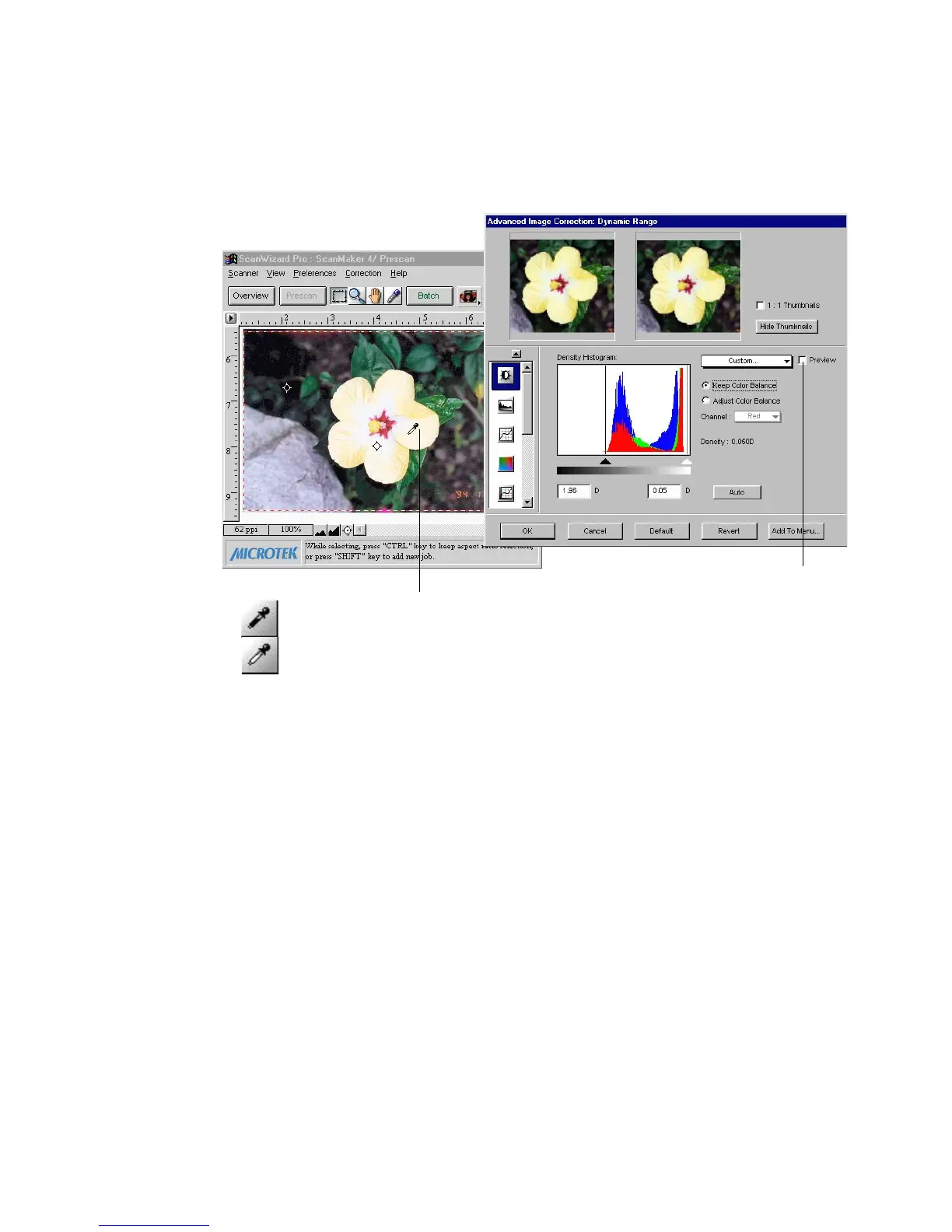Reference: The Settings Window 65
The Black Eyedropper tool appears when
you move cursor toward the prescan
while AIC Dynamic Range dialog box is
on display.
Use this tool to manually define your Dmin
(shadow) setting.
Press Alt key to switch tool into White
Eyedropper and use it to assign the Dmax
(highlight) setting.
Release Alt key to revert back to Black
Eyedropper tool.
Enable this check box to
show simulated effect of
the adjustment on the
prescan image
You can also use the Eyedropper tools to define Dmin and Dmax settings. Just
move the cursor toward the prescan image while the AIC Dynamic Range dialog
box is on display. Notice that the cursor automatically transform itself into Black
Eyedropper tool (default).
