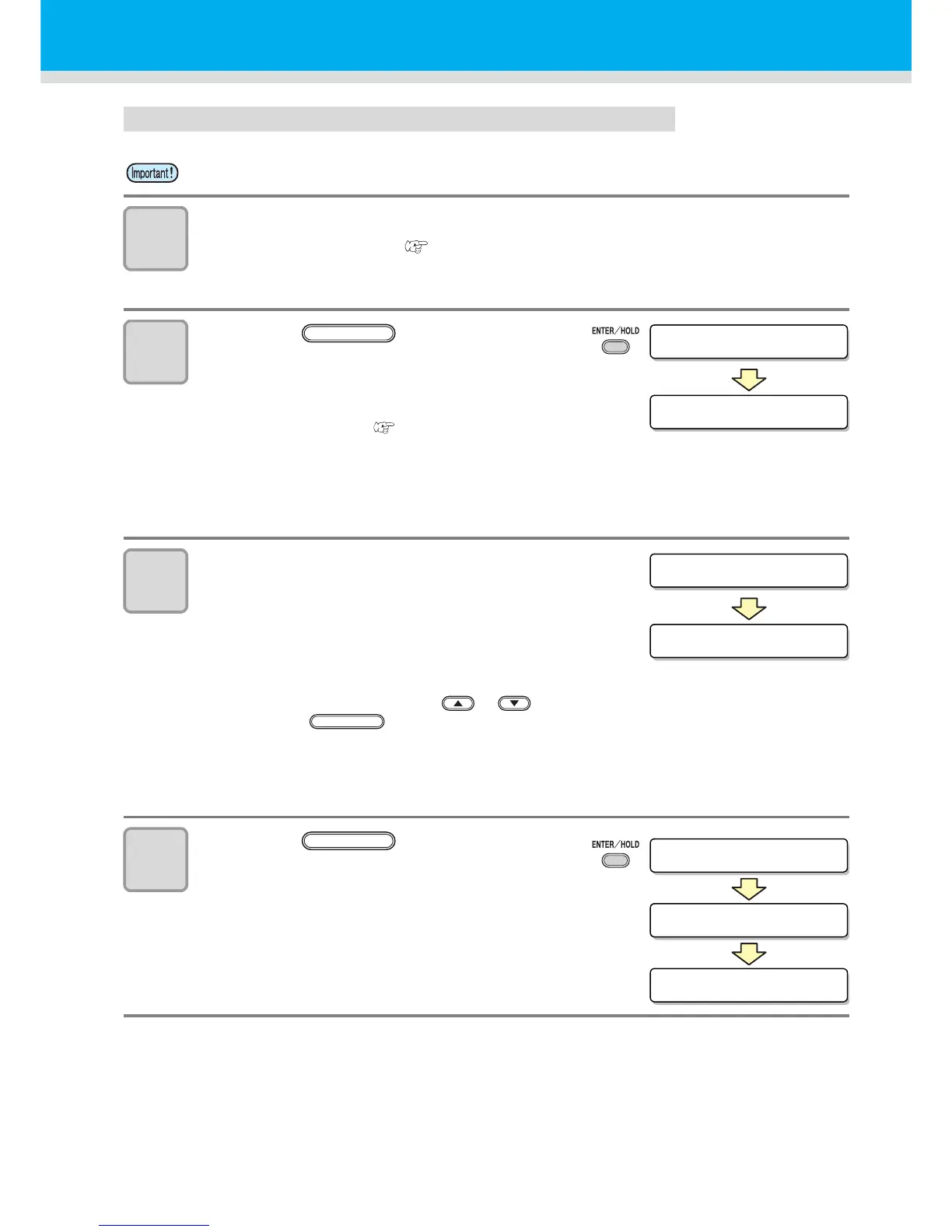51
Detecting procedure ( [DIST.REVI.] Setting value is “AFTER”)
1
Follow steps 1 to 3 of "Detecting procedure ( [DIST.REVI.] Setting
value is “BEFOR”)" ( P.49)
2
Press the key.
• The registration mark detection will be
started after detecting only the sheet width.
• See "Setting the Number of Registration
Mark Detection" ( P. 44 ) for the
number of registration marks.
• In case the plotter cannot detect any
registration marks, it displays “Error 36 in
the registration mark detection” on the
display. Set the sheet again.
3
After the detection of the registration
marks, the scale compensation display
appears.
• The right figure shows the 4-point detection
display as an example.
• If there is a difference between the actually measured value and the detected length,
make setting with the jog key or .
• Press the key to change the display to the next scale compensation setting.
• If [DIST. REVI.] is set to [OFF], the display for scale compensation setting will not appear.
• If [MARK DETECT] its set to [2ptA], the display for inputting the B length will not appear.
• If [MARK DETECT] is set to [1pt], the display for scale compensation will not appear.
Proceed to Step 4 and set the origin.
4
Press the key after
completing the settings.
• Set the origin.
• The display will show the available cutting
area and then return to local mode.
• Be sure to set the sheet in the rear.
