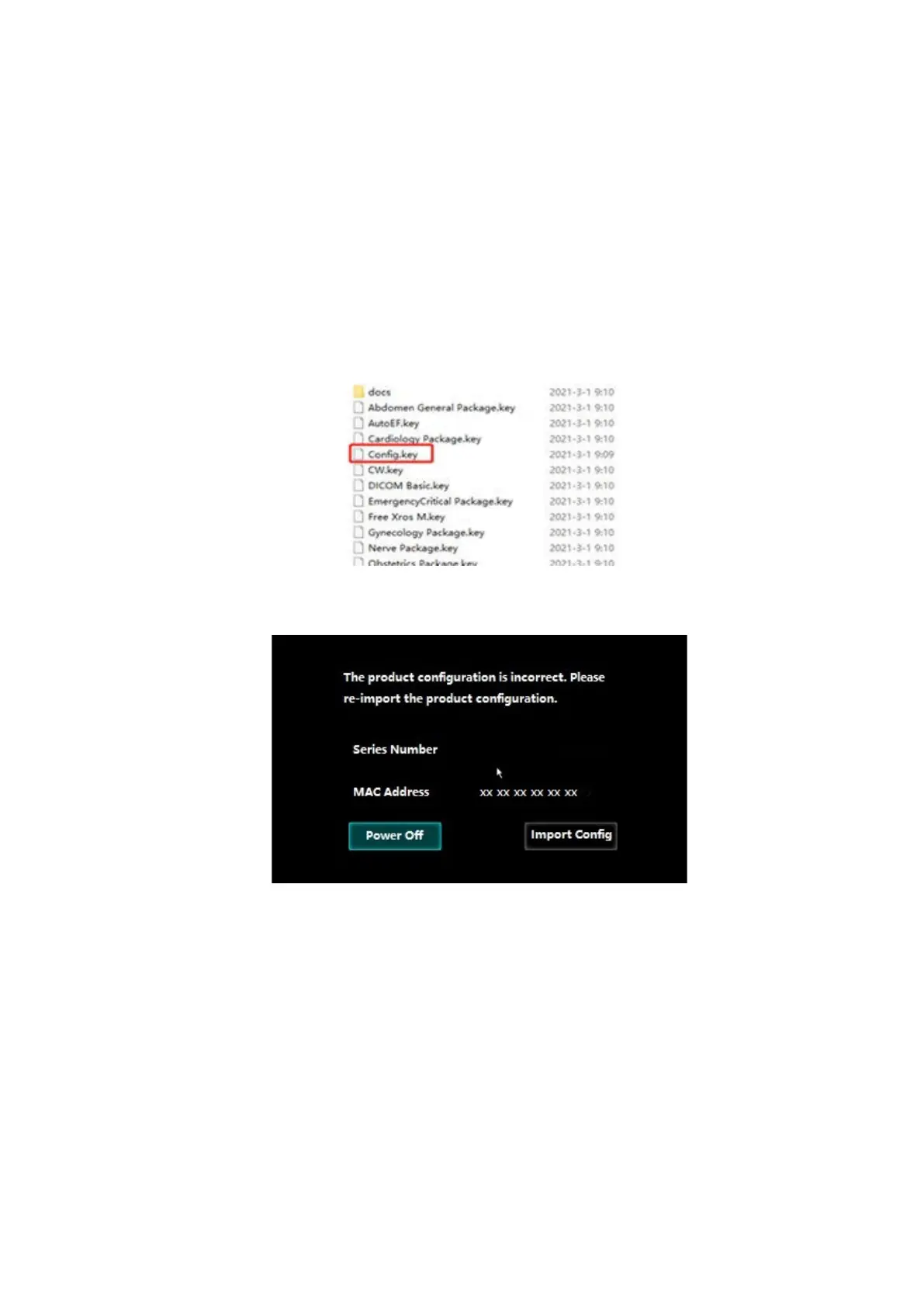3-24 System Installation
3.5.10 Importing the configuration file after the HDD is
replaced
After replacing the HDD of the DC-70 V4.0 series, it is required to import the configuration file to
enter the ultrasound application at the first time powerup. The steps are as follows.
1. Before replacing the HDD, contact Mindray service engineer to download the configuration file
from Mindray's internal platform.
2. On a computer, unzip the file obtained from Mindray to a USB flash drive and confirm the
“Config.key” file is included.
3. After replacing the HDD, Insert the USB flash drive into a USB port on the device. The system
will prompt to import the product configuration file on startup.
4. Click [Import Config], browse the USB drive and select the “Config.key” file, then click [OK] to
import. After the file has been successfully imported, a message will be displayed on the
screen.
