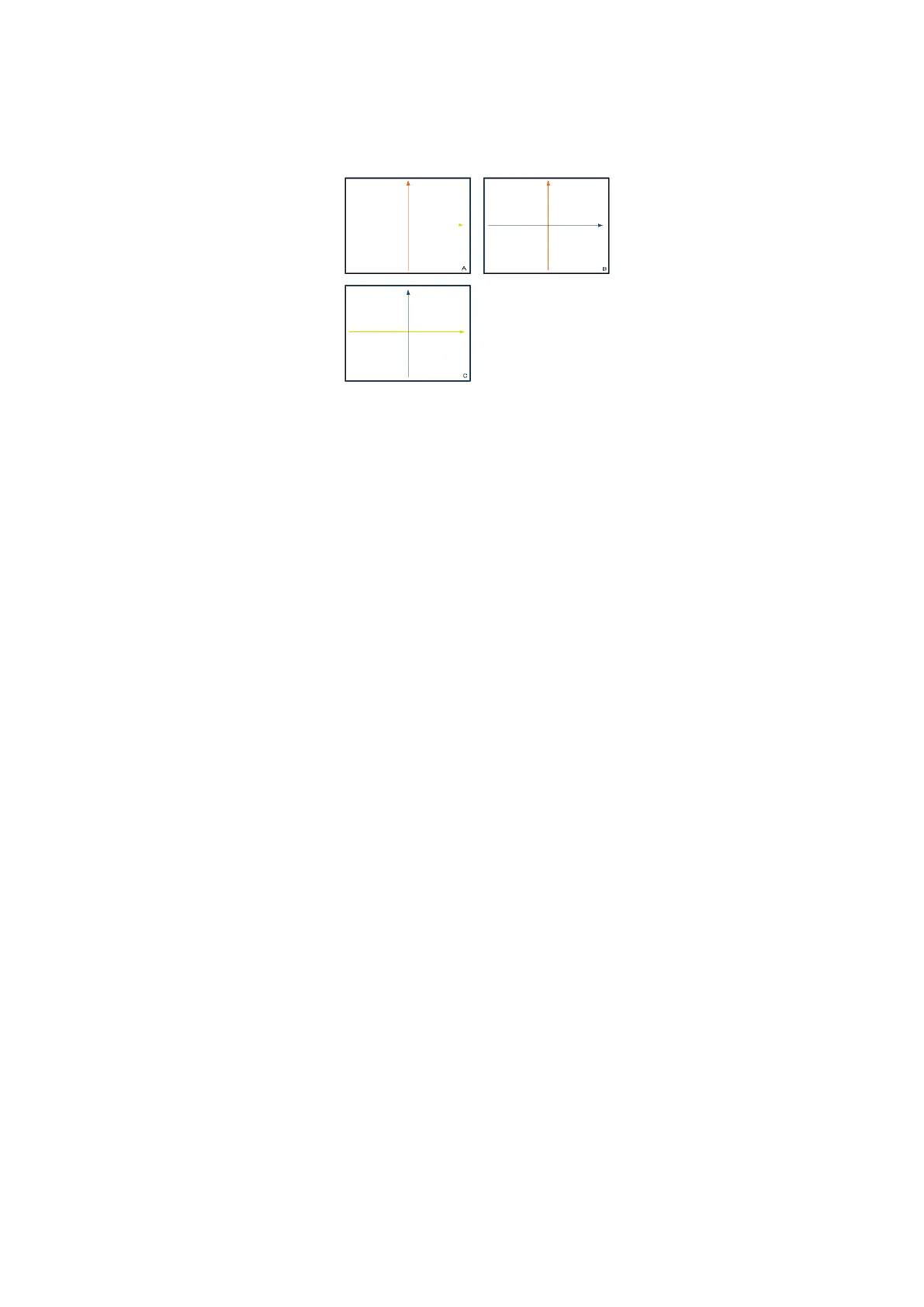Image Optimization 5-47
Rotate an Image
Axial rotation
Positions of the other two MPRs are indicated in the selected plane by arrows in different colors.
Using axial rotation function, you can rotate the currently activated image around the X-, Y- or Z-
axis.
Be sure to rotate the image by tapping the image window and move slowly.
Swipe along the X/Y/Z-axis to rotate the image against the X/Y/Z-axis. Take rotation on window
A for example:
To rotate along the X-axis: swipe from top to bottom and the image rotates right along the
X-axis. Swipe from bottom to top and the image rotates to the left.
To rotate along the Y-axis: swipe from left to right and the image rotates right along the Y-
axis. Swipe right to left and the image rotates to the left.
Image Zooming
Zoom in/out MPR and VR images by pinching the two fingers on the image.
Sync
This function switches the view direction perpendicular to the current active plane, so as to get a
better view of VR.
Comments and Body Marks
Function:
Add comments and body marks to the MPR and VR.
Operation:
The operation is the same as adding comments and body marks in B image mode.
Section image (MPR) measurement.
2D related measurements can be performed on MPR. For details, see [Advanced Volume].
Measurement is not available in acquisition preparation status.
5.11.2.4 Image Saving and Reviewing
Image saving
In 3D viewing mode, tap [Save Image] to save the current image to the patient information
management system in the set format and image size.
Save clip: in 3D viewing mode, tap [Save Clip] to save a CIN-format clip to the hard drive.
Image review
Open an image file to enter the image review mode. In this mode, you can perform the same
operations as in VR viewing mode.
