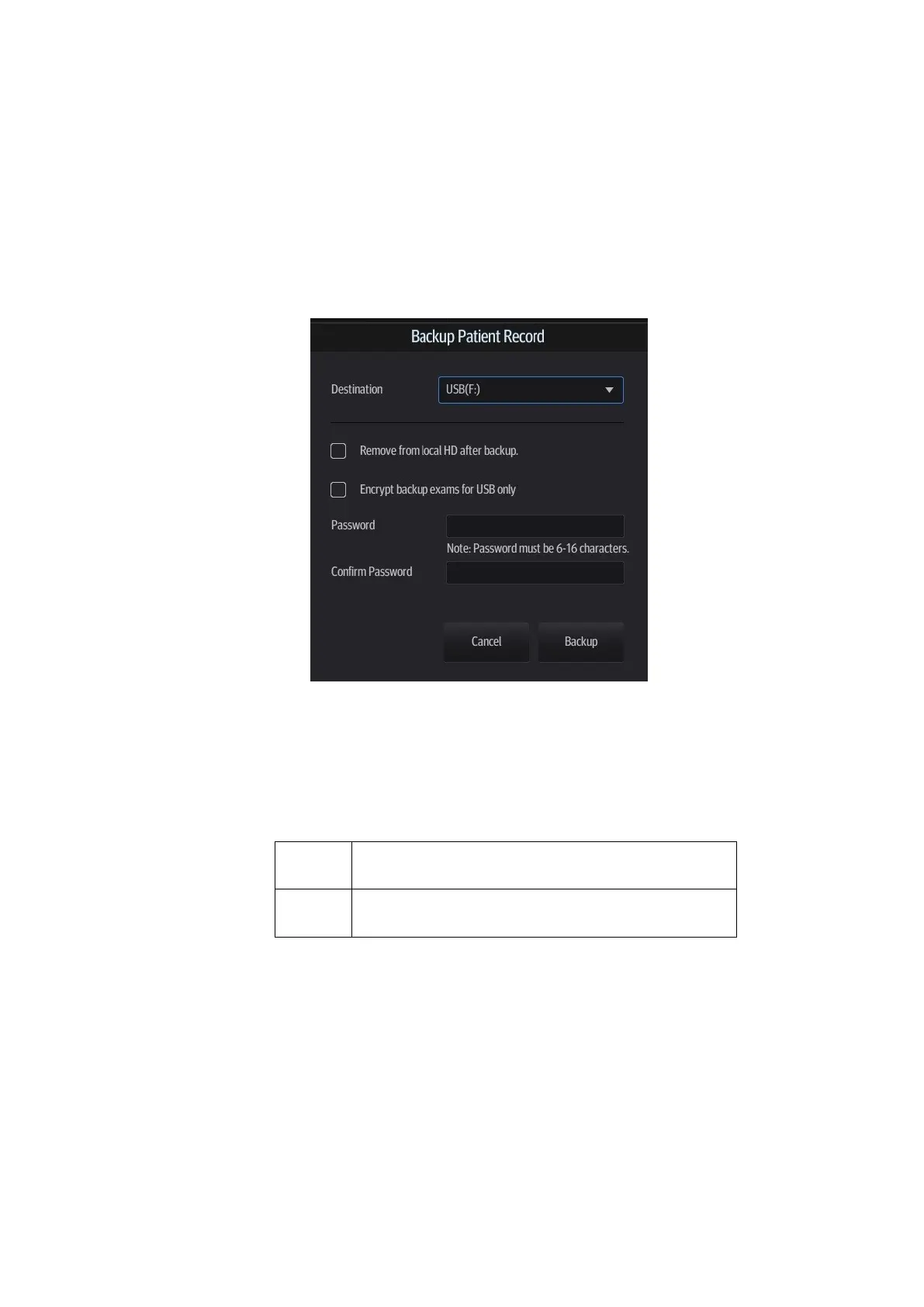Patient Data Management 10-7
10.3 Report Management
Report storage:
Exam reports are stored under the patient exam directory.
Importing, exporting and sending reports
Export/import reports via Backup (in ultrasound system format)
In the iStation screen, select patient data, then select [Options] -> [Back Up]/ [Restore] to
import patient information, images and reports to or from an external memory device. See
the following figure:
1) Select the destination,
2) Select whether to remove the exam from local HD after backup: if "Remove from local
HD after backup" is selected, the exam are removed.
3) Select whether to encrypt backup exams for USB only: input the password and confirm
password in the field box, and then tap [Backup]. A "Patient.7z" compressed package is
backed up to the USB device, and you need to input the password to open the
package.
1. If the password is forgotten, you cannot
open the backup package.
2. The password cannot be multi-language or
Chinese characters.
Export reports via Send To (in PC format)
In the iStation or Review screen, use [Send To] to send patient data/image to an external
memory device (e.g., USB memory devices) or iStorage. You can choose whether reports
are exported with images. See the figure below.