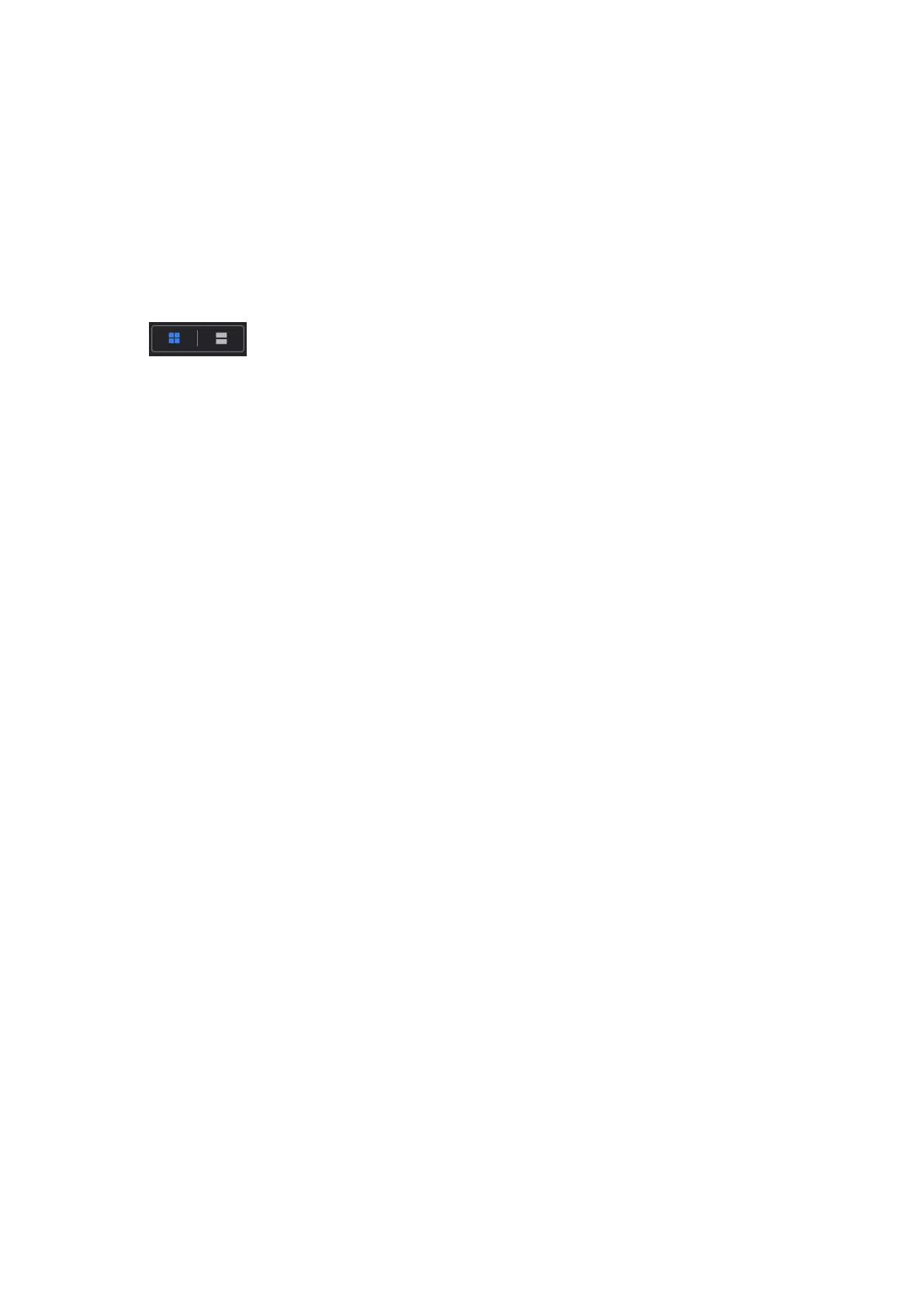10-4 Patient Data Management
Select [Report] tab to review or edit the currently-selected patient's report.
Patient
Select [Patient] tab to review or edit the currently-selected patient information.
Image operations
[Select All]: tap to select all images in the thumbnail window.
[Deselect All]: after selecting [Select All], the button changes to [Deselect All]. Cancel all
selections by selecting [Deselect All].
[Send To]: tap to send the selected image to another location, DICOM server, printer, etc.
[Delete]: tap to delete the selected image.
: Tap to change the layout.
Tap [Done] to exit Review:
10.2.5.2 Image Analysis
In image analysis status, you can view, zoom, perform image parameter adjustment and
measurements, add comments and perform cine (multi-frame) review for a stored image. The
operation steps are the same as those for real-time scanning. See the relevant sections for details.
To enter image analysis:
In image review status, double-click the selected thumbnail to open the image.
Tap [Return] to exit image analysis:
Other operations
You can perform cine review operations in image analysis status. For details, see “6 Display &
Cine Review”.
.”
10.2.6 iVision
The iVision function is used to demonstrate the stored images. Image files are played one by one
according to file names (including system-relevant and PC-compatible format images).
To perform image demonstration:
1. Select [Setup] -> [General] -> [iVision] to enter the iVision setting screen.
2. Add the contents to be played and select demo mode.
3. Select an item in the list and tap [Start] (in the bottom-left corner of the screen) to begin the
demonstration.
4. Tap [Exit] to exit iVision status.
The iVision setting screen is shown as follows: