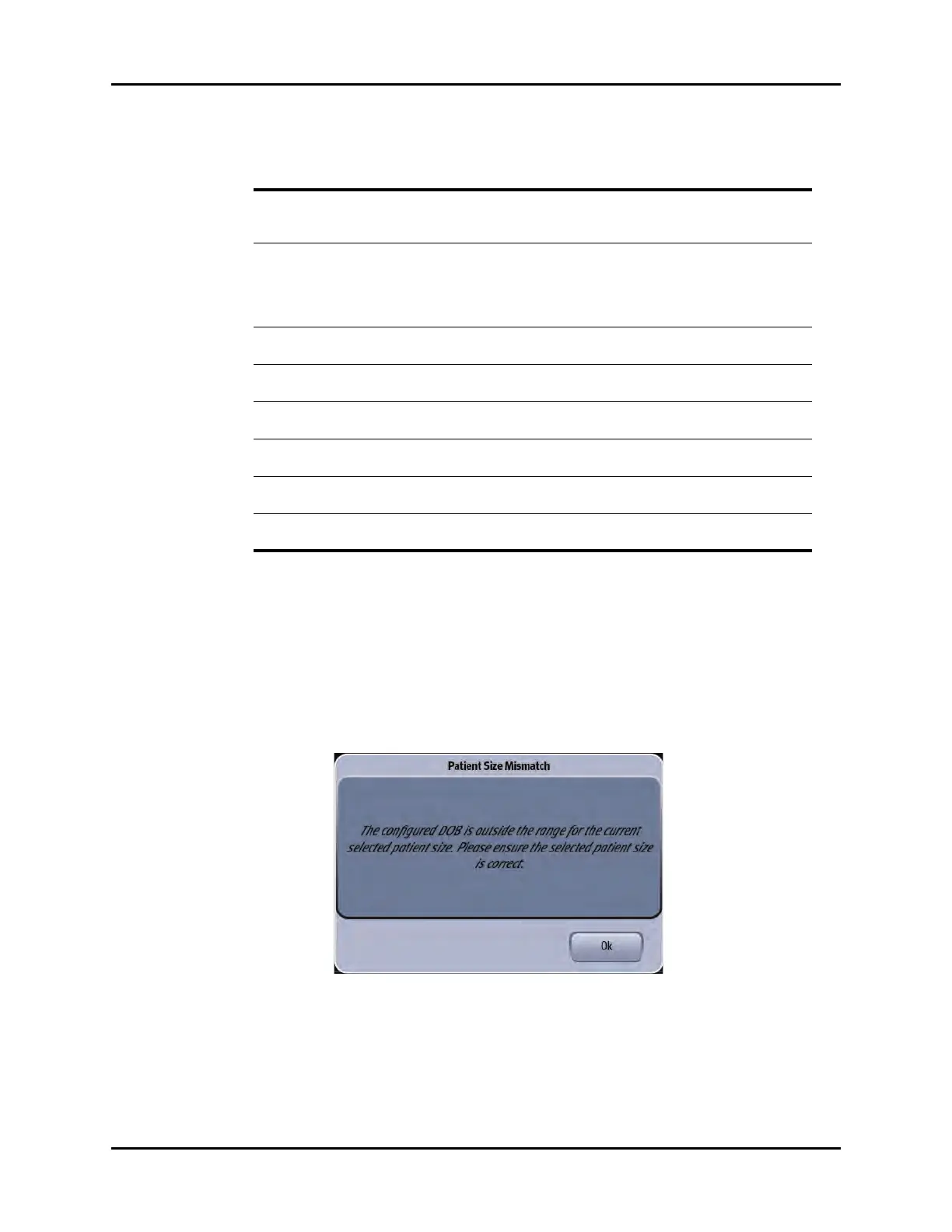Patient Info Dialog Patient Management
6 - 4 V Series Operating Instructions
3. Select the Cancel or Accept button.
•The Cancel button closes the dialog without saving the settings.
•The Accept button saves the settings and closes the dialog.
NOTE: When the patient size mismatches the date of birth, the Patient Size
Mismatch Dialog displays (as shown in FIGURE 6-2). Click the OK button
to enter the Demographics tab to ensure the configured patient size or
date of birth is correct.
FIGURE 6-2 Patient Size Mismatch Dialog
Gender Unspecified
Male
Female
Select to enter or change patient gender.
Race Caucasian
Asian
Black
Other
Undefined
Select to enter or change patient race.
Height Unspecified Select to enter or change patient’s height.
Factory default is a blank value.
Weight Unspecified Select to enter or change patient weight.
Factory default is a blank value.
Year None Select to enter or change the patient’s year of birth.
Factory default is a blank value.
Month None Select to enter or change the patient’s month of birth.
Factory default is a blank value.
Day None Select to enter or change the patient’s date of birth.
Factory default is a blank value.
Age None Auto calculate and display the patient’s age according to
the patient’s date of birth.
TABLE 6-1 (Continued)
BUTTON SELECTIONS COMMENTS
* Default values display in bold.