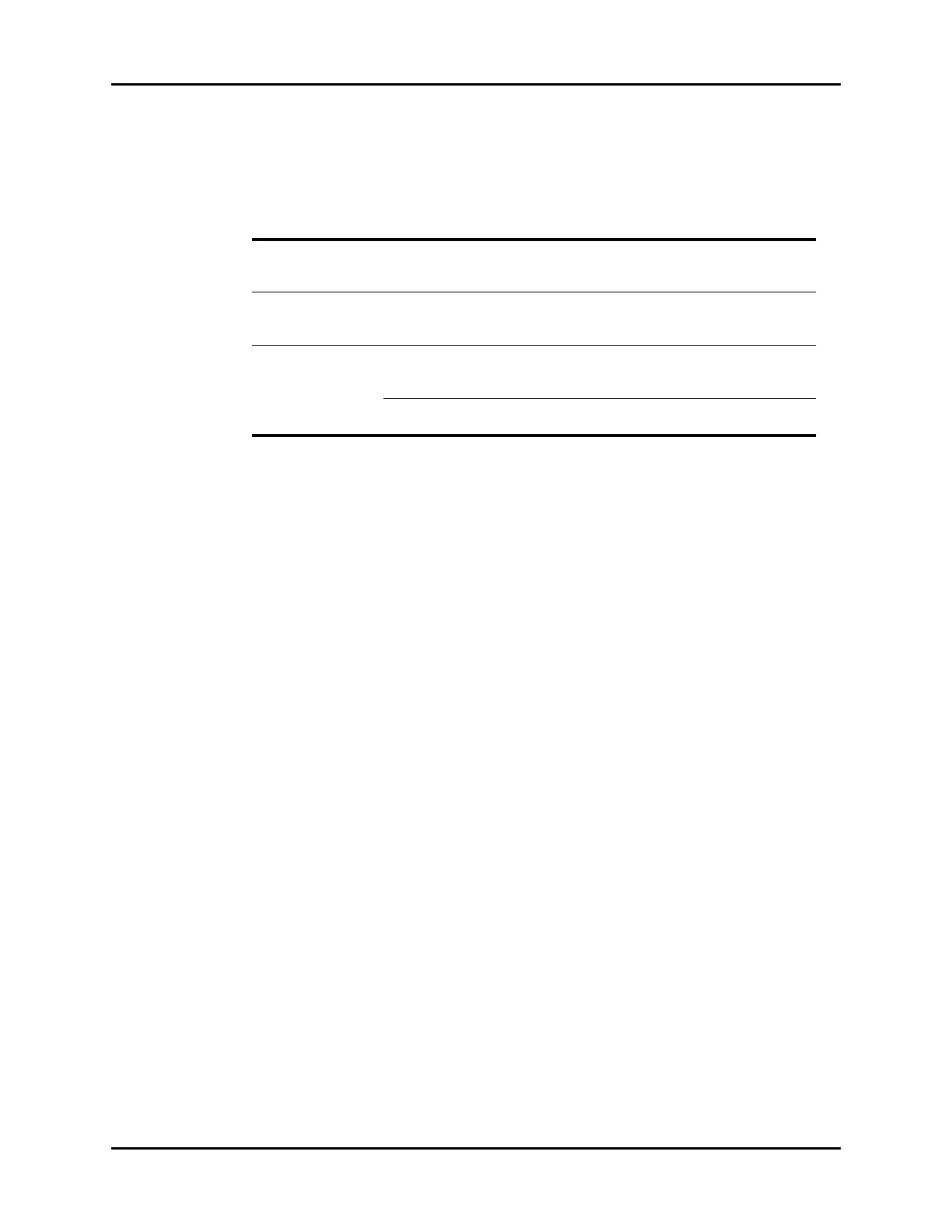System Dialog System Setup
26 - 16 V Series Operating Instructions
4. Select the buttons described in TABLE 26-9 to configure the tab.
5. Select the Cancel or Accept button.
•The Cancel button closes the dialog without saving the settings.
•The Accept button saves the settings and closes the dialog.
26.2.7.4 Entering VAccess Addresses
Up to four (4) VAccess IP addresses may be entered into the system.
1. Select the Setup tab from the Navigation Area.
2. Select the System button, enter the password, then select the Accept button.
3. Select the Network tab, then select the VAccess Setup button.
4. Select one (four buttons are available) of the VAccess Address buttons.
A keyboard dialog displays.
5. Enter the IP address in a x.x.x.x (where x represents the number) format, then select the Accept
button to close the keyboard dialog.
6. Select the Cancel or Accept button.
•The Cancel button closes the dialog without saving the settings.
•The Accept button saves the settings and closes the dialog.
26.2.7.5 Configuring ECG Management Setup
When the 12 Lead Interpretation report is being printed, the 12 Lead interpretation as XML format is
exported to the specified file path. ECG Management allows an authorized user to enable ECG
Management and configure the file path (as shown in FIGURE 26-10).
TABLE 26-9
BUTTON/
CHECK BOX DESCRIPTION / COMMENTS CHOICES*
VAccess Enable Provides clinician or biomedical engineer a
means to specify if the VAccess button is
visible in Tools menu.
Off, Primary
VAccess Size Provides clinician or biomedical engineer a
means to specify the size of the VAccess
window.
Small, Large
VAccess Address 1- 4 Provides clinician or biomedical engineer a
means to specify the IP address for up to four
remote computers.
The default is blank.
NOTE: Enter the VAccess IP address in a
x.x.x.x (where x
represents the number) format.
* The factory default configuration settings are in bold.