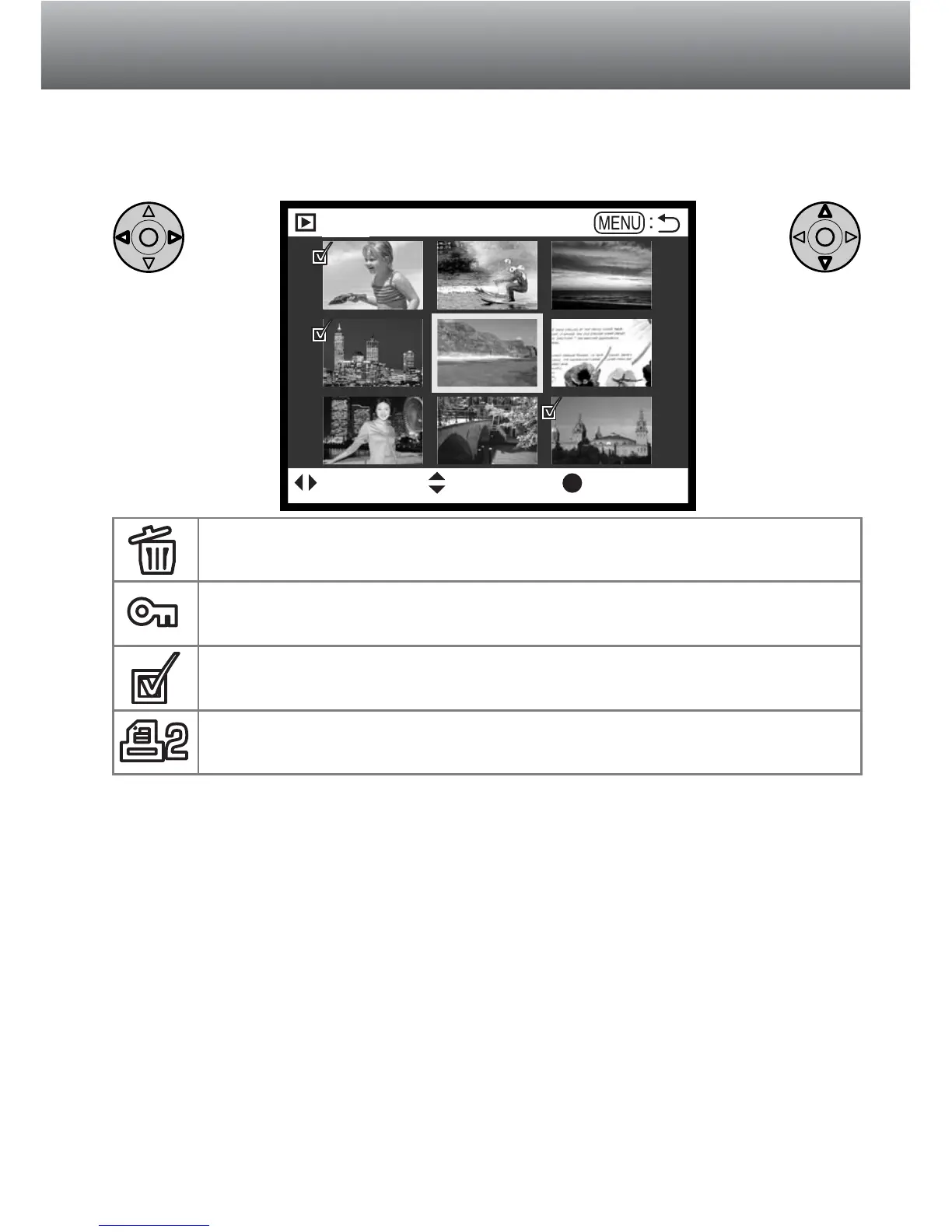111
FRAME-SELECTION SCREEN
When a marked-frames setting is chosen on a menu, the frame selection screen will
appear. This screen allows multiple images to be chosen. The index format of the
screen can be changed in the basic section of the playback-mode menu (p. 102).
The left/right keys
of the controller
move the yellow
border to select
the image.
The up key of the
controller selects
the frame; when
selected, an icon
will appear next to
the image. The
down key will
deselect the image
removing the icon.
Menu button
Cancels the
screen and any
operation made.
The garbage-can icon indicates the image is selected for deletion.
The key icon indicates the image is locked or selected to be locked.
The check icon indicates the image is selected for the slide show
or to be copied to another CompactFlash card.
The printer icon indicates the image is selected for printing. The
number next to the icon shows the number of copies requested.
Play
: select : confirm : enter