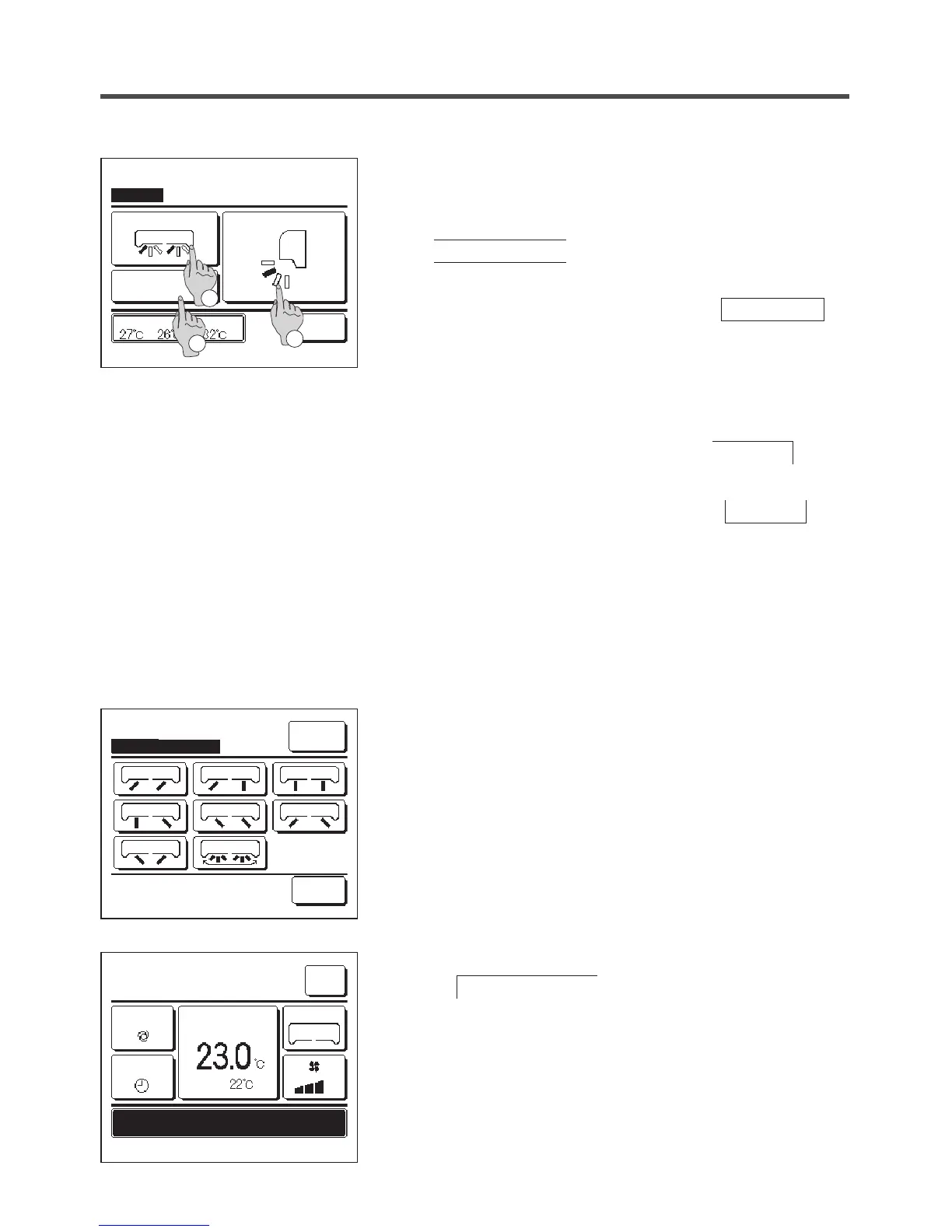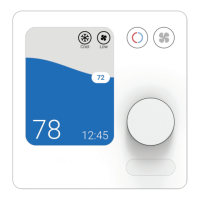Change flap direction
Ind. flap
Control
Back
Select flap
Upper/lower flap
Back
Select the flap to change.
Left/right flap
3D AUTO
2
1
3
When one or more FDKs with a left/right ap are connected, the
Select ap screen is displayed. Select the desired ap direction.
①
To change the up/down ap direction, tap the
Upper/lower flap
button. The Change ap direction screen
for the up/down ap is displayed. (
☞
2)
②
To change the left/right ap direction, tap the
Left/right flap
button. The Change ap direction screen for the left/right ap is
displayed. (
☞
4)
③
The 3D auto ow operation automatically controls the fan speed
and ap direction to efciently condition the air of the entire room.
To switch to the 3D auto ow operation, tap
3D AUTO
to
enable the operation.
To disable the 3D auto ow operation, tap the
3D AUTO
again.
The ap direction returns to the direction that was set before the
3D auto ow operation was enabled. The 3D auto ow operation
will also be disabled when you change the up/down or left/right
ap direction during the 3D auto ow operation.
4
Tap the desired ap direction. After selecting the ap direction, the
display returns to the Select ap screen. (
☞
1)
5
When the 3D auto ow operation is enabled, “3D AUTO” is displayed
on the
Change flap direction
button, as shown on the left.
Menu
Direction
Auto
16:14
(Mon)
F1: High power
Timer
Now stopping.
Set temp
MEETING1
Room
3D AUTO
F2: Energy-saving
R/C Room
Outdoor
3