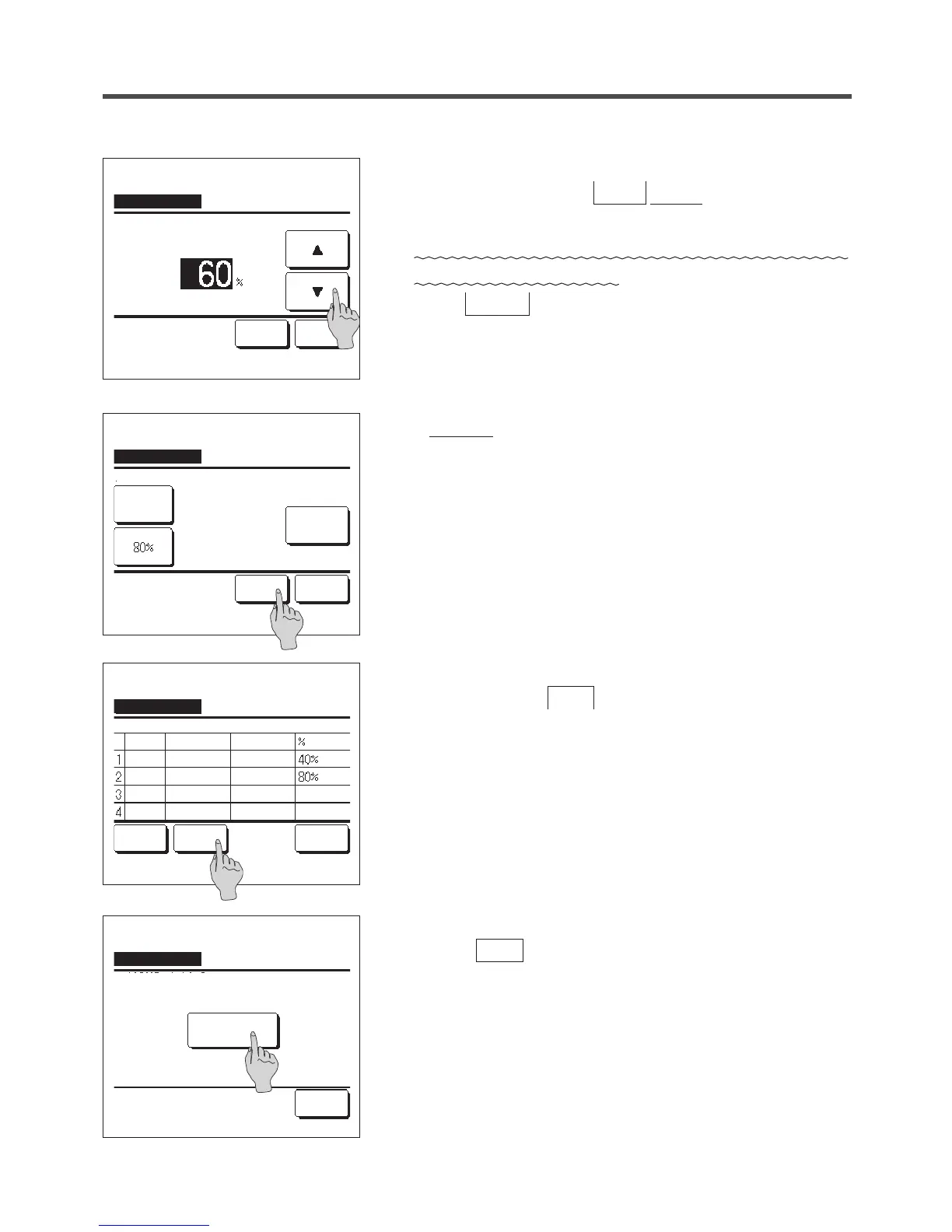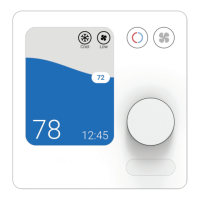10
The setting content check screen (☞6) is displayed. If the
Set button is tapped, the contents are confirmed and a day
of the week setting content check screen (☞5) is displayed.
11
If the settings are corrected or added further within the same day,
repeat the setting. (☞5)
■When contents of the setting are duplicated, the priority is given to the set
contents of smaller peak-cut %.
12
Display a day of the week setting content check screen. To save
the setting, tap the
Enter
button.
a) In case of group setting: (1-①Weekdays, 1-②Sat, Sun, 1-③
All days) Move to the group setting check screen. (☞13)
b) In case of individual setting: (1-④Each day) Save the setting
and move to a day of the week selection screen (☞2)
13
Display the group setting acknowledge screen.
Tap the Yes
button to save the setting.
The display changes to a day of the week setting check screen
after the saving. (☞2)
14
When making the setting after changing a day of the week, repeat
the setting from the step 2.
Peak-cut timer
Yes
Back
Do you want to apply group setting?
Select a line & tap [Change].
Change
Weekdays
Peak-cut timer
State
Enable
Disable
Disable
Disable
Start time End time
Enter Back
Peak-cut timer
Set Back
State
Disable
Select the item.
Mon: No.1
Change
Start time
End time
9
Set the peak-cut %.
Set the peak-cut % with the
▲ ▼ buttons.
The peak-cut % can be set at 0%, 40%, 60% or 80%.
The lower the peak-cut % is, the higher the effect of
energy-saving becomes.
Tap the
Set
button after the setting.
(☞10)
Peak-cut timer
Set Back
Tap ▲▼
to set peak-cut & tap [Set]
Wed: No.1
Peak-cut
7:00 AM
8:00 AM
8:00 AM
8:00 PM
7:00 AM
7:00 PM
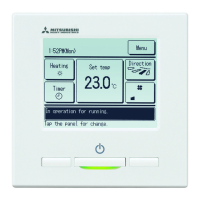