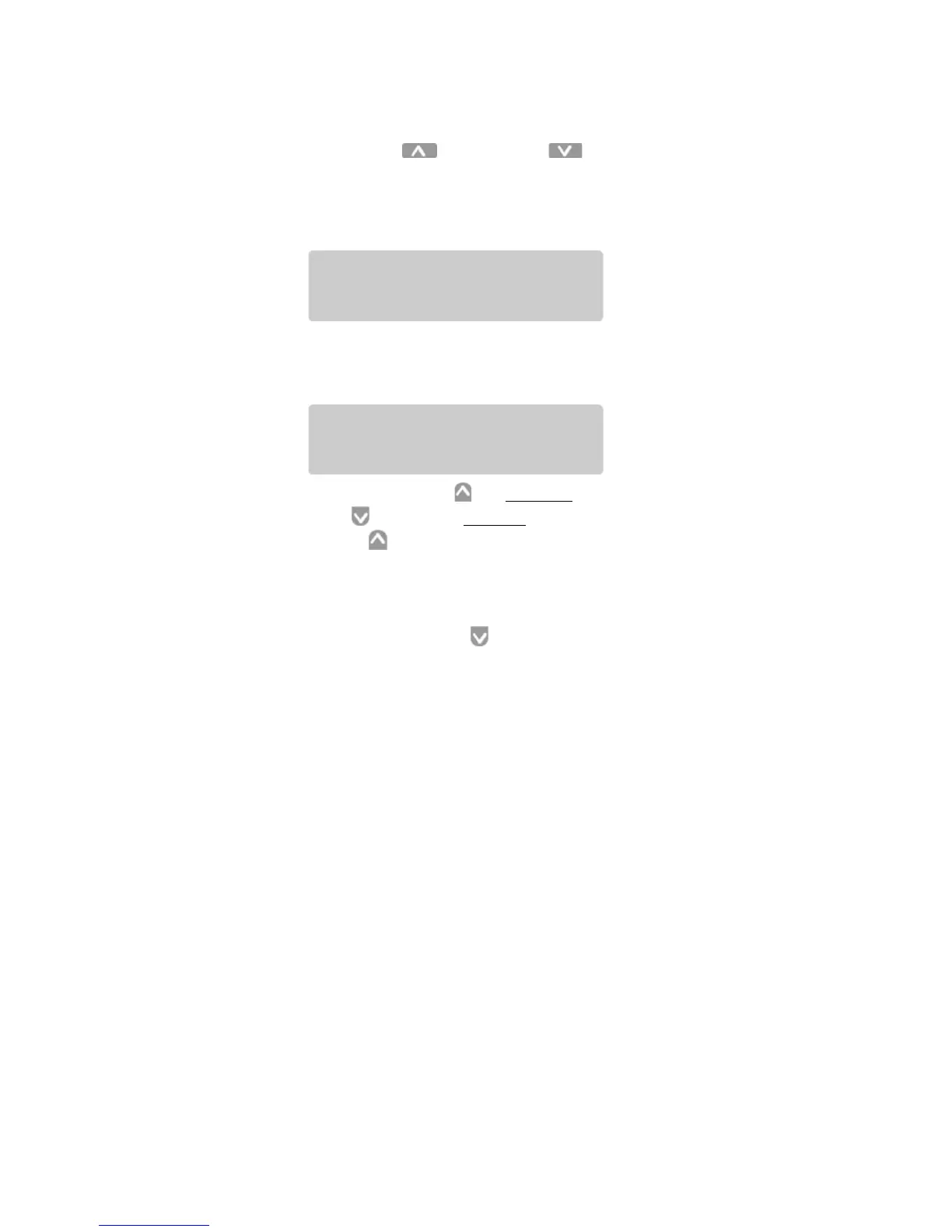Page 57
Step 1: Press the Menu/Cancel button.
Step 2: Press the Up and Down buttons until EDIT
EXCLUDES? flashes on the LCD display.
Step 3: Press the Select/Save button. The LCD changes to:
Step 4: Choose a preset scene from preset/scene buttons,
remote presets; IR or Entry Station. The LCD changes
to (assuming you pressed the preset scene 1):
Step 5: Press the Zone Up to
exclude
a zone and the Zone
Down button to
include
a zone. When you press a
Zone Up button, the corresponding“-” changes to a
digit which represents the least significant
digit
of the
affected zone’s ID (Example: Zone 16 is represented
by 6, 25 is represented by a 5). Alternately, when you
press a Zone Down button the “
digit
” returns to a
dash (“-”) meaning the zone is
included
.
6: Use Page Zones button to select up to 4 pages of zones.
Page 1 is zones 1 to 8, page 2 is zones 9 to 16, page 3 is
zones 17 to 24, page 4 is zones 25 to 32.
• Use Clear to clear all “excludes” i.e. to include all zones.
By default all zones are included.
EXCLUDE: SELECT
A SCENE TO EDIT
SCENE 01
M01 - - - - - - - - P01