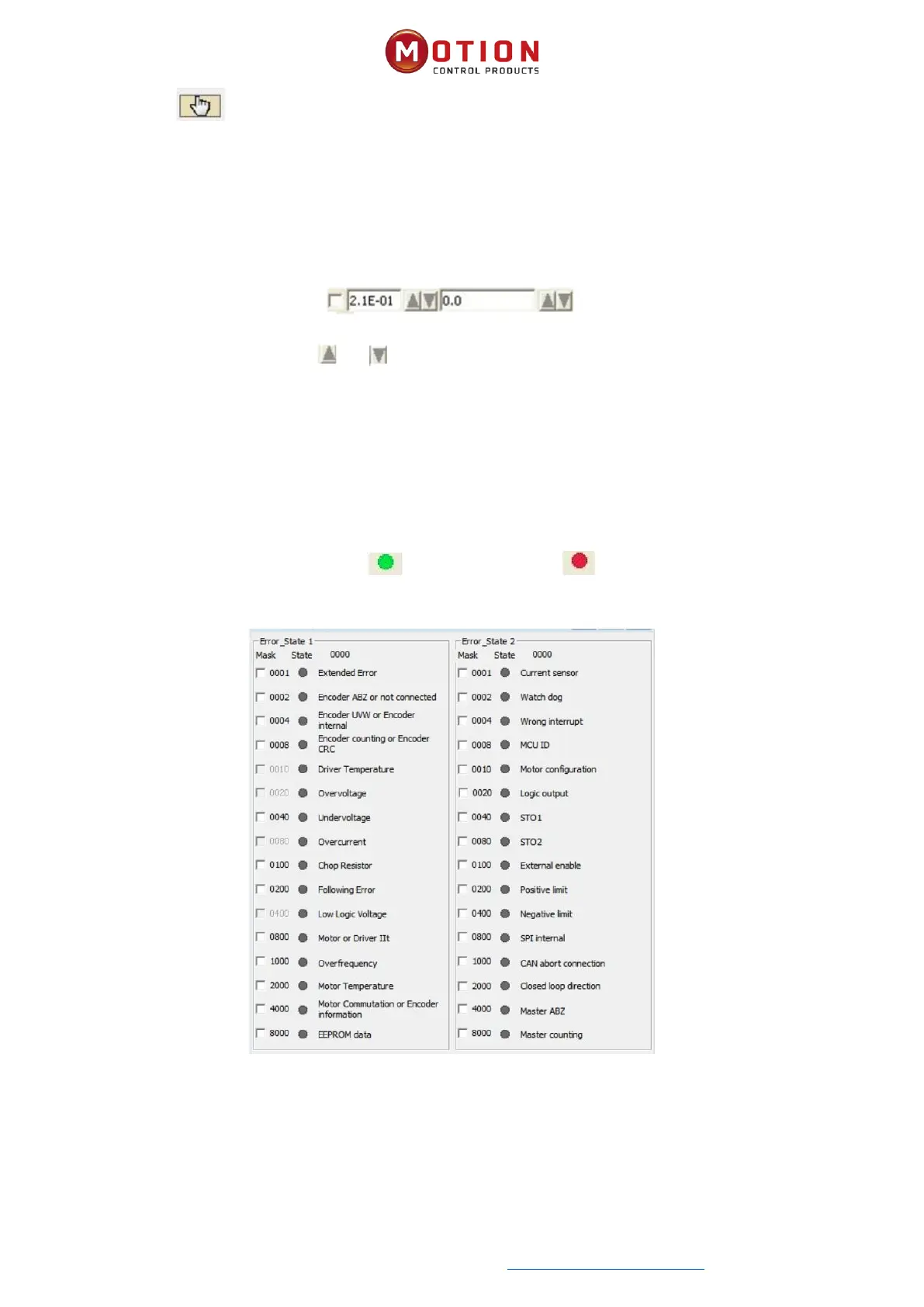Moon Control Products Ltd. Tel.: +44 (0)1202 599922 www.mooncontrolproducts.com Page | 20
Moving waveform: When the icon turns yellow, the movement is acve, and you can drag the waveform by
holding down the le mouse buon in the oscilloscope. Export: Export the sampled data to a .scope le
Import: Import the .scope le and display the oscilloscope
Reread: Reads the most recently acquired data from the drive and displays an oscilloscope
Auto: If the opon box under Auto is checked, the oscilloscope will automacally select the appropriate scale and axis
oset for display. If the opon box under Auto is not checked, the oscilloscope will be displayed by the scale and oset of
the following areas
The values of the scale and oset can via and buon to increase or decrease. If the small scale opon box is checked,
the scale increase/decrease corresponding to each buon will become 10%
-Import: The oscilloscope is imported by a .scope le, in this mode the Start and Reread Data buons are disabled, and you
can exit the import mode as prompted by the soware.
3.8 Error Display And Error History
Error: Click Driver->Error Display or click the buon (which turns red ), if an error occurs). The Error Display
window appears. It shows the last errors. Troubleshoong can be performed according to Chapter 7 alarm troubleshoong
plan.
Figure 3-12 Error State Window
Error History: Click menu item“Driver”->“Error History”, the History Error window will pop up and display the last 8 error
messages, including error word, bus voltage, speed, current, temperature, operang mode, power tube status. The
most recent historical faults are displayed in the rst row.
