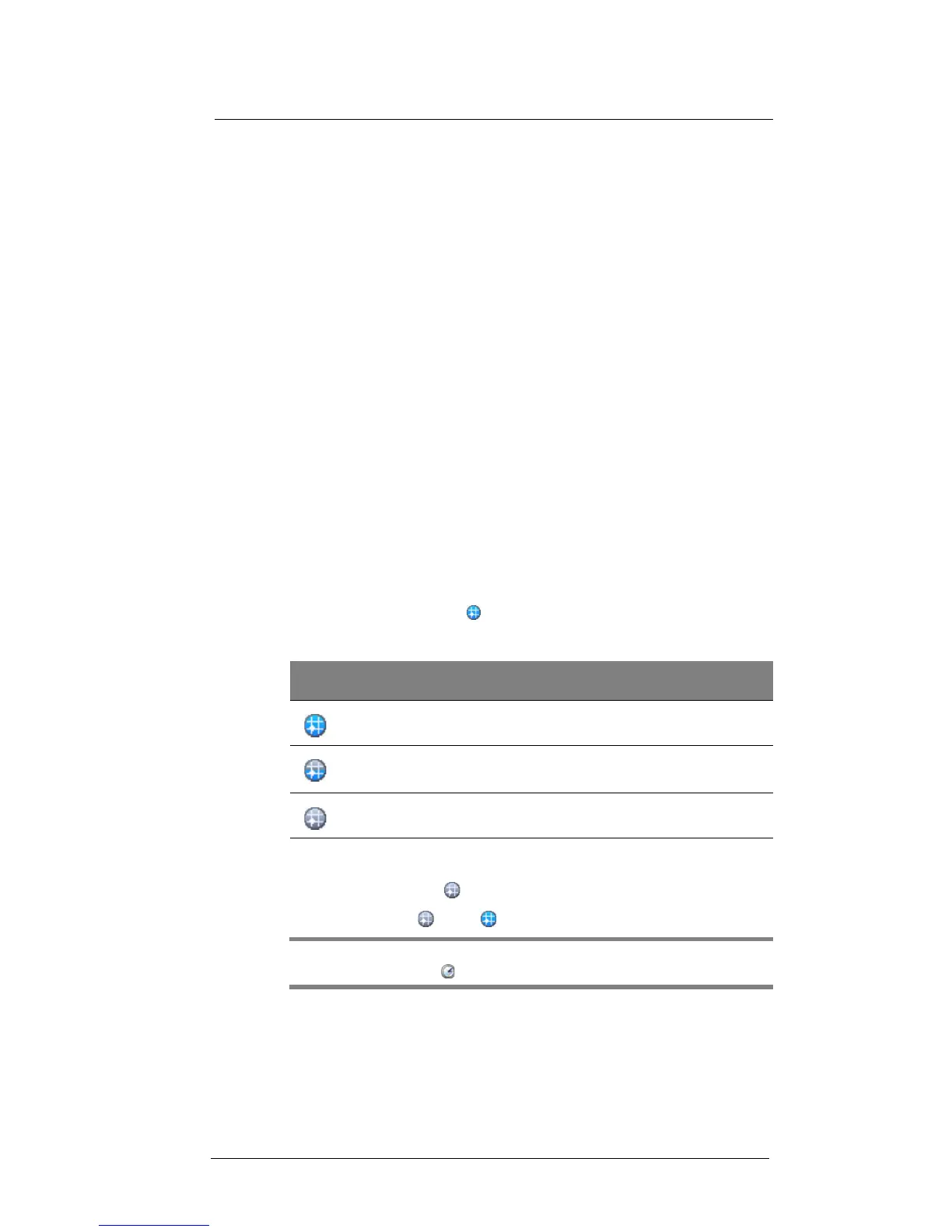9 Using MC35 Companion Programs
Wireless communication programs
170
How to improve GPS performance
Your MC35 computes your position faster and more accurately, provided the following
are adhered to:
• Always operate with current Express GPS Connect data.
• Configure your MC35 to automatically update Express GPS Connect data.
• Keep the MC35 away from other electronic devices that may emit radio
waves (such as laptop computers and USB devices).
• Protect your MC35 from extreme temperature variations and violent shocks.
• If you are indoors and do not get a position after one minute, move to a
window to give the MC35 a better view of the sky.
• If you have traveled more than 500 miles since you last used your MC35, or
if the unit has been reset, the next position computation should be performed
under open sky conditions, and extra time should be allowed.
• When traveling to a different time zone, be sure to change the MC35's time
zone settings.
• If you have traveled more than 500 miles from the location where you
last used the MC35’s GPS capability, the device will need extra time to
compute a position fix. Here are a few ways to reduce the time to obtain
a position in your new location.
• If traveling by plane, it is best to wait until you leave the terminal
building before trying to obtain your first position fix.
• After the device obtained the first position fix in a new region, optimum
Express GPS Connect performance is restored.
• If you have traveled to another time zone, you can speed up the GPS
position computation by changing the time zone settings on your
device. This causes Express GPS Connect to proceed immediately to a
global satellite search.
• If you do not change the time zone, Express GPS Connect will initially
search for satellites based on your previous position, increasing the
time required to obtain a position fix.
Express GPS Connect status icons
The Express GPS Connect icon located on the lower right corner of the Today screen
indicates the expected level of GPS performance and the amount of time until the
Express GPS Connect data expires.
Downloading the Express GPS Connect Data File
You have two options to download satellite data—from the Today screen, using the
Express GPS Connect icon ; or the Express GPS Connect option under the Settings
> Connections preferences. Once activated, Express GPS Connect icon on the Today
screen turns from gray to blue .
NOTE: Be sure the current date is displayed on the MC35. If the date and time are not
current, tap the Clock icon on the Today screen.
Icon Description
Indicates satellite data is valid and current
Indicates satellite data is valid and is due to expire within 24 or fewer
hours
Indicates satellite data has expired
