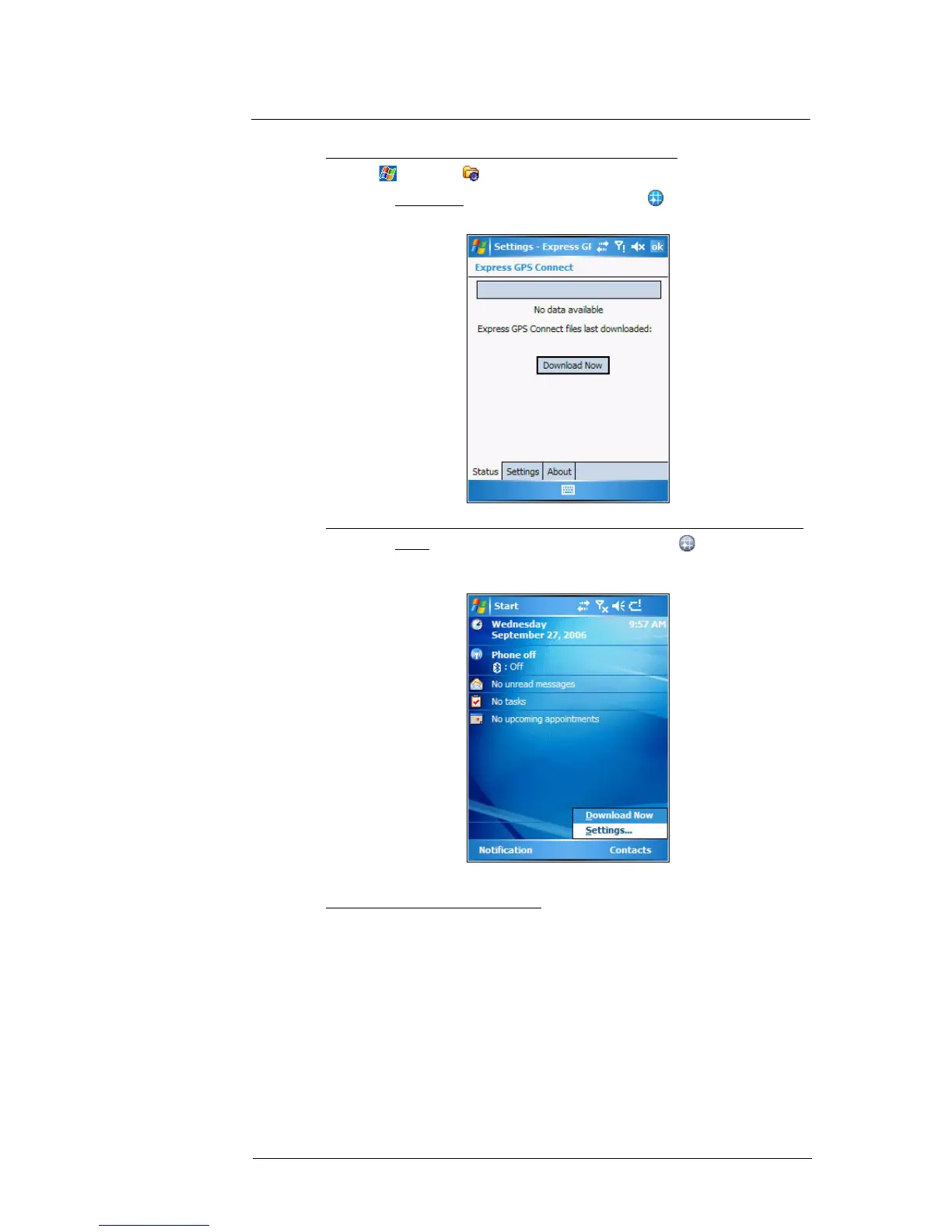9 Using MC35 Companion Programs
Wireless communication programs
171
To download the Express GPS Connect data file using Settings:
1 Tap > Settings .
2 On the Connections tab, tap Express GPS Connect .
3Tap Download Now.
To download the Express GPS Connect data file using the Express GPS Connect icon:
1 On the Today screen, tap the Express GPS Connect icon , located on the
lower right corner of the screen.
2Tap Download Now.
3Tap ok.
To refresh Express GPS Connect data:
You device can refresh Express GPS Connect data through the following:
• PC with Internet connectivity using ActiveSync or Bluetooth.
• GPRS/EDGE wireless data service connection.
• ActiveSync to obtain Express GPS Connect data files already stored on your
PC. This method requires you to install the supplied PC utility that retrieves
Express GPS Connect data through the Internet.
• With any of these methods, your MC35 can be configured to refresh Express
GPS Connect satellite data automatically, or you can manually refresh the
data by tapping Download Now.
