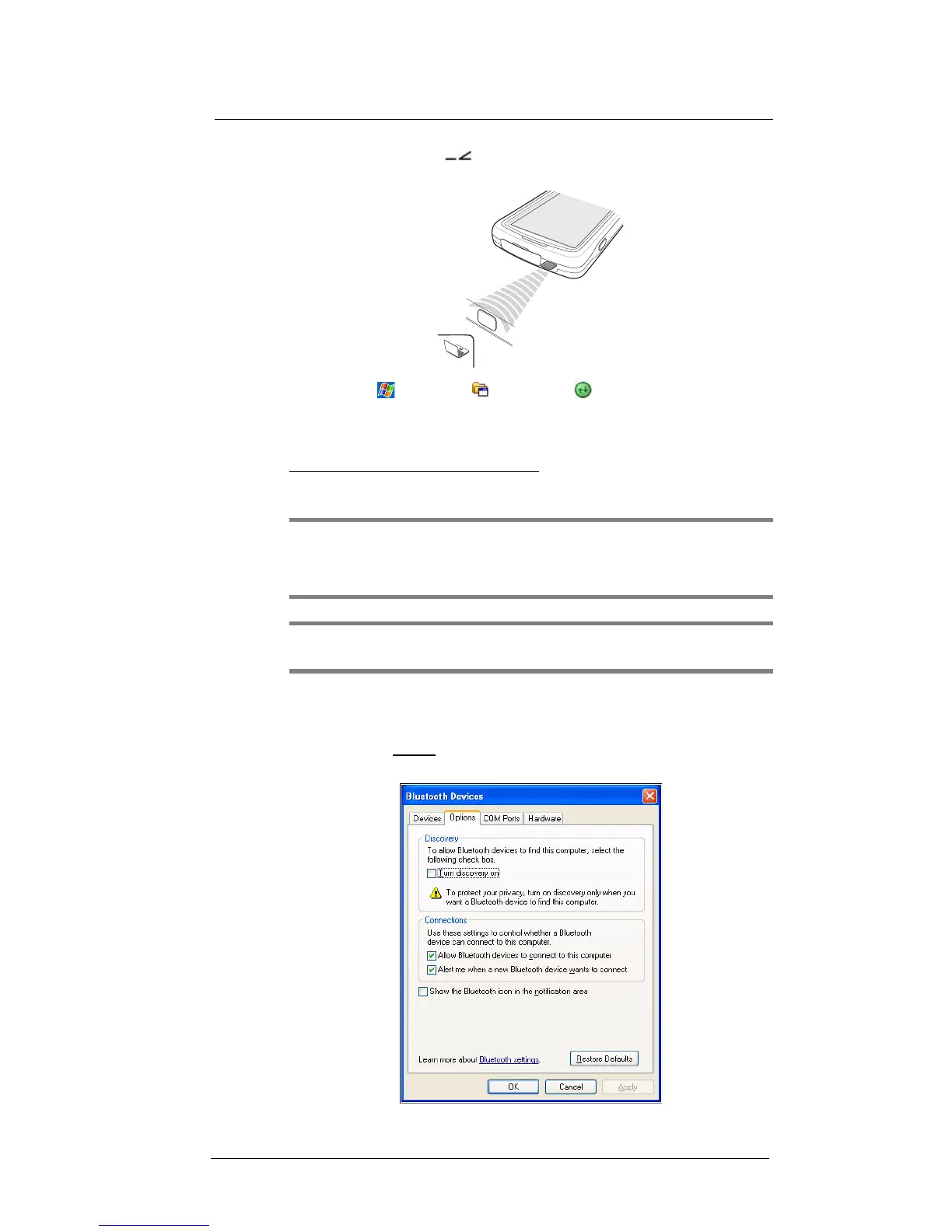3 Entering Information
Using ActiveSync
32
(a) Align the IR port
of your device with that on your computer so that they
are unobstructed and within close range.
(b) Tap > Programs > ActiveSync .
(c) Tap Menu > Connect via IR.
Synchronization is automatically initiated. Wait for synchronization to
complete before you move your device.
To set up a Bluetooth ActiveSync connection:
Before setting up a Bluetooth ActiveSync connection, configure the Bluetooth function of
your device. See “Bluetooth connection” on page 47 for more information.
IMPORTANT: For additional security, disable network bridging on the computer
(specifically, bridging to a Remote NDIS adapter) before connecting to the computer to
pass though to the Internet or a network. For more information on network bridging, see
Windows Help on your computer.
NOTE: The instructions below are for computers that support the Windows XP SP2 or
later version operating system.
1 Perform the steps below on your computer.
(a) Click Start > Settings > Control Panel.
(b) Double-click Bluetooth Devices.
(c) On the Options tab, select the check box for the “Turn discovery on” and
“Allow Bluetooth devices to connect to this computer” options.
