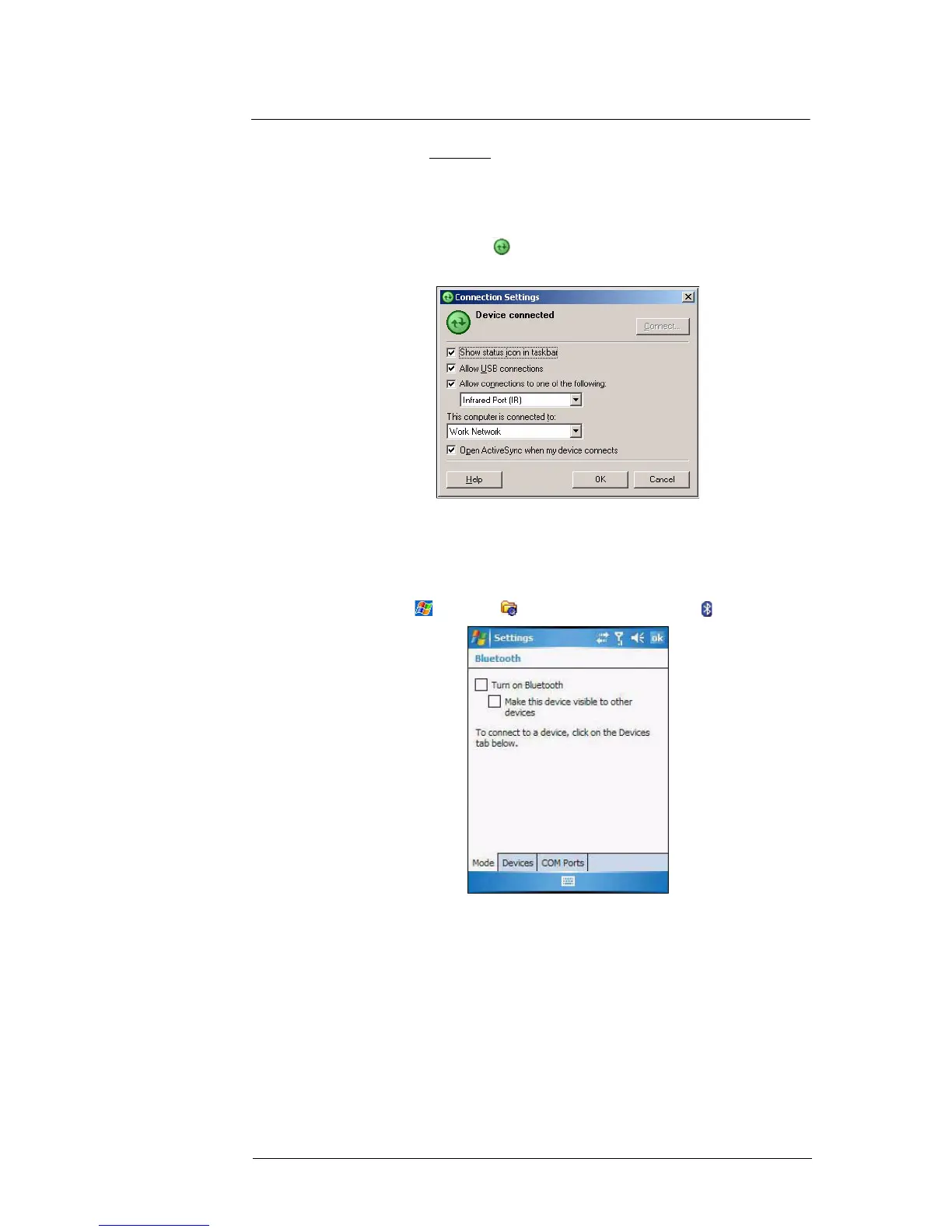3 Entering Information
Using ActiveSync
33
(d) On the COM Ports
tab, click Add.
(e) Select the “Incoming (device initiates the connection)” option, then click OK.
(f) Note the number of the COM port that was added. The COM port number
must be no higher than 20.
(g) Click OK.
(h) Open ActiveSync .
(i) Click File > Connection Settings.
(j) On the “Allow connections to one of the following” drop-down list, select the
COM port with the number you noted in step f.
2 Ensure that the Bluetooth is turned on your computer and discoverable and within
close range.
3 Make MC35 discoverable to your PC.
(a) Tap > Settings > Connections tab> Bluetooth .
(b) On the Mode tab, select the check box for the “Turn on Bluetooth” and “Make
this device visible to other devices” check box.
(c) Tap ok.
