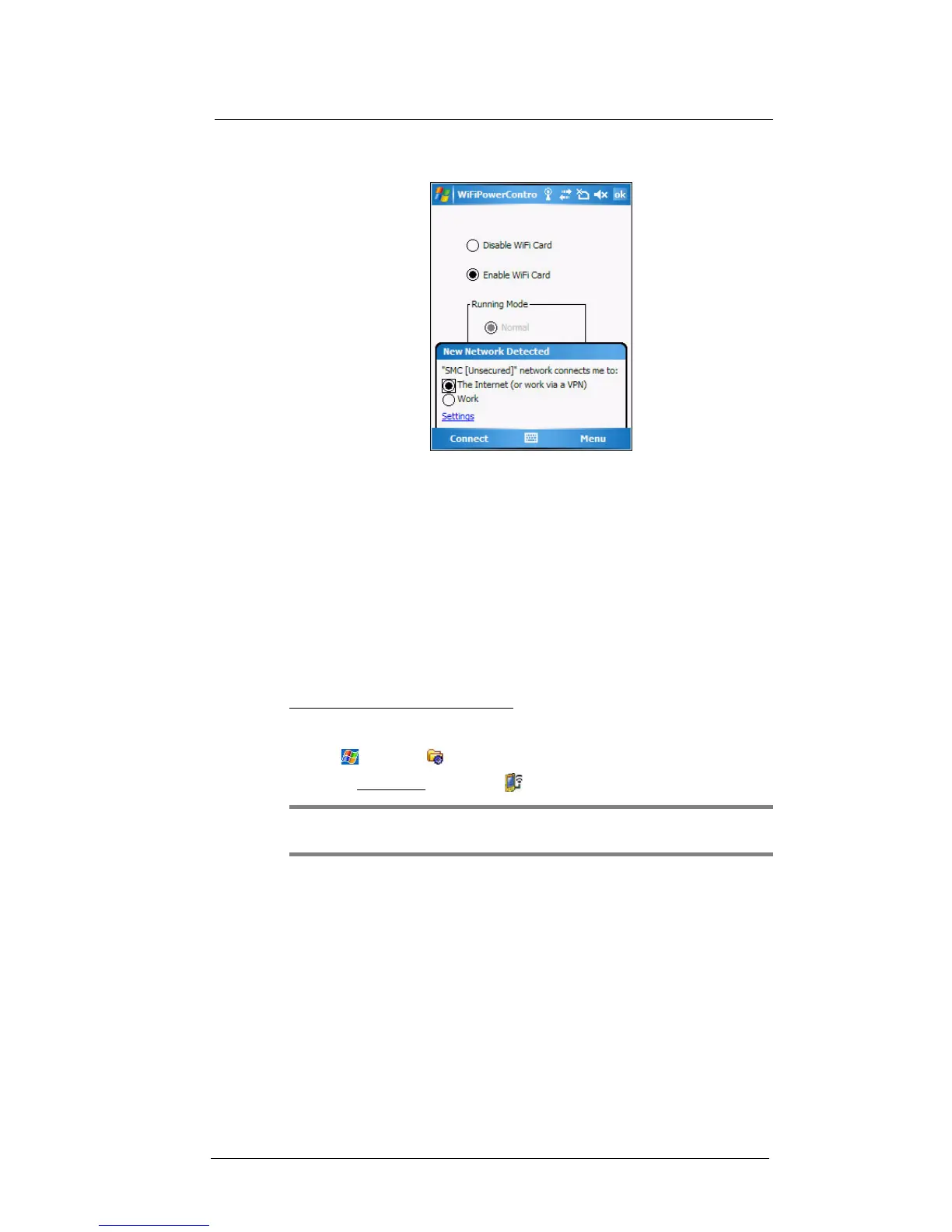5 Wireless Communications
Wireless communication features
54
Your device will automatically detect the WLAN access points available in your area
and display them on the notification prompt.
5 Select the network you want to connect to.
6Tap ok.
Setting up a wireless network connection
After activating WiFi connection, you can proceed to the wireless network setup. A
wireless network can be automatically detected or be manually added by entering the
related network settings. Before performing the procedure in this section, determine if
authentication information is needed.
Check the following before setting up a wireless network connection for your device.
• Make sure that the Internet Protocol (TCP/IP) is installed on your computer.
• Make sure the network system and remote access server in your workplace
supports TCP/IP protocol
• Make sure you have remote access account. Ask your network administrator for
assistance on setting up a wireless connection.
To set up a wireless network connection:
1 Enable the device’s wireless networking function, See "Activating a WiFi
connection" on page 52 for more information.
2Tap > Settings .
3 On the Connections tab, tap WiFi .
TIP: Alternatively, from the Today screen, you can tap Wireless Manager > Menu >
WiFi Settings.
