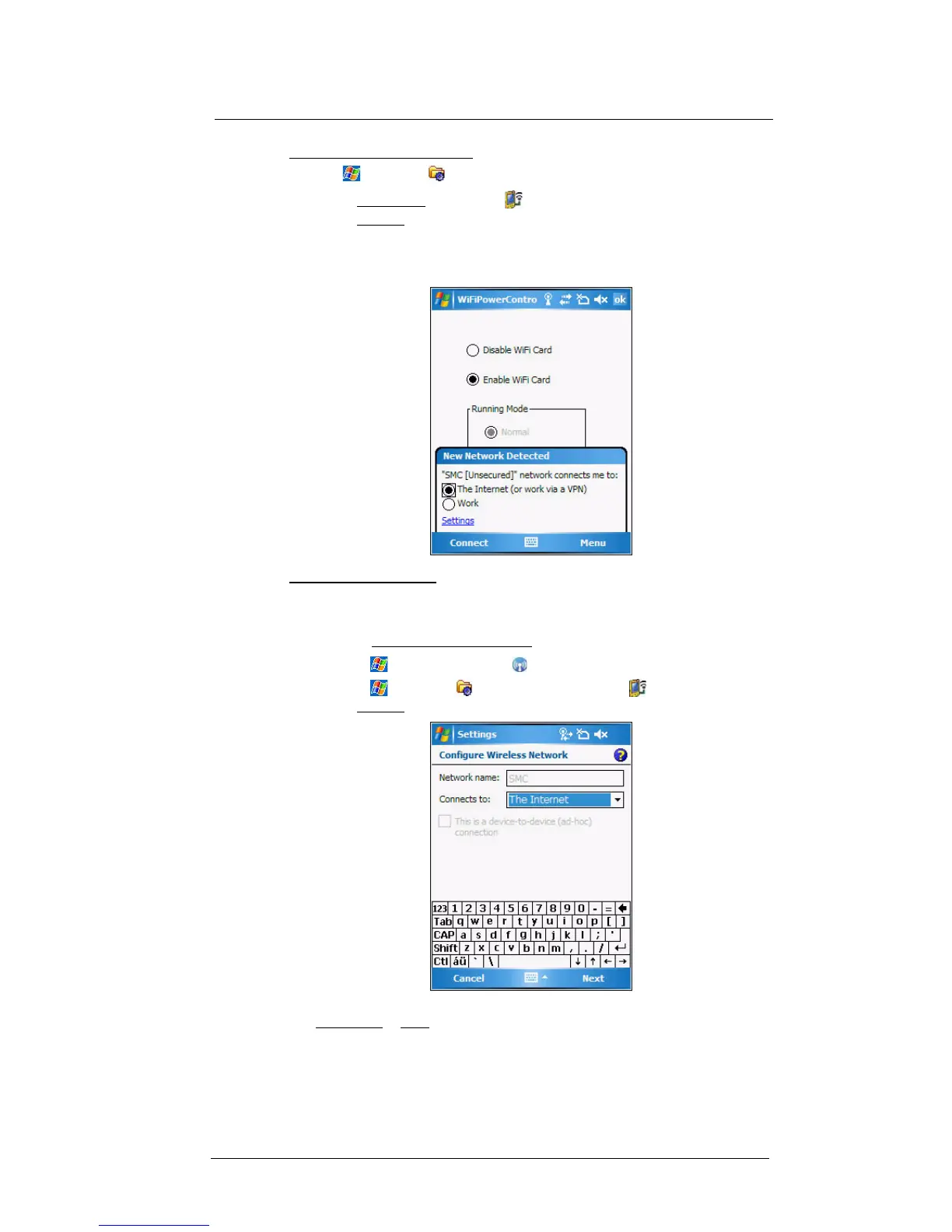5 Wireless Communications
Wireless communication features
56
To connect to a wireless network:
1 Tap > Settings .
2 On the Connections tab, tap WiFi .
3On the Wireless tab, tap an available wireless network.
4 On the command bar, tap Connect.
If a wireless network is detected, a similar screen appears, tap Connect on the
command bar.
To add a wireless network:
If your preferred wireless network is not automatically detected, you can add the network
provided you know the wireless network settings. Contact your network administrator for
wireless network settings applicable to your network.
1 Open the Configure Wireless Networks screen by performing one of the following:
• Tap > Wireless Manager > Menu > WiFi Settings.
• Tap > Settings > Connections tab > WiFi .
2On the Wireless tab, tap Add New.
3 Enter the Network name, then choose whether the wireless network connects to
The Internet or Work network.
4 If you want to connect to another wireless device (Ad-hoc mode), select the “This is
a device-to-device (ad-hoc) connection” option.
