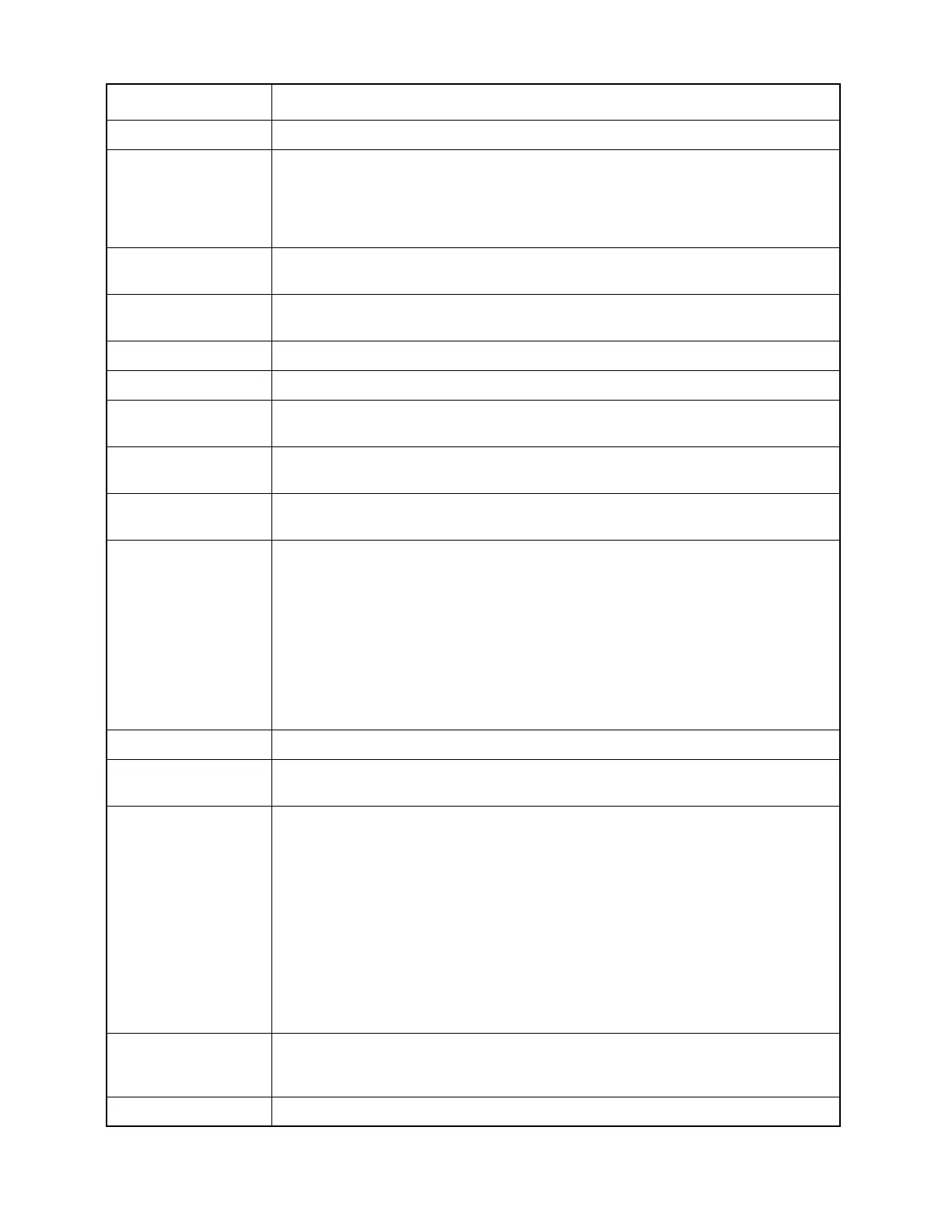108
Button Function Description
Blank This button is not assigned to any feature of the radio.
CA The Direct Call Alert (CA1, CA2, ...) buttons allow instant access to the radio's Call
Alert feature. When the user presses a button programmed to CA #, the radio will
enter the Call Alert feature and transmit the list member corresponding to the
button's Index field. The Call List used will be the MDC Call List for MDC
Personalities, or the Call List assigned to the current Trunking Personality. [1]
Call Used to program the Call button for use with Trunking Private Call and/or
Conventional MDC Call.
Chan The channel button allows the user to select a channel in the radio with the keypad.
The button becomes a shortcut to the 'Chan' menu item.
ChUp Used to advance upward through the channels in the radio.
ChDn Used to proceed downward through the channels in the radio.
Del Used to delete the digits or, in Conventional or Trunking Scan, used as Scan
Nuisance Delete.
Dim Used to change the display brightness to one of four levels: from off to high, high to
medium, medium to low, or low to off.
Dir Used on a Conventional mode to choose a Repeater or Direct Transmit Frequency
and Coded Squelch.
DM The Direct Mode buttons (DM1, DM2, ...) allow instant access to a specific mode. A
short press of a Direct Mode button takes the radio to the mode assigned to that
button. A long press of a Direct Mode button assigns the currently selected mode to
that button.
Note: If the Direct Mode field on the RadioWide More Options Screen (MAIN MENU-
F4-F3-F2-F9) is set to Fixed,the user will be able to use the DM buttons to change to the
mode that these buttons were previously programmed to. However, the user will not be
able to reassign the buttons to a different mode. The mode selection for each Direct
Mode button will, in essence, be fixed. The default mode for a Direct Mode button is
Zone 1, Channel 1. [1]
Dyn Used for dynamic Priority Scan assignment.
Emer Used with the Conventional and/or Trunking Emergency option to initiate
Emergency operation.
FScn The Spectrum Scan button is used with SmartZone to initiate/continue a Full
Spectrum CC Scan. When pressed, the radio will scan the spectrum for a control
channel with a system ID that matches the system that the radio is currently using. If
the radio finds a control channel, it will stop. If the button is pressed again, the radio
will pick up where it left off in the spectrum and continue scanning. The radio
automatically stops scanning if it does not locate a control channel before the Full
Spectrum CC Scan Timer expires. The Timer duration can be set in the SmartZone
Environment screen (MAIN-F4-F4-F2-F2). The radio operator can manually stop the
scanning by changing the radio's mode.
IMPORTANT
Full Spectrum CC Scan must be enabled on the SmartZone Environment screen for
this feature to function properly.
H/L (Horn & Lights) Used with the Conventional and/or Trunking External Alarm option to turn the
external alarms ON/OFF and to configure the alarms. These alarms are activated
when individual calls (Private Call, Call Alert Page, Phone, etc.) are received.
Home Used to exit a feature such as Scan.
