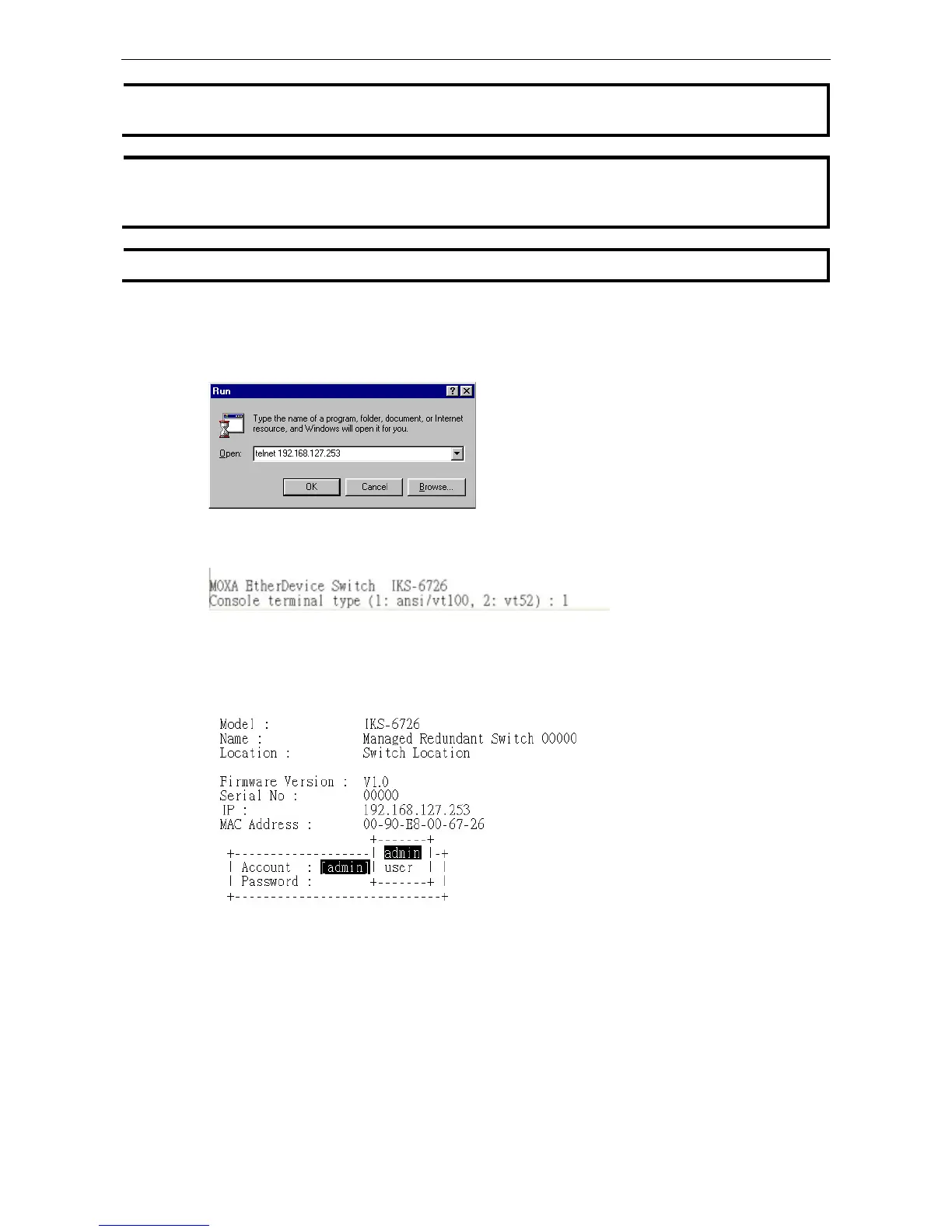When connecting to the Moxa switch’s Telnet or web console, first connect one of the Moxa switch’s Ethernet
ports to your Ethernet LAN, or directly to your PC’s Ethernet port. You may use either a straight
After making sure that the Moxa switch is connected to the same LAN and logical subnet as your PC, open the
Moxa switch’s Telnet console as follows:
1. Click Start Run from the Windows Start menu and then Telnet to the Moxa switch’s IP address from the
Windows Run window. You may also issue the Telnet command from a DOS prompt.
2. In the terminal window, the Telnet console will prompt you to select a terminal type. Type 1 to choose
ansi/vt100, and then press Enter.
3. The Telnet console will prompt you to log in. Press Enter and then select admin or user. Use the down
arrow key on your keyboard to select the Password field and enter a password if desired. This password
will be required to access any of the consoles (web, serial, Telnet). If you do not wish to create a password,
leave the Password field blank and press Enter.