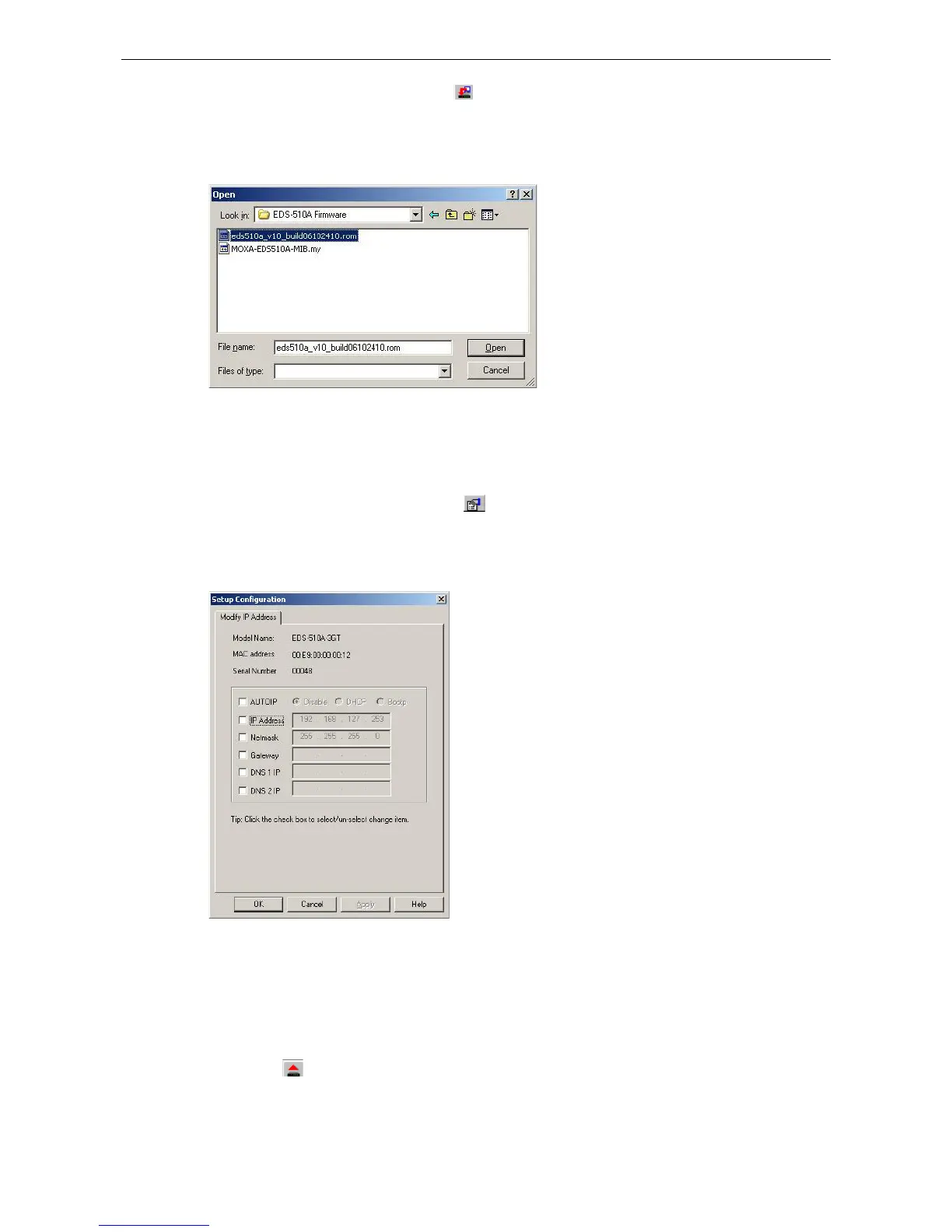3. Click the Upgrade Firmware toolbar icon , or select Upgrade under the Firmware menu. If the switch
is Locked, you will be prompted to input the switch’s User Name and Password.
4. Use the Open window to navigate to the folder that contains the firmware upgrade file, and then click the
correct “*.rom” file (eds.rom in the example shown below) to select the file. Click Open to activate the
upgrade process.
Modify IP Address
You may use the Modify IP Address function to reconfigure the Moxa switch’s network settings.
1. Start by clicking the Modify IP address icon , or by selecting Modify IP address under the
Configuration menu.
2. The Setup Configuration window will open. Checkmark the box to the left of those items that you wish to
modify, and then Disable or Enable DHCP, and enter the IP Address, Subnet mask, Gateway, and DNS IP.
Click OK to accept the changes to the configuration.
Export Configuration
The Export Configuration utility is used to save the entire configuration of a particular Moxa switch to a text
file. Take the following steps to export a configuration:
1. Highlight the switch (from the Server list in the Configurator window’s left pane), and then click the Export
toolbar icon or select Export Configuration from the Configuration menu. Use the Open window to
navigate to the folder in which you would like to store the configuration, and then type the name of the file
in the File name input box. Click Open to continue.
