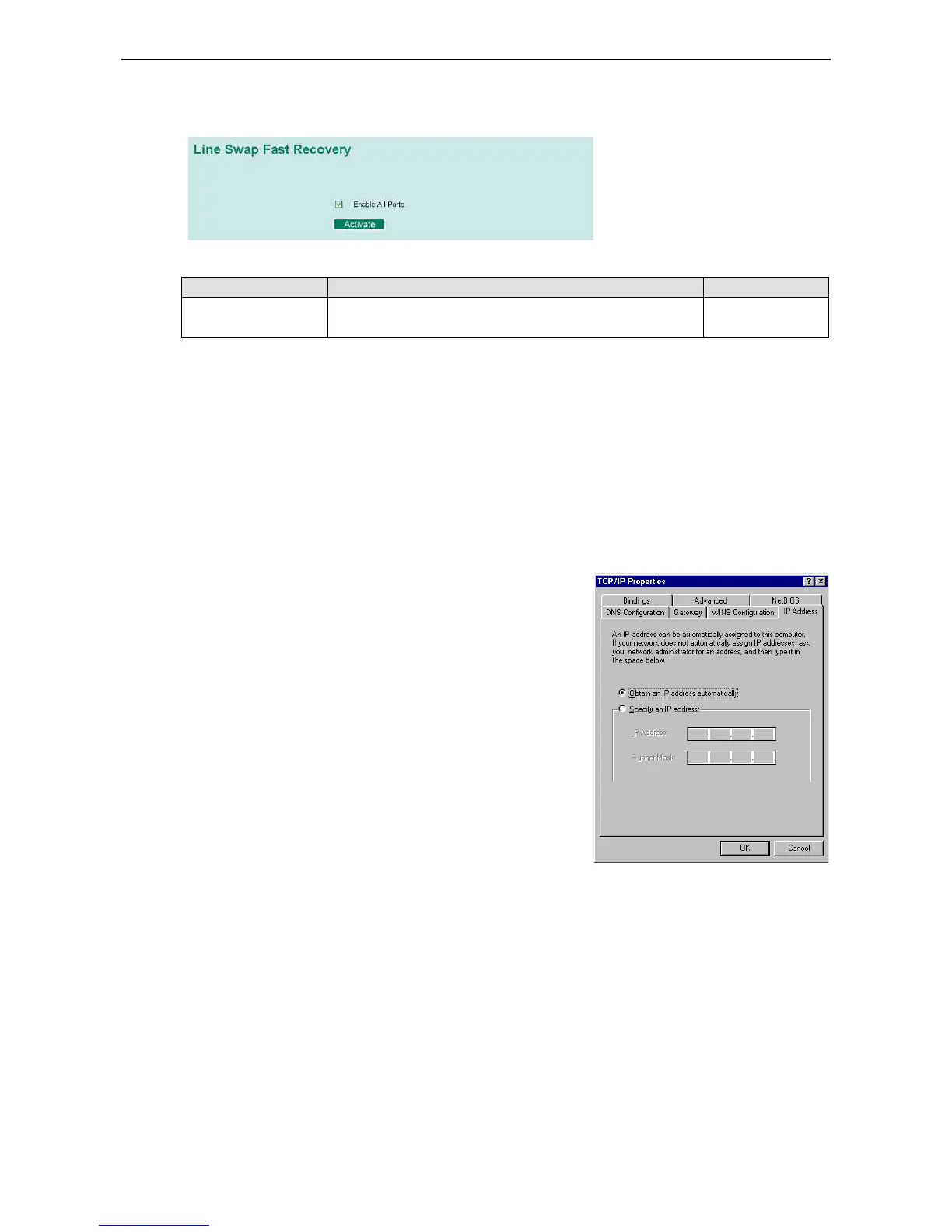Moxa Managed Ethernet Switch/Extender Featured Functions
Configuring Line-Swap Fast Recovery
Enable Line-Swap-Fast-Recovery
Setting Description Factory Default
Enable/Disable Checkmark the checkbox to enable the
Line-Swap-Fast-Recovery function
Enable
Using Set Device IP
To reduce the effort required to set up IP addresses, the Moxa switch comes equipped with DHCP/BootP server
and RARP protocol to set up IP addresses of Ethernet-enabled devices automatically.
When enabled, the Set device IP function allows the Moxa switch to assign specific IP addresses automatically
to connected devices that are equipped with DHCP Client or RARP protocol. In effect, the Moxa switch acts as
a DHCP server by assigning a connected device with a specific IP address stored in its internal memory. Each
time the connected device is switched on or rebooted, the Moxa switch sends the device the desired IP address.
Take the following steps to use the Set device IP function:
—Set up the connected devices
enabled devices connected to the Moxa switch
for which you would like IP addresses to be assigned automatically.
The devices must be configured to obtain their IP address
automatically.
The devices’ configuration utility should include a setup page that
allows you to choose an option similar to the
example, Windows’ TCP/IP Properties window is shown at the
right. Although your device’s configuration utility may look quite a bit
different, this figure should give you some idea of what to look for.
You also need to decide which of the Moxa switch’s po
enabled devices will be connected to. You will need to set
up each of these ports separately, as described in the following step.
STEP 2
Configure the Moxa switch’s Set device IP function, either from the Console utility or from the Web Browser
interface. In either case, you simply need to enter the Desired IP for each port that needs to be configured.
STEP 3
Be sure to activate your settings before exiting.
• When using the Web Browser interface, activate by clicking on the Activate button.
• When using the Console utility, activate by first highlighting the Activate menu option, and then press
Enter. You should receive the Set device IP settings are now active! (Press any key to continue)
message.
