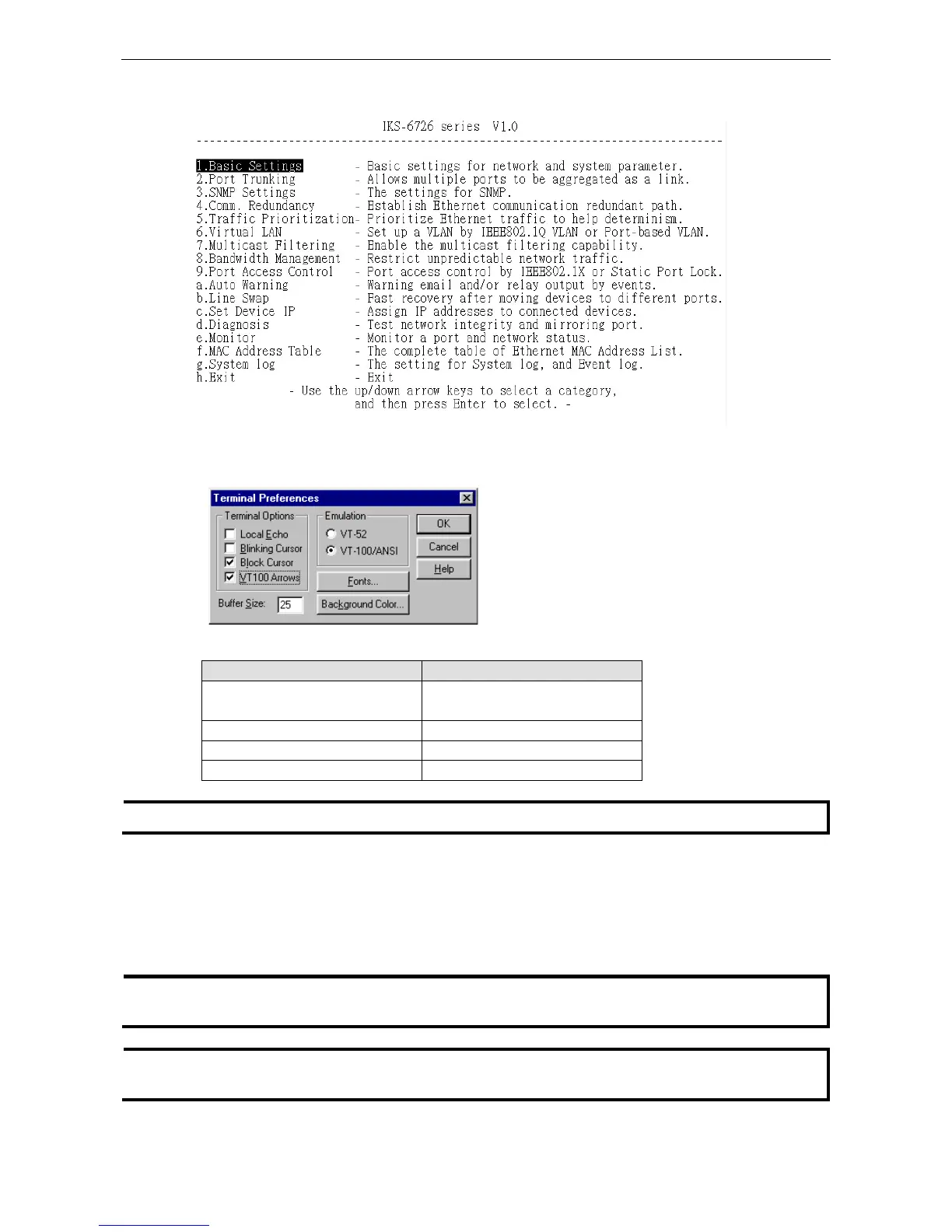Moxa Managed Ethernet Switch/Extender Getting Started
4. The Main Menu of the Moxa switch’s Telnet console should appear.
5. In the terminal window, select Preferences… from the Terminal menu on the menu bar.
6. The Terminal Preferences window should appear. Make sure that VT100 Arrows is checked.
7. Use the following keys on your keyboard to navigate inside the Moxa switch’s Telnet console:
Key Function
Up, down, right, left arrow keys,
Tab
Move the onscreen cursor
Enter Display and select options
Space Toggle options
Esc Previous menu
The Telnet console looks and operates in precisely the same manner as the serial console.
Configuration by Web Browser
The Moxa switch’s web console is a convenient platform for modifying the configuration and accessing the
built-in monitoring and network administration functions. You can open the Moxa switch’s web console using a
standard web browser, such as Internet Explorer.
To connect to the Moxa switch’s Telnet or web console, your PC host and the Moxa switch must be on the same
logical subnet.
If the Moxa switch is configured for other VLAN settings, you must make sure your PC host is on the
management VLAN.
