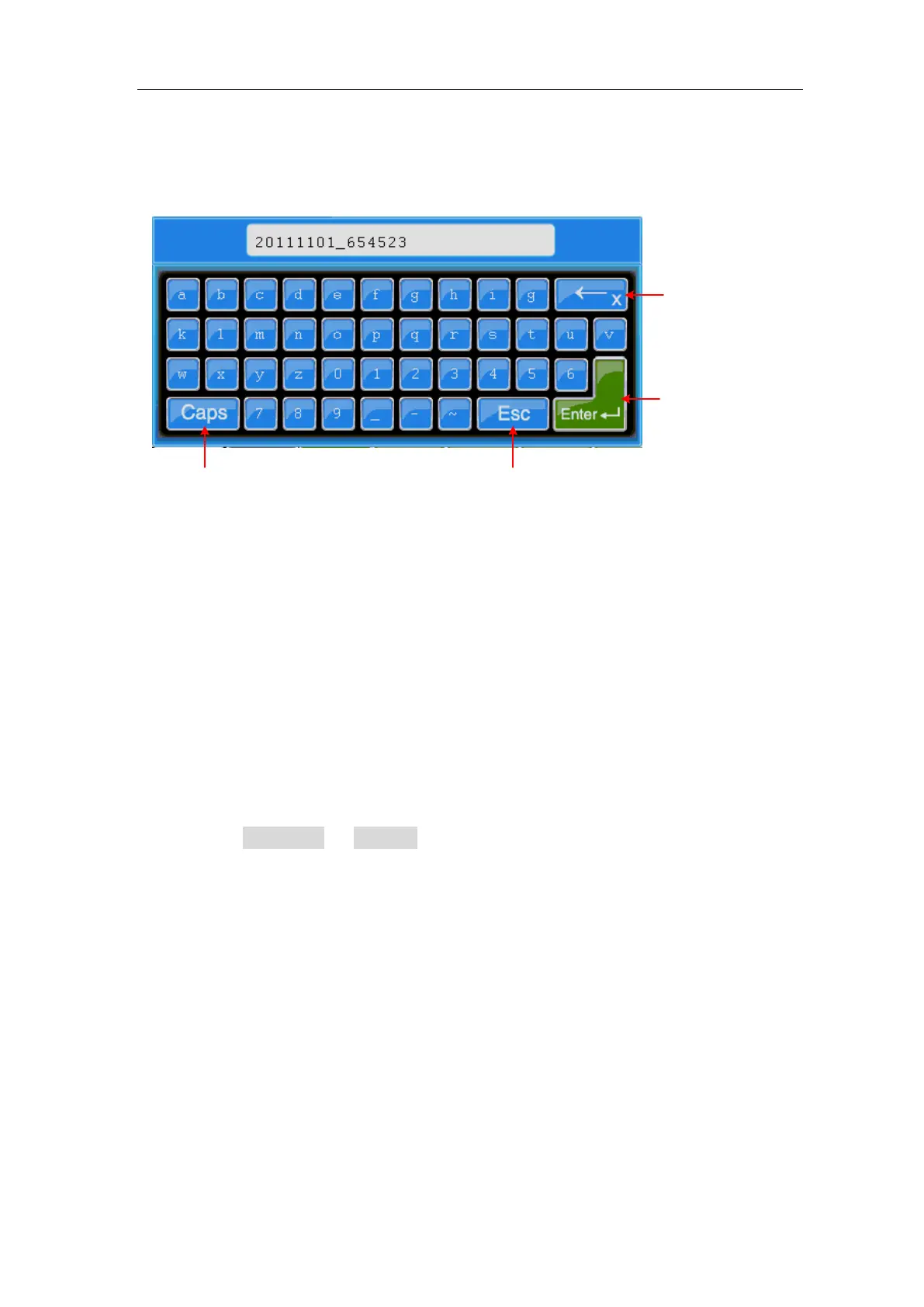User Manual
default name is current system date. Turn the M rotary control to choose the keys;
press the M rotary control to input the chosen key. The length of file name is up to 25
characters. Choose and press the Enter key of the keyboard to end the input and store
the file with the current name.
End and store
Close the keyboard
Switch between
capital and small
Delete the last
character
Figure 5-37 Edit the File Name
USB disk Requirements
The supported format of the USB disk: FAT32 file system, the allocation unit size cannot
exceed 4K, mass storage USB disk is also supported. If the USB disk doesn't work
properly, format it into the supported format and try again. Follow any of the following
two methods to format the USB disk: using system-provided function and using the
formatting tools. (The USB disk of 8 G or 8 G above can only be formatted using the
second method – using the formatting tools.)
Use system-provided function to format the USB disk
1. Connect the USB disk to the computer.
2. Right click Computer- Manage to enter Computer Management interface.
3. Click Disk Management menu, and information about the USB disk will display on
the right side with red mark 1 and 2.