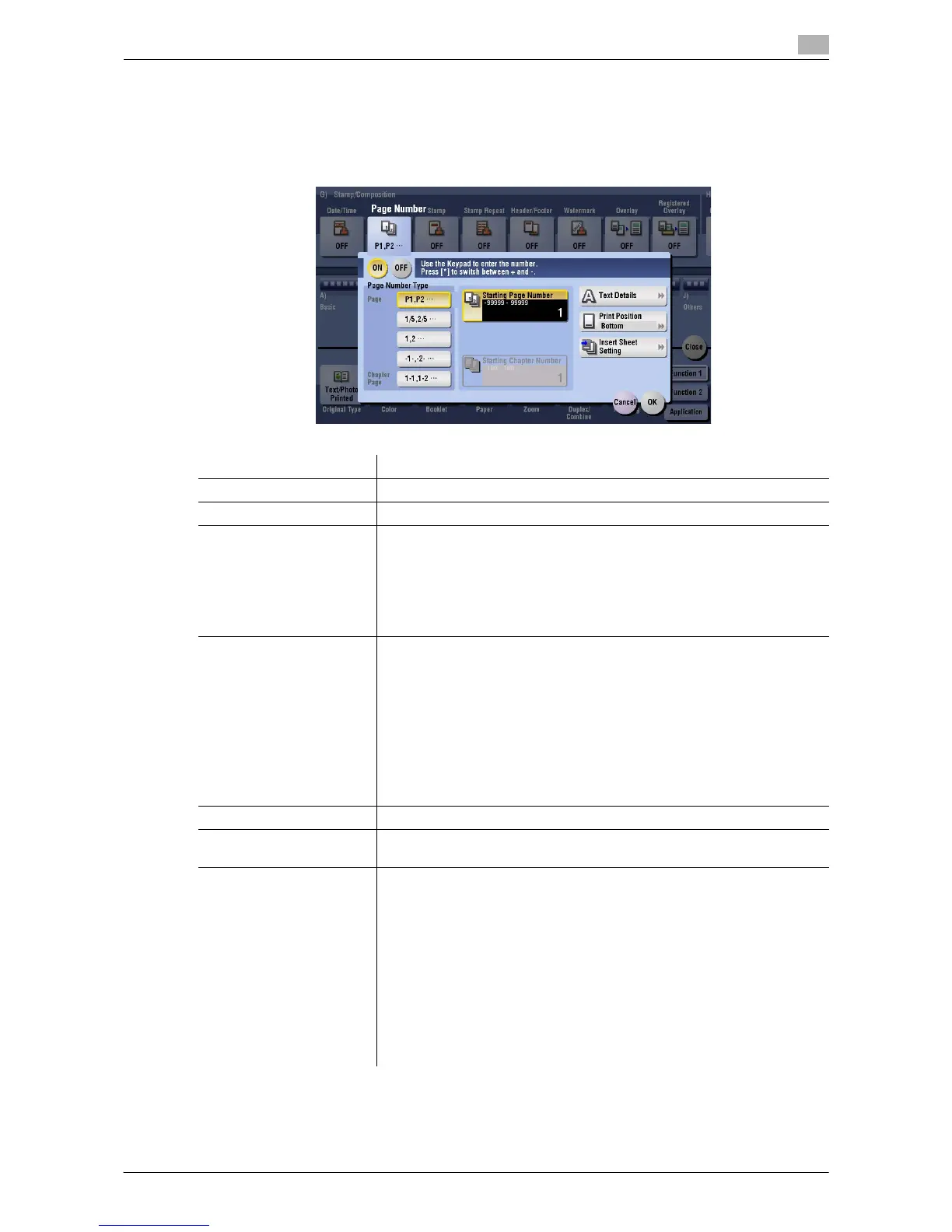Description of Setup Buttons 15-52
15
[Page Number]
To display: [Copy] - [Application] - [Stamp/Composition] - [Page Number]
Select the stamping position and format, and add page and chapter numbers on copied sheets. Page and
chapter numbers are printed on all pages.
Related setting (for the administrator)
- You can select whether to print the page numbers on the blank page that is inserted using the Cover
Sheet or Insert Sheet function. (Default: [Do Not Print]) For details, refer to page 17-32.
Settings Description
[ON]/[OFF] Select [ON] to print a page number.
[Page Number Type] Select the format of the page number.
[Starting Page Number] Enter the starting page number to be printed on the first page. For exam-
ple, to print page numbers from the third page of the original, enter "-1".
The first page of the original is counted as "-1", and the second page as
"0", and the third page is counted as "1". In [Starting Page Number], a page
number is printed on pages 1 and later. If "2" is entered, page numbers are
printed from the first page of the original as "2, 3", etc. in order. "-" (minus
sign) changes to + each time you press *.
[Starting Chapter Number] Enter the starting chapter number if an original is divided into chapters, and
you want to print chapter numbers from the second chapter.
You can specify chapter numbers only when you have selected [Chapter
Page] in [Page Number Type].
For example, to print chapter numbers from the third chapter, enter "-1".
The first chapter of the original is counted as "-1", the second chapter as
"0", and the third chapter is counted as "1". In [Starting Chapter Number],
chapter number is printed on the chapters that are count as 1 and later. If
"2" is entered, number is printed from the first page of the first chapter of
the original as "2-1, 2-2". "-" (minus sign) changes to + each time you press
*.
[Text Details] If necessary, select the print size, font, and text color.
[Print Position] If necessary, select the print position of the text. You can adjust the print
position in [Adjust Position] more closely.
[Insert Sheet Setting] When you insert sheets using the Cover Sheet function of Insert Sheet
function, specify whether or not to print a page number on the inserted
sheet.
• [Cover Sheet]: Prints - or does not print - a page number on the cover
sheet. The number of pages are counted even if [Do Not Print] is select-
ed.
• [Insert Sheet (Copy)]: Prints - or does not print - a page number on the
inserted copy paper. The number of inserted pages is counted even if
[Do Not Print] is selected. If [Skip] is set, the page number is not printed
and the number of pages is not counted.
• [Insert (Blank)]: Counts - or does not count - the inserted blank pages.
The number of inserted pages is counted if [Do Not Print] is selected. If
[Skip] is set, the number of pages is not counted.
