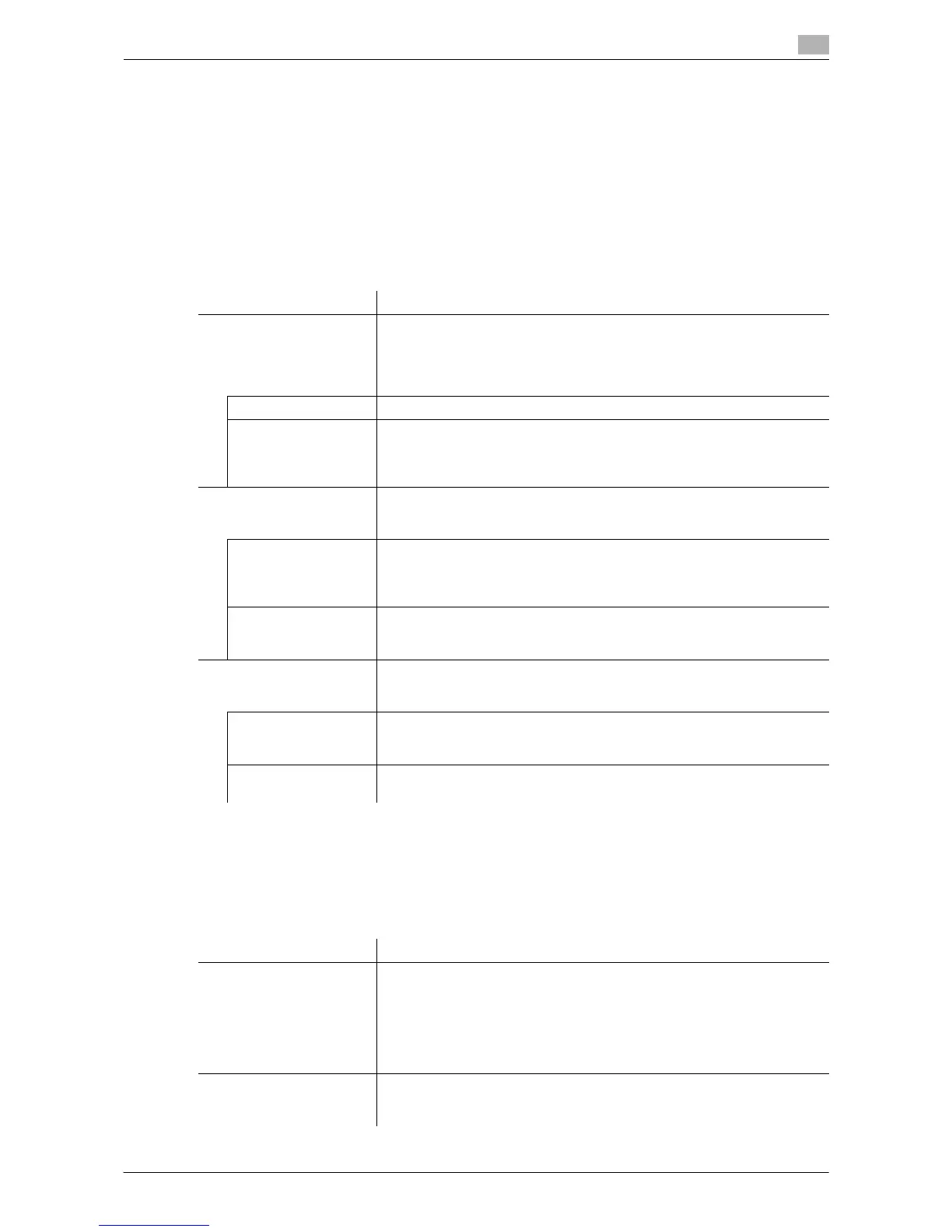Description of Setup Buttons (Administrator Settings) 17-54
17
[Limiting Access to Destinations]
To display: [Utility] - [Administrator Settings] - [User Authentication/Account Track] - [Limiting Access to Des-
tinations]
Limit the access to destinations for each user.
Restrict destinations that can be browsed by users by combining [Apply Levels/Groups to Destinations] and
[Apply Levels/ Groups to Users].
d Reference
For details on restriction of browsing of destinations, refer to "User's Guide [Web Management Tool]/[Re-
stricting Users from Using This Device]".
[Authentication Device Settings]
To display: [Utility] - [Administrator Settings] - [User Authentication/Account Track] - [Authentication Device
Settings]
When implementing user authentication using the Authentication Unit, configure settings for the authenti-
cation method and logout procedure.
Settings Description
[Create Group] Register a reference allowed group.
In a reference allowed group, destinations and users can be registered,
and such users can reference destinations registered in the same group.
• To register a group, select the registration number and tap [Edit].
• To check destinations or users registered in a group, tap [Details].
[Group Name] Enter the name of the group (using up to 24 characters).
[Access Allowed Lev-
el]
To manage the address book by combining the access allowed level and
reference allowed group, select an access allowed level of the reference al-
lowed group.
[Level 0] is specified by default.
[Apply Levels/Groups to
Destinations]
Select a registered destination from [Address Book], [Group], or [Program],
and then configure either the reference allowed group or access allowed
level.
[Apply Group] Assign a reference allowed group to the registered destination you have
selected.
Before you can assign a reference allowed group, you need to register the
reference allowed group in [Create Group].
[Apply Level] Assign an access allowed level to the registered destination you have se-
lected.
[Level 0] is specified by default.
[Apply Levels/Groups to
Users]
Select a registered user or public user and specify a reference allowed
group or access allowed level. You can combine reference allowed group
and access allowed level settings.
[Apply Group] Assign a reference allowed group to the registered user you have selected.
Before you can assign a reference allowed group, you need to register the
reference allowed group in [Create Group].
[Apply Level] Assign an access allowed level to the registered user you have selected.
[Level 0] is specified by default.
Settings Description
[General Settings] Configure the login method for IC card authentication or biometric authen-
tication as well as operations to take place upon authentication.
• This item is available when the Authentication Unit (IC card type) is
installed.
• This item is available when the Authentication Unit (biometric type) is
installed.
For details, refer to page 17-55.
[Logoff Settings] Specify whether to log out automatically when scanning of the original fin-
ishes.
For details, refer to page 17-55.
