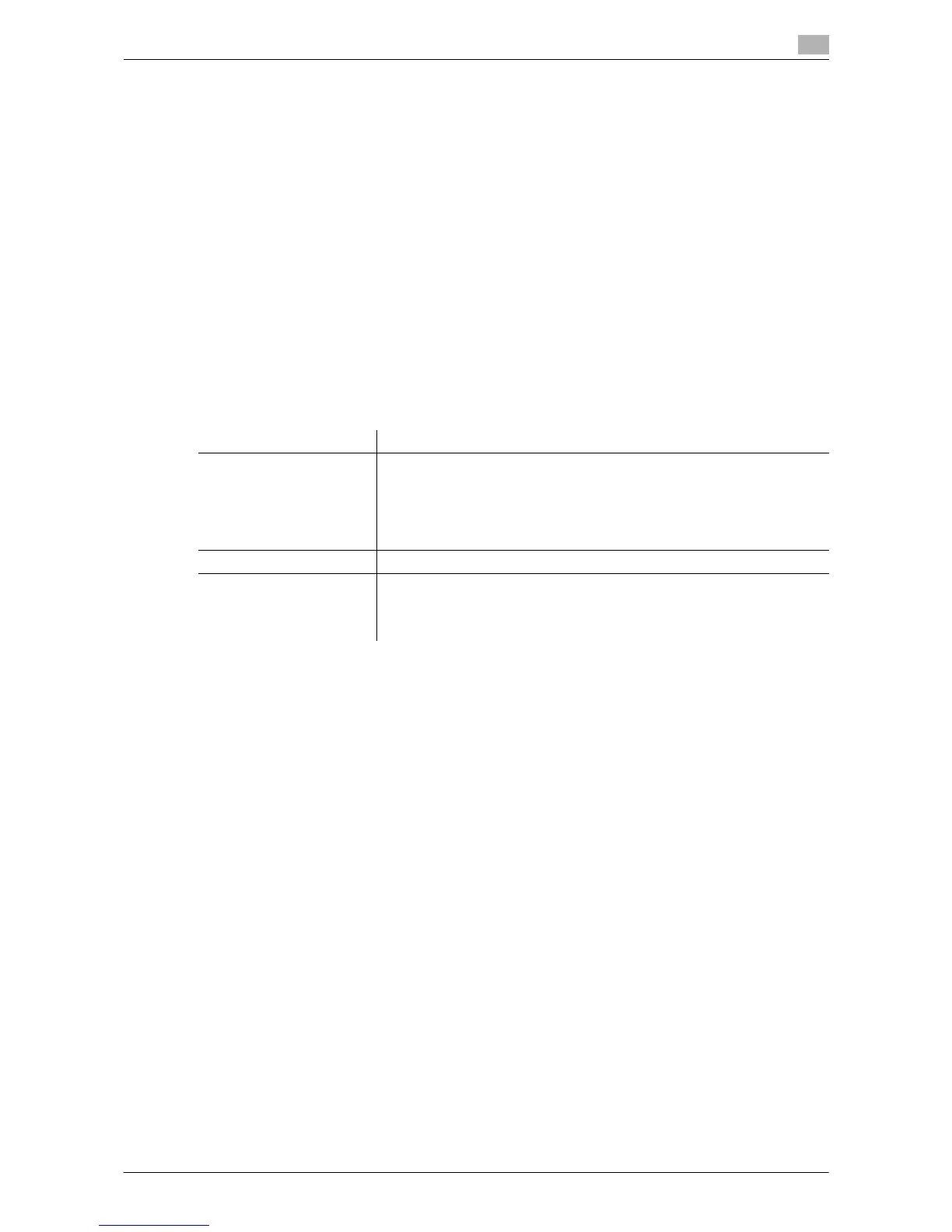Description of Setup Buttons (Administrator Settings) 17-16
17
[Erase Leading Edge]
To display: [Utility] - [Administrator Settings] - [System Settings] - [Expert Adjustment] - [Printer Adjustment]
- [Erase Leading Edge]
Adjust leading edge erase width. For details on displaying this item, contact your service representative.
[Vertical Adjustment]
To display: [Utility] - [Administrator Settings] - [System Settings] - [Expert Adjustment] - [Printer Adjustment]
- [Vertical Adjustment]
Adjust the feed direction zoom ratio of paper types. For details on displaying this item, contact your service
representative.
[Media Adjustment]
To display: [Utility] - [Administrator Settings] - [System Settings] - [Expert Adjustment] - [Printer Adjustment]
- [Media Adjustment]
Adjust print defects (voids, white spots, roughness) that are caused by paper properties for each paper type.
Copy or print after configuration, then repeat adjustments as required.
Settings Description
[Front]/[Back] Select the side of paper subject to defect adjustment depending on the
resolution.
• [Front]: Select this option if defective images are found on the front side
of 1-sided or 2-sided printing.
• [Back]: Select this option if defective images are found on the back side
of 2-sided printing.
[Paper Type] Select the type of paper that is used to adjust defects.
[Adjust Value] Enter an adjustment value between -8 and +7 by tapping [-] and [+].
• [-]: Tap this button if a print image has voids or white spots.
• [+]: Tap this button if the surface of the print image is rough.
[Auto] is specified by default.
