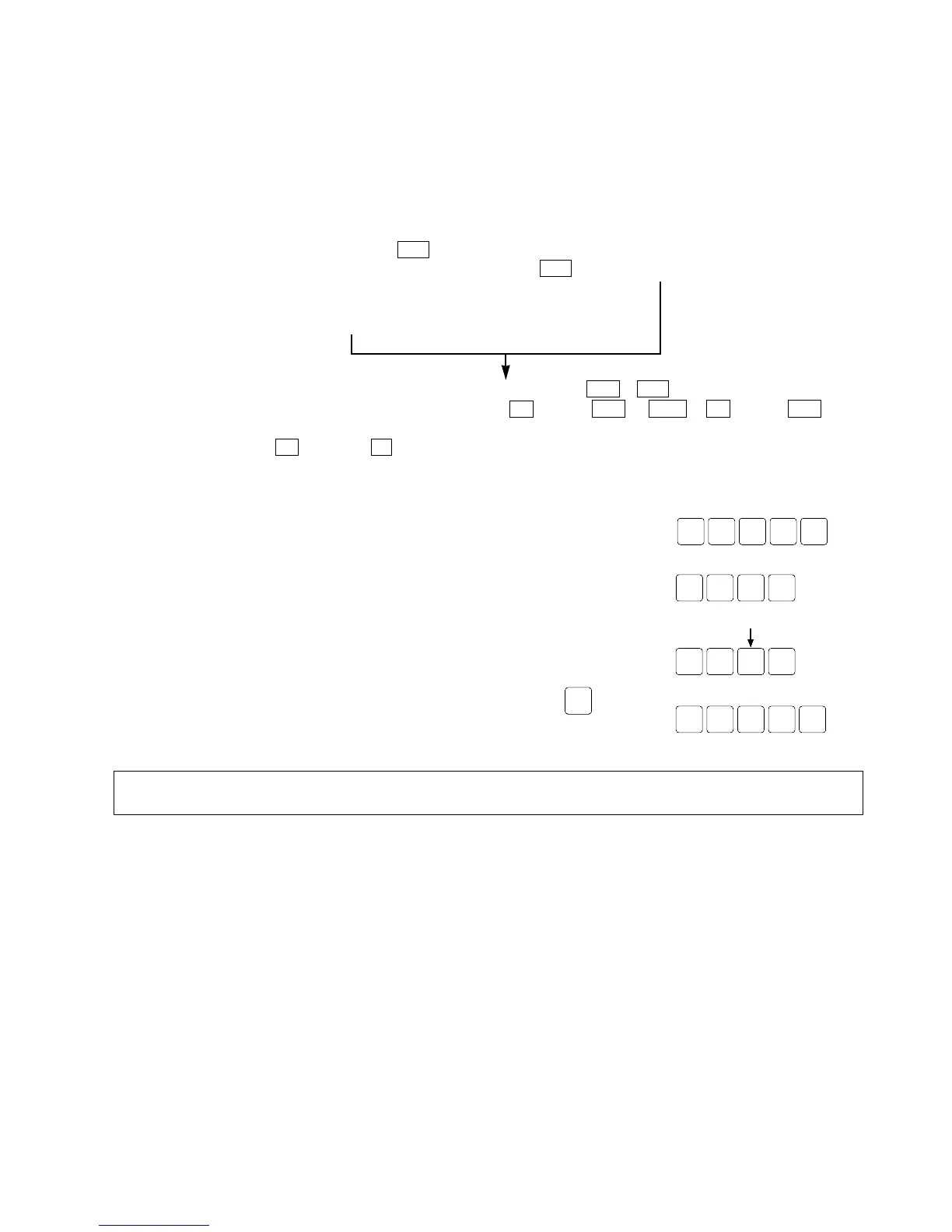231
8-5. System Registers
■ How to set system registers
The system registers can be set by a programming tool.
• Using NPST-GR Software Ver. 3.1
1 Set the mode of the programmable controller to PROG.
2 Open the [SYSTEM REGISTER] window using the following procedure:
Set the mode of the NPST-GR Software to ONLINE by pressing Ctrl + Esc together.
Open the window you want to set by pressing one of F6 through F10 or Shift + F6 through F10 , and
change the value in the system register.
3 After setting, press F1 and type “ Y ” to save the revised settings to the programmable controller.
• Using FP Programmer II
1 Set the mode of the programmable controller to PROG.
2 Press the keys on the FP Programmer II, as shown on the right.
3 Input the system register address referring to the example and read the current settings.
EXAMPLE:
When reading system register 400, press the keys as shown on the right.
4 Input new settings referring to the example.
EXAMPLE:
To input K1, press the keys as shown on the right.
You can also input new settings in hexadecimals by pressing before
inputting the setting value.
Note:
• The revised settings of the system register become effective when the mode of the programmable
controller is set from PROG. to RUN or when the power is turned from OFF to ON.
<If you are using MENU 1 screen type>
Open [NPST MENU] by pressing Esc , and then
select “PLC CONFIGURATION” to skip to the
[PLC CONFIGURATION] subwindow.
Select “1. SYSTEM REGISTER” in the [PLC
CONFIGURATION] subwindow.
<If you are using MENU 2 screen type>
Open [NPST FUNCTION MENU] by pressing
Esc , and then select “R. SYSTEM REGISTER”.