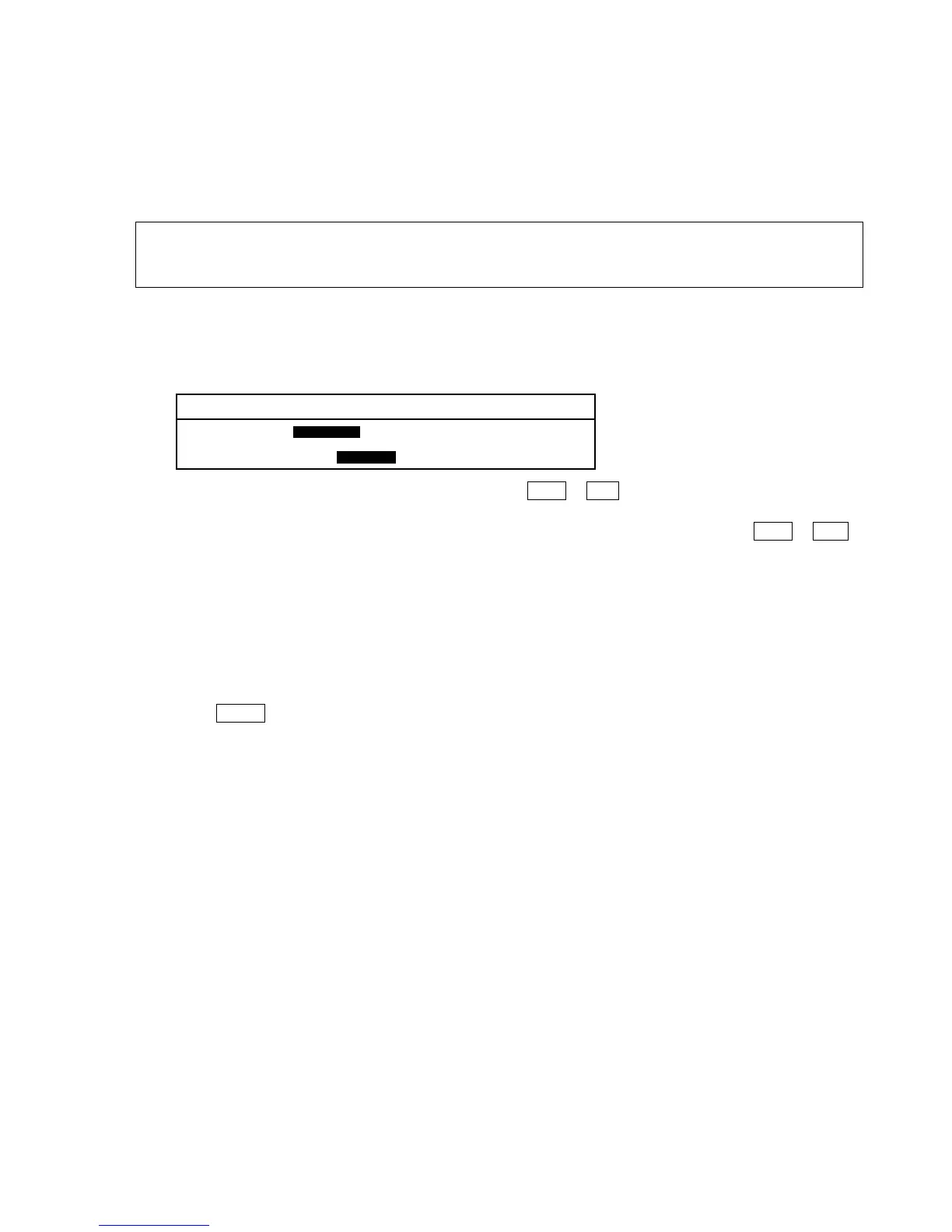7. Downloading a Program to the Programmable Controller
The [4.LOAD A PROGRAM TO PLC] option downloads the program and/or the I/O comments which are on the
screen of the programmable controller. After you complete the program, you must download the program so that the
programmable controller executes it.
Notes:
Procedure
1. Select the [PROGRAM MANAGER] option from the NPST menu.
2. Select the [4.LOAD A PROGRAM TO PLC] option from the [PROGRAM MANAGER] menu.
The [LOAD TO PLC] window will appear on the screen.
3. If you want to change the communicating station, press + .
4. If the programmable controller is in the RUN mode, change to the PROG. Mode.
When the programmable controller is in the REMOTE mode, you can change it by pressing + .
5. Specify what you want to load to the programmable controller at “LOAD.”
Select “PROGRAM” to download only the program.
Select “I/O CMT” to download only the I/O comments.
Select “PROG & I/O CMT” to download both the program and the I/O comments.
6. Specify whether or not to verify the programs.
Select “YES” at “VERIFY” with the arrow keys when you want to verify the transferred
program with the one displayed on the screen after downloading. Select “NO” if you do not want to
verify the program.
7. Press to start downloading.
During the download, “LOADING PROGRAM...” will appear on the screen.
If you select “YES” at “VERIFY,” the message “VERIFYING PROGRAM...” will appear.
When completed successfully, “VERIFY OK” will appear on the bottom of the screen. The number of steps
used for the program will be displayed at the bottom of the screen.
Enter
F6Ctrl
F7Ctrl